This is my first attempt at selective coloring, so please critique as much as you can, let me know what adjustments would improve this. It's another untitled work in progress, so please feel free to toss out names as well. I think it may be oversharpened, but you tell me....













![[No title]](/data/xfmg/thumbnail/35/35866-da1619f1c62d0897e43c22a31ae36ad2.jpg?1619737193)

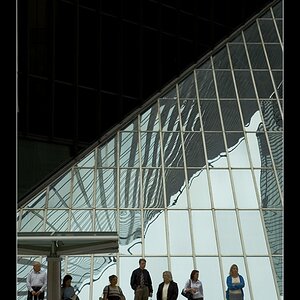

![[No title]](/data/xfmg/thumbnail/30/30888-e7fd3f6ad2e0d85268f086de6d796459.jpg?1619734499)
