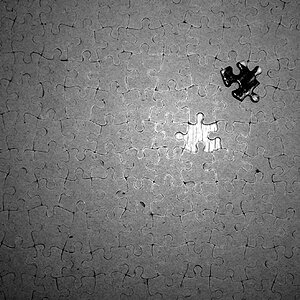Navigation
Install the app
How to install the app on iOS
Follow along with the video below to see how to install our site as a web app on your home screen.

Note: This feature currently requires accessing the site using the built-in Safari browser.
More options
You are using an out of date browser. It may not display this or other websites correctly.
You should upgrade or use an alternative browser.
You should upgrade or use an alternative browser.
Selective coloring
- Thread starter stang96mj
- Start date
bigtwinky
No longer a newbie, moving up!
- Joined
- Oct 6, 2008
- Messages
- 4,821
- Reaction score
- 286
- Location
- Montreal
- Website
- www.pierrebphoto.com
- Can others edit my Photos
- Photos NOT OK to edit
The only way I can think of is PSE is:
- create a second, duplicate layer
- desaturate the new layer
- Use the mask or eraser (if no mask) on the area you want the colour to come out on the duplicate layer
- create a second, duplicate layer
- desaturate the new layer
- Use the mask or eraser (if no mask) on the area you want the colour to come out on the duplicate layer
stang96mj
TPF Noob!
- Joined
- Aug 3, 2009
- Messages
- 69
- Reaction score
- 0
- Location
- Texas
- Can others edit my Photos
- Photos NOT OK to edit
Thanks. But how do i fix it where the color has gone off the subject i am "erasing"?The only way I can think of is PSE is:
- create a second, duplicate layer
- desaturate the new layer
- Use the mask or eraser (if no mask) on the area you want the colour to come out on the duplicate layer
J.Kendall
TPF Noob!
- Joined
- Nov 3, 2009
- Messages
- 230
- Reaction score
- 0
- Location
- fo ni thr wu fi, Michigan
- Can others edit my Photos
- Photos NOT OK to edit
Are you saying that you desaturated that part and want to color it again?
J.Kendall
TPF Noob!
- Joined
- Nov 3, 2009
- Messages
- 230
- Reaction score
- 0
- Location
- fo ni thr wu fi, Michigan
- Can others edit my Photos
- Photos NOT OK to edit
After you desaturate the entire image, you can't color it without either un-doing the desaturation, or creating another layer that you can add color to.
bigtwinky
No longer a newbie, moving up!
- Joined
- Oct 6, 2008
- Messages
- 4,821
- Reaction score
- 286
- Location
- Montreal
- Website
- www.pierrebphoto.com
- Can others edit my Photos
- Photos NOT OK to edit
After you desaturate the entire image, you can't color it without either un-doing the desaturation, or creating another layer that you can add color to.
Exactly. You need to have colour there in the first place.
If you shot an image with a black and white setting in your camera, you cannot get that colour back into the image. You'd have to manually use a paint brush to do so, which would probably yield horrible results.
Which is why I never shoot BW in camera, I always convert to BW in processing.
If you have created the two layers, top desaturated and bottom coloured, and you are using the erase tool to bring out the colour from the photo underneath and make a mistake and take out too much, simply undo.
That is why the Layer Mask function in Photoshop (I dont think PSE has this) is a great tool, as you don't really erase something, you just chose to hide it and can always unhide it if need be.
I would highly suggest heading to YOUTUBE and do a search on a video that shows you how to do this.
stang96mj
TPF Noob!
- Joined
- Aug 3, 2009
- Messages
- 69
- Reaction score
- 0
- Location
- Texas
- Can others edit my Photos
- Photos NOT OK to edit
ok thanks for your helpAfter you desaturate the entire image, you can't color it without either un-doing the desaturation, or creating another layer that you can add color to.
Exactly. You need to have colour there in the first place.
If you shot an image with a black and white setting in your camera, you cannot get that colour back into the image. You'd have to manually use a paint brush to do so, which would probably yield horrible results.
Which is why I never shoot BW in camera, I always convert to BW in processing.
If you have created the two layers, top desaturated and bottom coloured, and you are using the erase tool to bring out the colour from the photo underneath and make a mistake and take out too much, simply undo.
That is why the Layer Mask function in Photoshop (I dont think PSE has this) is a great tool, as you don't really erase something, you just chose to hide it and can always unhide it if need be.
I would highly suggest heading to YOUTUBE and do a search on a video that shows you how to do this.
Does your program have a history brush? That works too.
If it does, you can do this:
Take the image, and convert it to BW. Do NOT edit in any other way- cropping, sizing etc. It will not work. Then using the history brush simply "paint" over the parts of the image. I usually use a soft edged brush and its very "nice" and doesn't pick up too much of what you DONT want it to do
If it does, you can do this:
Take the image, and convert it to BW. Do NOT edit in any other way- cropping, sizing etc. It will not work. Then using the history brush simply "paint" over the parts of the image. I usually use a soft edged brush and its very "nice" and doesn't pick up too much of what you DONT want it to do
Most reactions
-
 433
433 -
 285
285 -
 278
278 -
 267
267 -
 212
212 -
 186
186 -
 177
177 -
 173
173 -
 169
169 -
 165
165 -
 159
159 -
 129
129 -
 117
117 -
I
98
-
 94
94
Similar threads
- Replies
- 2
- Views
- 157
- Replies
- 11
- Views
- 851



![[No title]](/data/xfmg/thumbnail/32/32175-dfc7c053c145a53c7f2585ca44f122d4.jpg?1619735235)




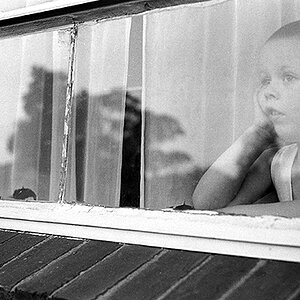
![[No title]](/data/xfmg/thumbnail/32/32176-48b4ba2fc0e35afa267c5882154e7620.jpg?1619735235)