kdabbagh
TPF Noob!
- Joined
- Dec 31, 2007
- Messages
- 148
- Reaction score
- 0
- Location
- Cairo
- Can others edit my Photos
- Photos OK to edit
Hey guys
I initially had this question for RMThompson because he posted an example of the kind of edited picture I want to achieve, but I decided to post it here in case others want to learn.
Here is what he did and what I want to achieve

(I asked for permission)
This is the closest I ever came to achieving selective coloring, which doesn't compare to the picture above
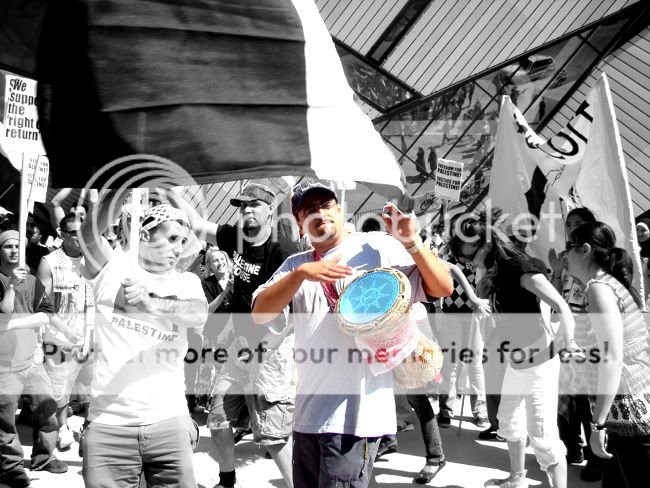
What I did:
maybe i did this too beginnerish....someone please help
I initially had this question for RMThompson because he posted an example of the kind of edited picture I want to achieve, but I decided to post it here in case others want to learn.
Here is what he did and what I want to achieve

(I asked for permission)
This is the closest I ever came to achieving selective coloring, which doesn't compare to the picture above
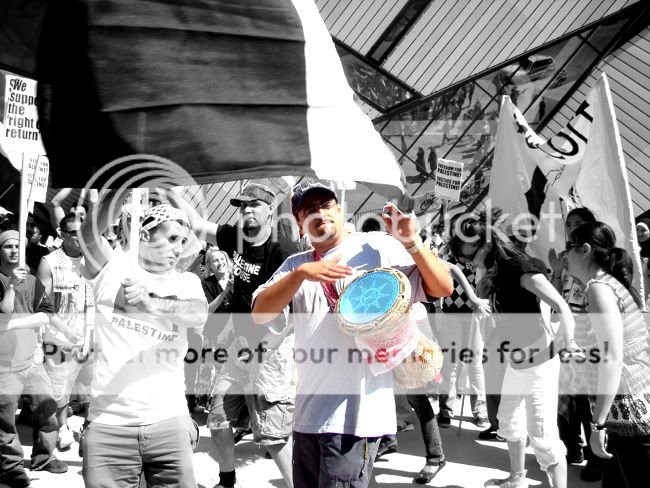
What I did:
- Opened picture in PS CS2
- used magnetic lasso to outline image of drummer
- cut the image
- made the remainder of image black and white, then i put it back in RGB mode
- pasted cut image and placed it back in middle
maybe i did this too beginnerish....someone please help







![[No title]](/data/xfmg/thumbnail/38/38735-2245cc1b04db3f96fa74095ae14558a6.jpg?1619738703)

![[No title]](/data/xfmg/thumbnail/38/38733-21217cf4fc7d197a2f8b1e0e2d17b5a5.jpg?1619738703)

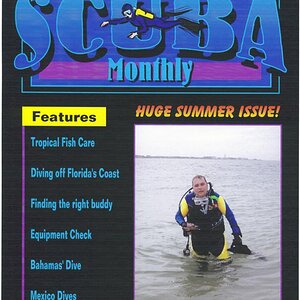
![[No title]](/data/xfmg/thumbnail/37/37245-5f15b292311b21913f10cc41f40682ba.jpg?1619737952)