ArntorFTL
TPF Noob!
- Joined
- Jun 7, 2008
- Messages
- 32
- Reaction score
- 0
- Can others edit my Photos
- Photos OK to edit
I feel fairly confident (sometimes!) in my photography skills as far as taking the actual photos goes, I just know NOTHING about what to do with the photos after taking them.
I just got Photoshop CS3 and would like to use it to give my photos an extra touch of pizazz, but I'm thoroughly overwhelmed. What should I be doing? Sharpening? Some kind of filter? Levels (whatever that means)? Looking specifically at the two photos attached, could anyone offer any advice (strictly from a PP standpoint, since I feel happy with the actual composition, exposure, etc) on what would really make these shots stand out? Or should I just leave well enough alone?
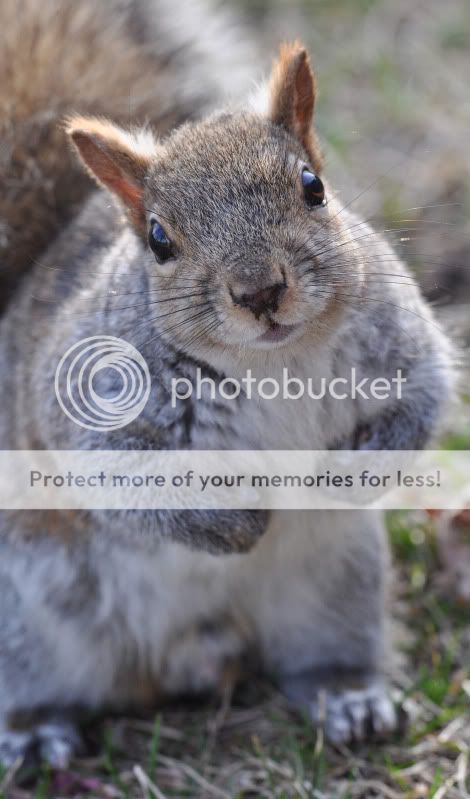
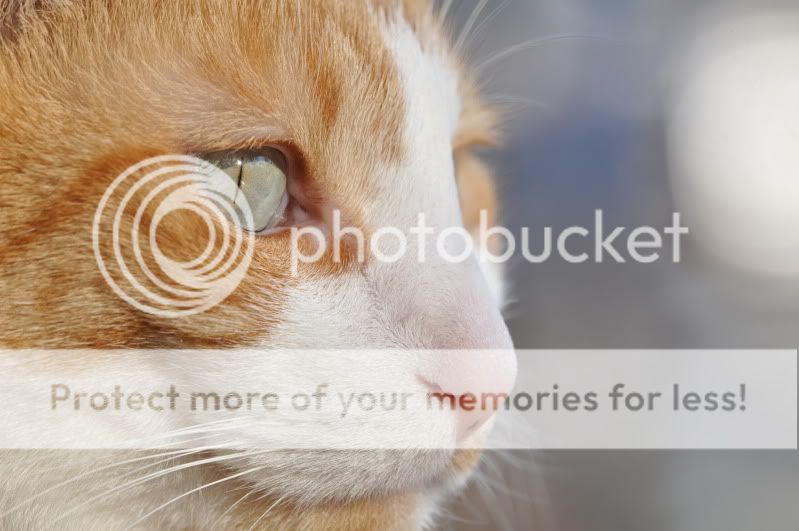
I just got Photoshop CS3 and would like to use it to give my photos an extra touch of pizazz, but I'm thoroughly overwhelmed. What should I be doing? Sharpening? Some kind of filter? Levels (whatever that means)? Looking specifically at the two photos attached, could anyone offer any advice (strictly from a PP standpoint, since I feel happy with the actual composition, exposure, etc) on what would really make these shots stand out? Or should I just leave well enough alone?
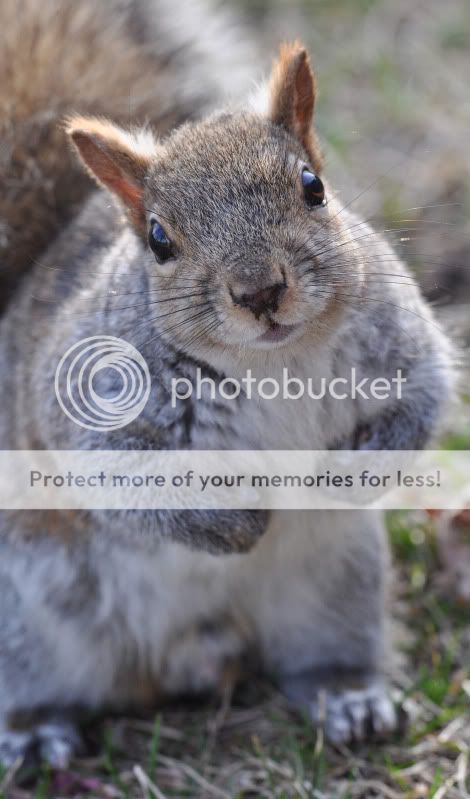
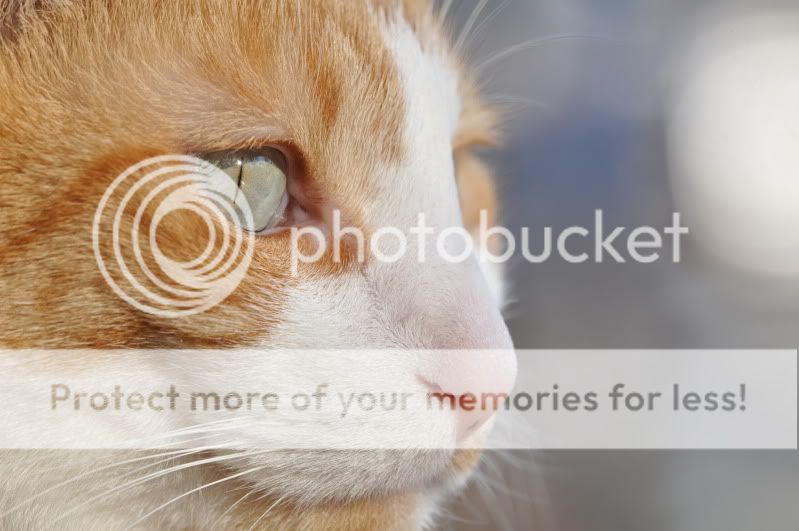



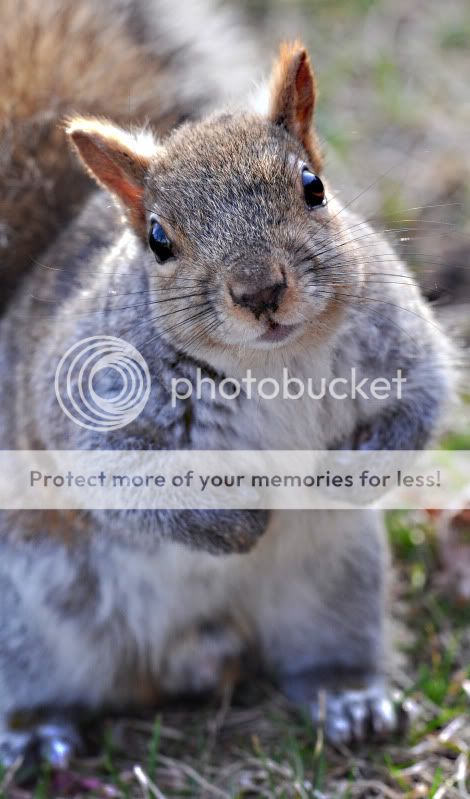

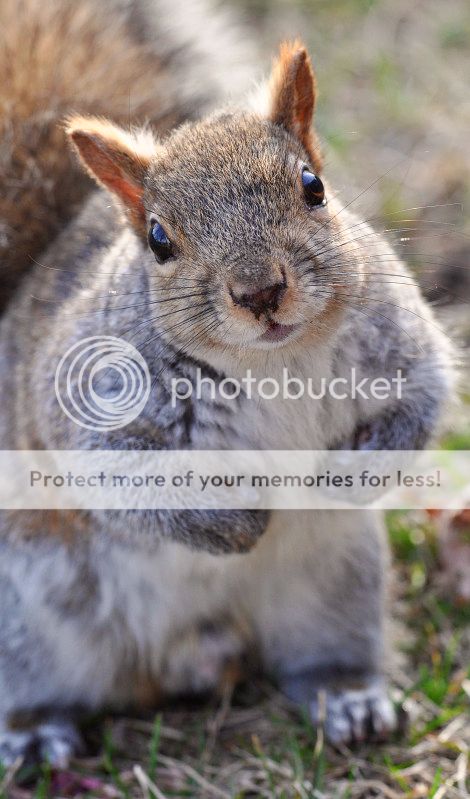




![[No title]](/data/xfmg/thumbnail/30/30873-79f4c5bc298110a994e9eed027728db8.jpg?1619734490)







