MisplacedAngler
TPF Noob!
- Joined
- Nov 2, 2008
- Messages
- 120
- Reaction score
- 2
- Location
- Arkansas
- Can others edit my Photos
- Photos OK to edit
I want to take a layer, make a black and white copy, adjust the contrast/levels, and then use it as a mask on that same layer. How to I do this? I've done it 1,000 times in Gimp but can't seem to find the right way in PS.









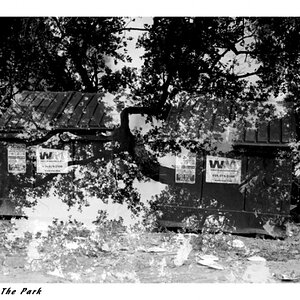
![[No title]](/data/xfmg/thumbnail/34/34052-c6933243940b9ae3474b0a2abaa08312.jpg?1619736253)
![[No title]](/data/xfmg/thumbnail/37/37535-0e9dcff8bc21e85b84fa89af160ac8d5.jpg?1619738132)
![[No title]](/data/xfmg/thumbnail/34/34056-de7cd932b4cd702c2f77e0f5c9ec1aa2.jpg?1619736256)
![[No title]](/data/xfmg/thumbnail/40/40285-2ce5915035c220ccb3485030863b62d0.jpg?1619739408)

![[No title]](/data/xfmg/thumbnail/34/34148-864c8cb333c478b2dfb9e369908dc329.jpg?1619736320)




