abuena
TPF Noob!
- Joined
- Jun 13, 2007
- Messages
- 30
- Reaction score
- 0
- Location
- chicago
- Can others edit my Photos
- Photos NOT OK to edit
can someone give me some insight on how i can obtain the smooth skin look in PS?
i want my pics to look as clean as this. http://img5.modelmayhem.com/061118/19/455fb60de5d3c.jpg
i want my pics to look as clean as this. http://img5.modelmayhem.com/061118/19/455fb60de5d3c.jpg


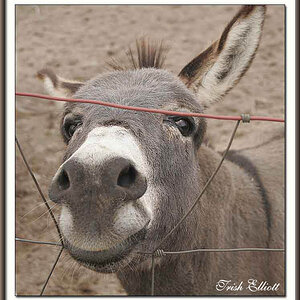
![[No title]](/data/xfmg/thumbnail/30/30992-773558233723ab0d28c307a97a1a2427.jpg?1619734556)
![[No title]](/data/xfmg/thumbnail/32/32930-09414fc020c2a60a456ff59a05c5ef8f.jpg?1619735759)


![[No title]](/data/xfmg/thumbnail/37/37093-76cde0d618a8f2748a7d7543d7b4f9ea.jpg?1619737881)

![[No title]](/data/xfmg/thumbnail/36/36299-468f060314a0ac2bf5e37da1c33149d2.jpg?1619737493)
![[No title]](/data/xfmg/thumbnail/36/36302-6ee4929dfdf80290ffd73704693e860f.jpg?1619737496)


![[No title]](/data/xfmg/thumbnail/36/36300-760519cb9a8ebbfc57cc3d1fda5dd37c.jpg?1619737494)