quat
TPF Noob!
- Joined
- Feb 26, 2009
- Messages
- 30
- Reaction score
- 0
- Location
- Pittsburgh
- Can others edit my Photos
- Photos OK to edit
In CS4 is there a way to make a single color, (lets say for the sake of argument, green) stand out while everything else is B&W?





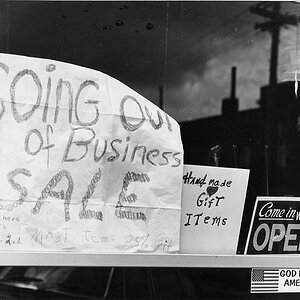
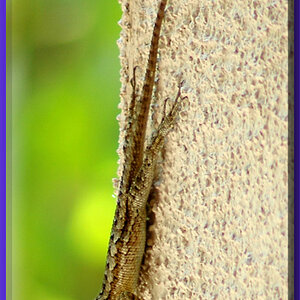
![[No title]](/data/xfmg/thumbnail/42/42278-22ed940cbdc5888a28d9be36006594dc.jpg?1619740086)




![[No title]](/data/xfmg/thumbnail/42/42275-2ca41f93a172e2e510afb46912a2bb61.jpg?1619740084)
