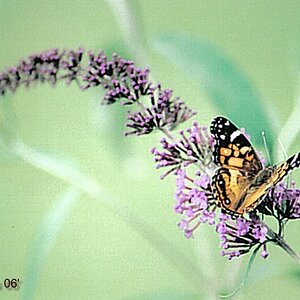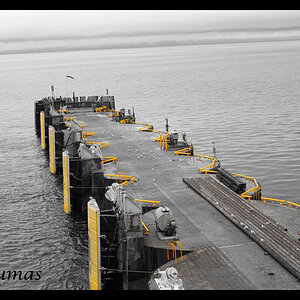3Dogs
TPF Noob!
- Joined
- Sep 20, 2011
- Messages
- 27
- Reaction score
- 4
- Location
- Louisville
- Can others edit my Photos
- Photos OK to edit
I am curious how my organization method differs from other non-professionals out there. I break my folders down by Year, then a date descriptive folder initially (ie \2015\2015-04-12 Zoo). As I have less than 100 folders in a given year, it is easy for me to find anything with very little effort and I will frequently use windows explorer to find and view pictures. However, what I am discussing here is the subsequent subfolders after my main folder above. In various readings/videos etc, I have started to use a subfolder system such as:
\2015\2015-04-12 Zoo
Capture-JPG
Capture-RAW
Output-Print
Output-Screen
Output-Screen-small
This has worked out well for me so far... as I only import the Capture-RAW folder into Lightroom. The Capture-JPG folder is just for reference, though I could easily just delete those files (I don't have any in camera processing set up and keep it as neutral as possible so the histogram is more useful with ETTR. I also feel the less my camera does, the faster things should be and the least impact to the buffer. I have recently stopped creating JPG altogther). The other three folder are for the Exported files from Lightroom (I have Export presets set up for each of these).
However, the one wall I hit... is that Lightroom always tries to put my files in a subfolder off where I am processing (in this case Capture-RAW). I don't want my subfolder off that one.. and prefer not to move my raw files up a level (though that is certainly an option). Lightroom could easily add this feature if they allowed a shortcut to the parent folder in the export dialog.. such as: .\Capture-Screen. I think this would be a very useful feature.. as you could then control exactly where you want your files to go. For example, this could go up two levels and put it a different folder completely if you really wanted to: .\.\newfolder\Capture-Screen
Since this functionality is not there, I created a simple batch program that would move the files for me... and I just have to run it after my export is complete. I also run it in the beginning to set up my folder structure and move the files I recently imported from the camera.
Another useful feature would be to have Lightroom kick off a program after it exports.. similar to their Post Processing in Another application. However, rather than sending my files to another application, I just want to run another application.
Here is my simple batch program if anybody is interested. I will rename it from .bat to .txt so it won't be treated as a program. You would have to rename it back if you wanted to use it.
\2015\2015-04-12 Zoo
Capture-JPG
Capture-RAW
Output-Print
Output-Screen
Output-Screen-small
This has worked out well for me so far... as I only import the Capture-RAW folder into Lightroom. The Capture-JPG folder is just for reference, though I could easily just delete those files (I don't have any in camera processing set up and keep it as neutral as possible so the histogram is more useful with ETTR. I also feel the less my camera does, the faster things should be and the least impact to the buffer. I have recently stopped creating JPG altogther). The other three folder are for the Exported files from Lightroom (I have Export presets set up for each of these).
However, the one wall I hit... is that Lightroom always tries to put my files in a subfolder off where I am processing (in this case Capture-RAW). I don't want my subfolder off that one.. and prefer not to move my raw files up a level (though that is certainly an option). Lightroom could easily add this feature if they allowed a shortcut to the parent folder in the export dialog.. such as: .\Capture-Screen. I think this would be a very useful feature.. as you could then control exactly where you want your files to go. For example, this could go up two levels and put it a different folder completely if you really wanted to: .\.\newfolder\Capture-Screen
Since this functionality is not there, I created a simple batch program that would move the files for me... and I just have to run it after my export is complete. I also run it in the beginning to set up my folder structure and move the files I recently imported from the camera.
Another useful feature would be to have Lightroom kick off a program after it exports.. similar to their Post Processing in Another application. However, rather than sending my files to another application, I just want to run another application.
Here is my simple batch program if anybody is interested. I will rename it from .bat to .txt so it won't be treated as a program. You would have to rename it back if you wanted to use it.




![[No title]](/data/xfmg/thumbnail/36/36664-a1f71b488f6761523649a87f8465fc3d.jpg?1619737676)
![[No title]](/data/xfmg/thumbnail/37/37126-93feffeca0e9e6ad893962c03a7a341e.jpg?1619737884)