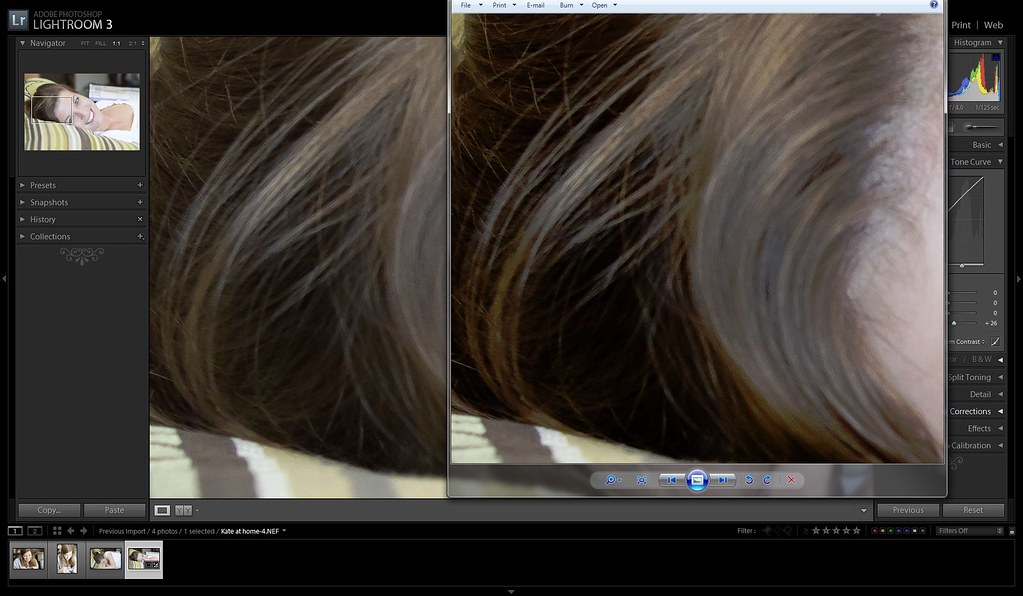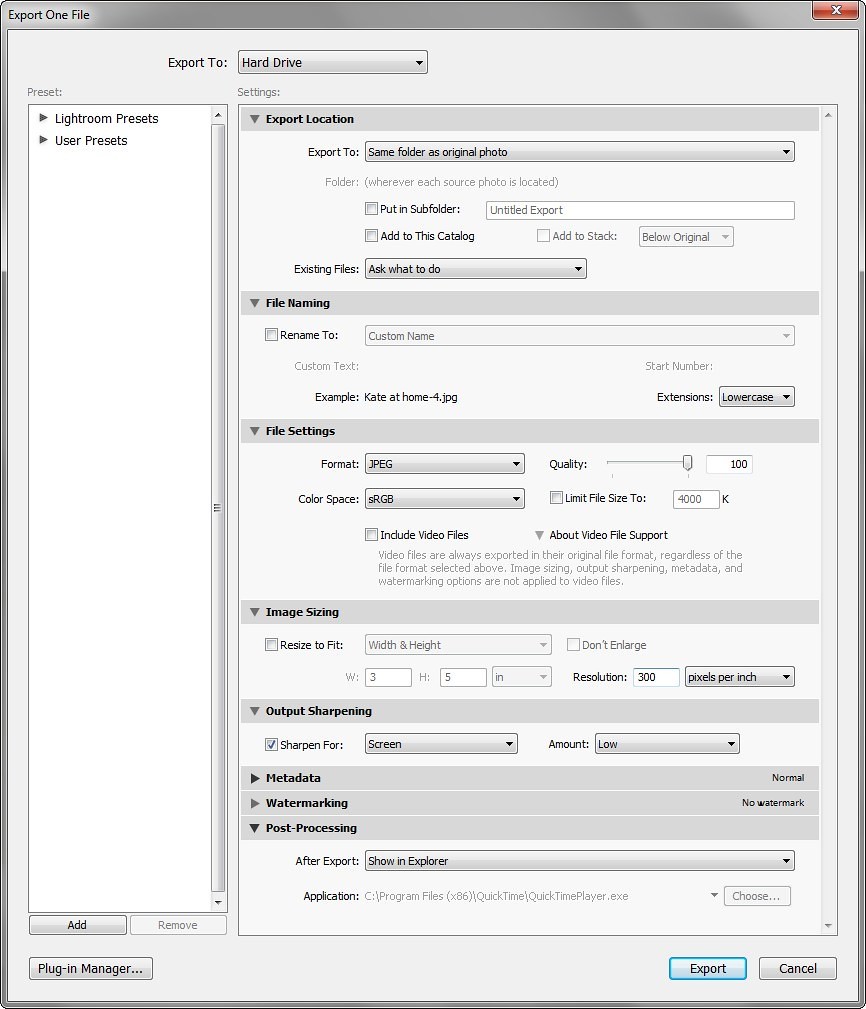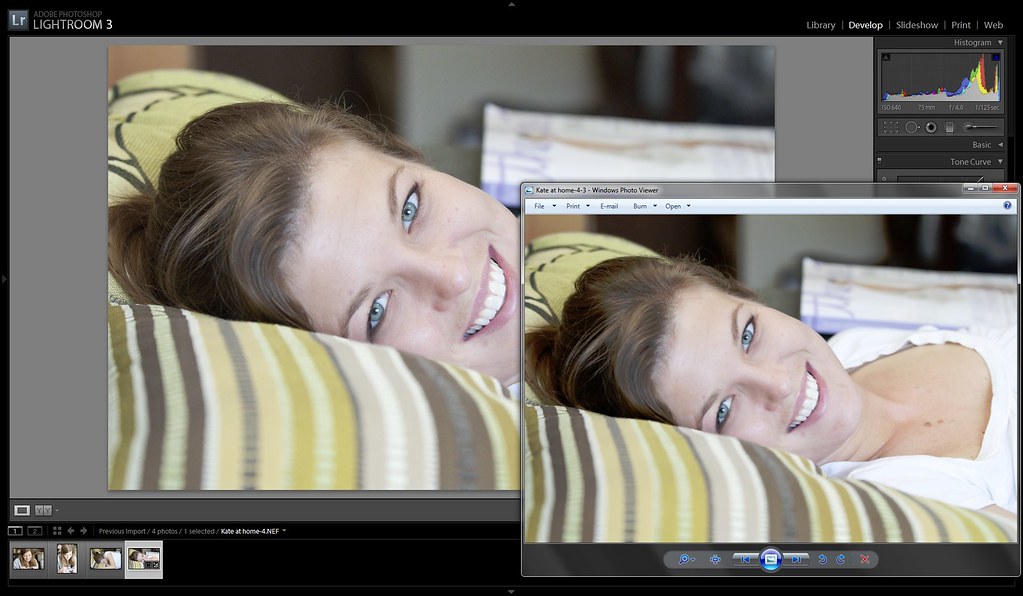crimbfighter
Been spending a lot of time on here!
- Joined
- Jun 4, 2010
- Messages
- 2,215
- Reaction score
- 1,776
- Location
- Wisconsin, United States
- Can others edit my Photos
- Photos OK to edit
Ok, so here's my issue, and it's one that has plagued me since the first photo I exported to be viewed in a photo viewer (windows photo viewer, quicktime viewer, web browsers, ect). I finish my edit, and it looks great in the LR work space. I export, and open it up in a picture viewer such as windows photo viewer, or a web based browser, and I'm always appalled at what the picture viewer does to the image as it displays it. They almost always seem to add tons contrast and saturate the bejesus out of it. I just seem to be missing something during my edits.. What I usually end up doing, is going back and re-editing my original so that it looks like crap in the work space, but then looks good in the photo viewer. Is there something I should be changing in LR with regard to the workspace settings so there ins't such a huge difference? Do others have this same issue? Or does everyone just end up editing their photos differently depending on their intended destination or use? I have a high end monitor, and it's partially calibrated (too much to explain) but I know the monitor is not the issue. It's definitely some disconnect between my editing, and how the photo viewers present the images. What I can't figure out, is where that disconnect is occurring. A setting in LR? Or me just wishing I could edit a photo once and all the viewers in the world would view it the same way.. The other reason I know it's an issue with the photo viewers, is because some don't do it. Flickr for example, doesn't mess with the images I upload, and they always look as I edited them when viewed on the web. Or when I open the photo in a different program like PS, it looks good.
The reason it frustrates me so much, is I often will put together photos of an event, family outing, get together, ect, and give them to others on a CD. I obviously can't control what program they use to view the photos, so I can's stand the though of the photos looking like excrement when they view them in whatever default photo viewer their computer uses. I take pride in the photos I take and share, so I want them to look good to everyone else, too.
So, am I just going to have to live with making multiple edits depending on where they're going to be viewed, or am I missing something obvious that would fix this issue?
The reason it frustrates me so much, is I often will put together photos of an event, family outing, get together, ect, and give them to others on a CD. I obviously can't control what program they use to view the photos, so I can's stand the though of the photos looking like excrement when they view them in whatever default photo viewer their computer uses. I take pride in the photos I take and share, so I want them to look good to everyone else, too.
So, am I just going to have to live with making multiple edits depending on where they're going to be viewed, or am I missing something obvious that would fix this issue?