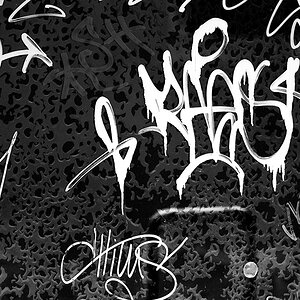Kamiha
TPF Noob!
- Joined
- Mar 17, 2013
- Messages
- 1
- Reaction score
- 0
- Location
- Sunshine State
- Can others edit my Photos
- Photos NOT OK to edit
Hey, I need some help!
I just started working for a photographer editing photos. She is sending photos out to be printed in a magazine and is asking me to give her a number between 1-100 for the "white levels". I have no idea what she means. She says that she doesn't know how to use photoshop but knows that, "the whites can be no more than 100 or they lose detail". (?) I use the level and curves layers in Photoshop to ensure the photos are not over/under exposed, but that doesn't give me a number between 1-100. She wants an exact number and a scientific way to show that the whites and blacks are not over/under exposed.
What is she talking about?
Please help! Any information on this is appreciated - I don't know what to tell her and she thinks I'm an idiot for not knowing :/
I just started working for a photographer editing photos. She is sending photos out to be printed in a magazine and is asking me to give her a number between 1-100 for the "white levels". I have no idea what she means. She says that she doesn't know how to use photoshop but knows that, "the whites can be no more than 100 or they lose detail". (?) I use the level and curves layers in Photoshop to ensure the photos are not over/under exposed, but that doesn't give me a number between 1-100. She wants an exact number and a scientific way to show that the whites and blacks are not over/under exposed.
What is she talking about?
Please help! Any information on this is appreciated - I don't know what to tell her and she thinks I'm an idiot for not knowing :/