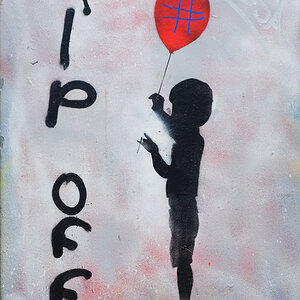kdthomas
No longer a newbie, moving up!
- Joined
- Aug 9, 2014
- Messages
- 1,117
- Reaction score
- 474
- Location
- Denton, TX
- Can others edit my Photos
- Photos NOT OK to edit
OK, so I have a pile of RAW files from the wedding, and sit down at the computer.
I have three things to do, right?
Which one do you guys do first? Seems like I would do them the way they're listed, and do Lightroom last, since the settings in LR would apply to many images, rather than just a few.
Can you guys share with me how you work?
I have three things to do, right?
- Copy the images locally, and sort through them and delete the ones where the groom has his finger up his nose, or the one where the bride has one eye closed, lenscap on, etc.
- Retouches to get rid of zits, boogers, ear hair etc. (Photoshop)
- General adjustments like white balance, color effects, etc. (Lightroom)
Which one do you guys do first? Seems like I would do them the way they're listed, and do Lightroom last, since the settings in LR would apply to many images, rather than just a few.
Can you guys share with me how you work?





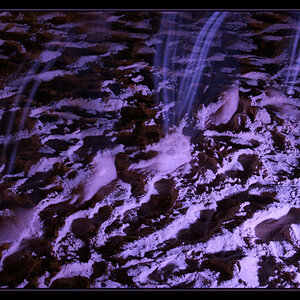
![[No title]](/data/xfmg/thumbnail/42/42253-fef7e43227f484b1a95dd6d85c03bd40.jpg?1619740063)