Pure
TPF Noob!
- Joined
- Oct 22, 2008
- Messages
- 421
- Reaction score
- 1
- Can others edit my Photos
- Photos NOT OK to edit
I've been noticing more and more lately that my organization is lacking. I have files all over the place and no default style or system of organization for all of my photos.
In short, this is my filing system as of now, however I would like to know how you guys organize your files on your laptop and how it works into your workflow.
Current Work Flow:
-Import to "Unsorted Folder"
-Do a quick deletion of any photos that are clearly over/under exposed or have a poor composition beyond cropping.
-More files into a proper folder where I feel it belongs
-Open LR and import photos [leave in current folder], and create a new catalog for the new event/folder.
-Edit photos in LR
-Export as TIFF to a Sub-folder in the photo's original folder called "TIFF"
-Edit in PS and save finished files in another folder called "JPEG" within the original folder.
-Print, upload, and enjoy!
Here is where I feel I need help:
-File naming and organization
-LR organization? Is there a better way to include the edits, etc.? Or is that pointless?
I feel like my lack of knowledge of LR and CS4 limit me sometimes, especially CS4. I know that LR2 is the current one, however I've been trying out LR3b2 and I like that too.
Does anybody know a good program to rename files in a folder. I want to rename a few thousand files, from DSC_2032.TIFF to sometime like Spring_Festival_DSC-2032.TIFF
In short, this is my filing system as of now, however I would like to know how you guys organize your files on your laptop and how it works into your workflow.
Current Work Flow:
-Import to "Unsorted Folder"
-Do a quick deletion of any photos that are clearly over/under exposed or have a poor composition beyond cropping.
-More files into a proper folder where I feel it belongs
-Open LR and import photos [leave in current folder], and create a new catalog for the new event/folder.
-Edit photos in LR
-Export as TIFF to a Sub-folder in the photo's original folder called "TIFF"
-Edit in PS and save finished files in another folder called "JPEG" within the original folder.
-Print, upload, and enjoy!
Here is where I feel I need help:
-File naming and organization
-LR organization? Is there a better way to include the edits, etc.? Or is that pointless?
I feel like my lack of knowledge of LR and CS4 limit me sometimes, especially CS4. I know that LR2 is the current one, however I've been trying out LR3b2 and I like that too.
Does anybody know a good program to rename files in a folder. I want to rename a few thousand files, from DSC_2032.TIFF to sometime like Spring_Festival_DSC-2032.TIFF





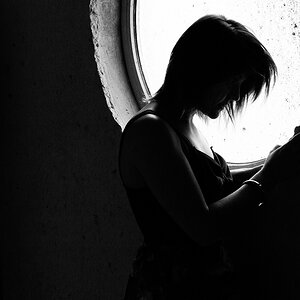
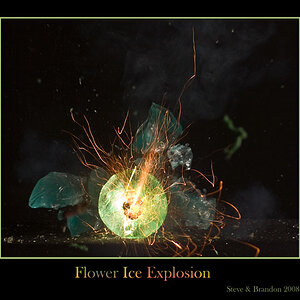
![[No title]](/data/xfmg/thumbnail/38/38732-8364f5190d3f325e8ee02d23404a610c.jpg?1619738703)





