35mmSlideFan
TPF Noob!
- Joined
- Oct 8, 2012
- Messages
- 22
- Reaction score
- 0
- Location
- New York
- Can others edit my Photos
- Photos OK to edit
Hello All,
I've been agonizing over this for a week or two, scoured the web, scoured forums here and elsewhere and with so many conflicting suggestions and so many pros and cons, I'm nearing my wits end. This forum seems to be the friendliest, most informed, and best organized, so here I am.
First of all, despite my username, I'm done scanning slides and now have access to new equipment, new software, and loads of color negatives. I'm most eager to scan these for long term archival purposes.
Here's what I have to work with:
Operating System: Linux Ubuntu 12.04 (but I do have access to Photoshop on another system)
Scanner: A Nikon Supercoolscan 4000 with an SA-21 Strip Film Adapter
Software: Vuescan 9.02.04
These color negatives date from circa 1977 through the early 2000s and are cut into strips of 4 to 6. They aren't in great shape, and they weren't taken by a professional photographer with serious equipment, but they have tremendous sentimental value. I don't know exactly how many there are, but it's certainly a few hundred. I hope to never get rid of the negatives, but I still would like these scans ultimately to be archival, the definitive digital source for the images.
I don't mind doing a little cropping here and there, but I don't particularly want to spend too much time with each image. I'd like to go through roll by roll steadily and diligently.
I've more or less decided that I'm going with going with 48bit RGB scans at 4000dpi and using an sRGB color space saved to TIFF files. Beyond those facts is where I've been having problems...
For Color Balance settings: Neutral? Manual (with RGB set to 1/1/1)? White Balance? Simply "None?" Setting Color Balance to Auto levels looks gorgeous, but that can't be good for archival quality, is it?
A little "Light" infrared filtering also looks great and works wonders , but I've always heard it's a sin to do that for archival images as they ultimately reduce the image quality.
So please help! I own the equipment, I own the negatives, and I'd like to make the definitive digital source for these images.
Given all of those parameters, what would you do?
Many thanks!
I've been agonizing over this for a week or two, scoured the web, scoured forums here and elsewhere and with so many conflicting suggestions and so many pros and cons, I'm nearing my wits end. This forum seems to be the friendliest, most informed, and best organized, so here I am.
First of all, despite my username, I'm done scanning slides and now have access to new equipment, new software, and loads of color negatives. I'm most eager to scan these for long term archival purposes.
Here's what I have to work with:
Operating System: Linux Ubuntu 12.04 (but I do have access to Photoshop on another system)
Scanner: A Nikon Supercoolscan 4000 with an SA-21 Strip Film Adapter
Software: Vuescan 9.02.04
These color negatives date from circa 1977 through the early 2000s and are cut into strips of 4 to 6. They aren't in great shape, and they weren't taken by a professional photographer with serious equipment, but they have tremendous sentimental value. I don't know exactly how many there are, but it's certainly a few hundred. I hope to never get rid of the negatives, but I still would like these scans ultimately to be archival, the definitive digital source for the images.
I don't mind doing a little cropping here and there, but I don't particularly want to spend too much time with each image. I'd like to go through roll by roll steadily and diligently.
I've more or less decided that I'm going with going with 48bit RGB scans at 4000dpi and using an sRGB color space saved to TIFF files. Beyond those facts is where I've been having problems...
For Color Balance settings: Neutral? Manual (with RGB set to 1/1/1)? White Balance? Simply "None?" Setting Color Balance to Auto levels looks gorgeous, but that can't be good for archival quality, is it?
A little "Light" infrared filtering also looks great and works wonders , but I've always heard it's a sin to do that for archival images as they ultimately reduce the image quality.
So please help! I own the equipment, I own the negatives, and I'd like to make the definitive digital source for these images.
Given all of those parameters, what would you do?
Many thanks!



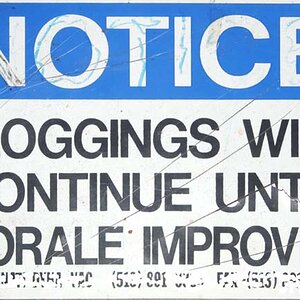






![[No title]](/data/xfmg/thumbnail/31/31978-02cde49248ebdf1b82fba5c899e08378.jpg?1619735136)
![[No title]](/data/xfmg/thumbnail/34/34072-be456691237ae73cb2936416e2e9e8c0.jpg?1619736266)
![[No title]](/data/xfmg/thumbnail/37/37137-43b5701b1efb7322c2c9fa6a1e30ccfa.jpg?1619737884)
