Garbz
No longer a newbie, moving up!
- Joined
- Oct 26, 2003
- Messages
- 9,713
- Reaction score
- 203
- Location
- Brisbane, Australia
- Website
- www.auer.garbz.com
- Can others edit my Photos
- Photos NOT OK to edit
There was a thread here a little while ago asking what the best program for image resizing was. I was very disappointed to see that the single most expensive image editing suite was recommended as the best solution since it is the single least effective solution for the job, akin to taking off into space and nuking the plant from orbit to kill just an annoying fly (whereas any of the 1000 free options out there would be equivalent to simply using a fly swatter).
Anyway it turns out not only is photoshop the least cost effective solution, but it's also faulty! Yes faulty! The algorithms used in image resampling do not take into account the gamma of the image. The result is subtle errors in luminance when a simple resize is performed.
As an example take the following image and paste it into photoshop:

You'll notice that the average brightness of the image is equal all over. No really, look at the image crosseyed or squint and it'll look like one big grey square. Now resize the image in photoshop and change the size. You'll get some very weird results, the worst of which is at a 50% reduction.
The idea is that the reduction algorithm should be averaging the relative brightness of the lines in the picture. But it doesn't. In Photoshop it averages the numerical values of the lines, but due to images being displayed with a gamma 2.2 curve the resulting luminance is wrong!!!!
Photoshop is not alone with this but there are some applications that handle resizing correctly, and there are some ways to work around the problem too. In Photoshop for instance 32bit colour depth is represented in a linear scale, so if you convert your image to 32bbp before you resize it will resize correctly. The other option is to force a gamma of 1.0 in the colour management settings (this is a retarded idea through and I don't like it, to see why just try it, it's explained in the website below).
Lightroom uses a linear colour space called MelissaRGB for all calculations, and is immune from the resizing issues.
Far more information including the maths behind it, some code of how to do it correctly, and a list of applications and how they respond to the issue is available here:
Gamma error in picture scaling
The other thing to keep in mind is that resizing maybe shouldn't be your last step in processing an image, switching from 32bit back to 16/8bit should be
Anyway it turns out not only is photoshop the least cost effective solution, but it's also faulty! Yes faulty! The algorithms used in image resampling do not take into account the gamma of the image. The result is subtle errors in luminance when a simple resize is performed.
As an example take the following image and paste it into photoshop:

You'll notice that the average brightness of the image is equal all over. No really, look at the image crosseyed or squint and it'll look like one big grey square. Now resize the image in photoshop and change the size. You'll get some very weird results, the worst of which is at a 50% reduction.
The idea is that the reduction algorithm should be averaging the relative brightness of the lines in the picture. But it doesn't. In Photoshop it averages the numerical values of the lines, but due to images being displayed with a gamma 2.2 curve the resulting luminance is wrong!!!!
Photoshop is not alone with this but there are some applications that handle resizing correctly, and there are some ways to work around the problem too. In Photoshop for instance 32bit colour depth is represented in a linear scale, so if you convert your image to 32bbp before you resize it will resize correctly. The other option is to force a gamma of 1.0 in the colour management settings (this is a retarded idea through and I don't like it, to see why just try it, it's explained in the website below).
Lightroom uses a linear colour space called MelissaRGB for all calculations, and is immune from the resizing issues.
Far more information including the maths behind it, some code of how to do it correctly, and a list of applications and how they respond to the issue is available here:
Gamma error in picture scaling
The other thing to keep in mind is that resizing maybe shouldn't be your last step in processing an image, switching from 32bit back to 16/8bit should be




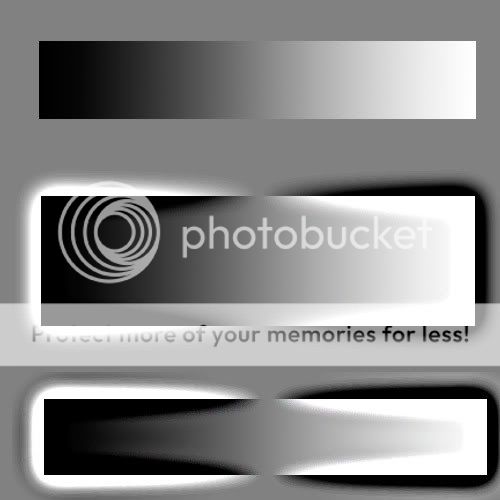








![[No title]](/data/xfmg/thumbnail/41/41894-692c98920dde335de241400937ed6166.jpg?1619739934)

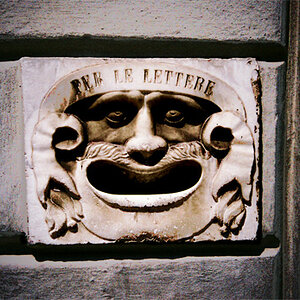
![[No title]](/data/xfmg/thumbnail/35/35265-c9ea3efd2c618a57ea136e63ad106880.jpg?1619736970)