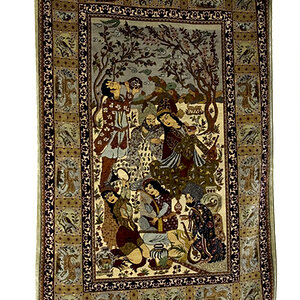93rdcurrent
TPF Noob!
- Joined
- Sep 13, 2007
- Messages
- 451
- Reaction score
- 0
- Location
- Beaverton, OR
- Website
- www.timlorphoto.com
- Can others edit my Photos
- Photos NOT OK to edit
Here's what less than 10 min can do with Photoshop CS3
*raised Saturation
*raised Hue
*Brought up Yellow, Red, Green in Midtones
*Brought up Yellow, Red in Highlights
*Brought up Blue, Green in Shadows
*Raised the brightness/Contrast both
*Played with the Curves bringing up the low end and lower the high end so that you have brigther landscape and brought the darkness back to the clouds after brightening up the image... just some ideas.
*raised Saturation
*raised Hue
*Brought up Yellow, Red, Green in Midtones
*Brought up Yellow, Red in Highlights
*Brought up Blue, Green in Shadows
*Raised the brightness/Contrast both
*Played with the Curves bringing up the low end and lower the high end so that you have brigther landscape and brought the darkness back to the clouds after brightening up the image... just some ideas.






![[No title]](/data/xfmg/thumbnail/32/32806-e16129723fd659a65a21d27ec96c2637.jpg?1619735667)






![[No title]](/data/xfmg/thumbnail/39/39491-353a6df9b207e97dadcdce4f98248fcd.jpg?1619739051)