- Joined
- Mar 8, 2011
- Messages
- 25,160
- Reaction score
- 9,010
- Location
- Iowa
- Website
- pixels.com
- Can others edit my Photos
- Photos NOT OK to edit
If you've ever wanted to start geotagging your digital photos, but don't like the idea of using an external GPS recorder or clicking on a map in post, there may be a simple solution for you.... your smart phone.
gps4cam is a great app I've found that will geotag your digital images using your own phone. And you do carry your phone everywhere, don't you?
Just download the app here, and you're ready to go.
You first must synchronize your camera to your phone's clock. Just go into your camera's menu and find where you change the time. Look at your phone's clock, and set your camera to the same time. A few seconds off isn't going to be much of an issue. You also need to decide how often you want the app to record your position. Your choices are Standard (which can be set for 1,5, or 10 minutes), 30 seconds, 30 minutes, or every time you shake the phone.

This setting is determined by how fast you're going to be moving and how precise you want the tagging to be. If you're walking, every minute should be more than accurate. If you're going to be spending a lot of time on a subject, or in a given area, every 5 or 10 minutes will get you there. Obviously, if you're in a moving car or plane, even every 30 seconds isn't going to be consistently accurate, so don't expect that much. Only by using the Manual mode and shaking the phone can you get reasonably accurate results in this case. The Shake mode may also be best if you're spending a lot of time in one spot before moving to the next (I can see using this mode on my next hike.... stop to take a pix and shake the phone). Of course, the more often you record your position, the more battery power is used. So choose wisely!
When you want to start 'recording' your GPS locations, simply launch the app, and you can press the big green "Start a new trip" button.

Doing so brings up this screen:

It's simply a display showing you the progress of the app. Whenever the app is recording your location, a small icon is displayed.

If you want to pause the recording, the Pause button can be pressed, and the recording is suspended until you press the Resume button. After all, we do have to eat lunch, don't we?
When you're done shooting, you just press the "Export" button and you get a QR code on the screen.

Here's where the app differs from another I've found... you don't need an internet connection, or even phone service, for this to work! (You can even use this app on a phone that has no service... so if you've got an old phone laying around since you upgraded, you can use it) For longer trips, or when you've recorded every 30 seconds all day, you may end up with more than one QR code. Just photograph 'em all, and move on.
Just take a photo of the QR code(s), and you're done until you get back to the computer. Don't worry about taking the photo of it at the end of your recording.... it's still there, even if you exit the app and/or turn the phone off. All your recorded trips are stored until you manually delete them.

At this screen, you can delete them.......... or rename them if you like. This would be a great feature for those who want to geotag, but don't want to spend a lot of time in the field trying to figure things out. Just take the photo of the QR code(s) later when you're at the computer and proceed from there.
Once you take the photo of the QR code, you simply copy that image into the same directory as the images you want to tag are located. Launch the matching gps4cam software on your computer, and you're asked for two things.... where the QR code & photos are, and where you want to save the results.

Click Go and let the software 'do it's thing'! When it's done, it will give you the results. Your images are now geotagged! When you launch a program on your computer, or upload the images to a gps-enabled site like Flickr, the location of the image can be shown on a map:

To see a full-size image of the above screen shot, click here. This Farmer's Market extended from the T-intersection on the left, to the end of the bridge on the right, as well as up & down two cross streets.
For this review, I'm using the results of my trip through the Farmer's Market. As you can see, it's fairly accurate. Although some locations are 20-30 feet off and put me inside a building, this is probably typical for GPS geotagging units. Accuracy depends on how many satellites are in view and are high enough above the horizon for a strong enough signal.
It is possible to email yourself the information recorded as a .GPX file, but I haven't tried that method yet. It may be a good idea to do so as a 'back-up' procedure.
A couple other nice features about this app.... the HELP and FAQ sections.

The HELP section walks you through the process right on the screen,

while the FAQ section is just that:

As you can see, it's a convenient and well-thought-out way to geotag your digital images. What I like about this app is it works with Nikon's .NEF format, which is what I shoot with 99.99% of the time. My old PhotoTrackr doesn't, so it didn't see much field use. According to the web site, it works with most native camera raw formats as well, but I can't speak for those... only .NEFs from a D7000 and D60. The web site lists the following:
[h=2]Supported image formats
[/h]gps4cam support at least the following image formats:
3FR (Hasselblad RAW Format)
ARW, SRF, SR2 (Sony RAW Formats)
BAY (Casio RAW Format)
CAP, IIQ, EIP (Phase_One RAW Formats)
DCS, DCR, DRF, K25, KDC (Kodak RAW Formats)
CR2 (Canon RAW Formats)
DNG (Adobe RAW Format)
ERF (Epson RAW Format)
GIF (Compuserve GIF)
JPEG, JPG
JP2, JPX (JPEG 2000 image)
MRW (Minolta RAW Format)
NEF, NRW (Nikon RAW Formats)
ORF (Olympus RAW Format)
PDF (Adobe PDF)
PEF (Pentax RAW Format)
PNG (Portable Network Graphics)
RAF (FujiFilm RAW Format)
RAW, RW2 (Panasonic RAW formats)
TIFF, TIF (Tagged Image File Formats)
X3F (SIGMA RAW Format)
Even if your format is not in the preceding list, it may be supported by gps4cam desktop. If you want to ensure the compatibility with your photos format before buying gps4cam for iPhone or Android, you can check the compatibility in the preferences menu of gps4cam desktop (gps4cam desktop is available for free in the download section).
Until the manufacturers figure out their customers really want cameras with built-in geotagging, you may want to check this out.
One other note: I did a test of the app to see what happens if I made or received a call while it's running..... not a problem! It just keeps running in the background until I tell it to stop.
Disclaimer: I don't work for or represent gps4cam. I'm simply doing a review based on my experiences with the app.
gps4cam is a great app I've found that will geotag your digital images using your own phone. And you do carry your phone everywhere, don't you?
Just download the app here, and you're ready to go.
You first must synchronize your camera to your phone's clock. Just go into your camera's menu and find where you change the time. Look at your phone's clock, and set your camera to the same time. A few seconds off isn't going to be much of an issue. You also need to decide how often you want the app to record your position. Your choices are Standard (which can be set for 1,5, or 10 minutes), 30 seconds, 30 minutes, or every time you shake the phone.

This setting is determined by how fast you're going to be moving and how precise you want the tagging to be. If you're walking, every minute should be more than accurate. If you're going to be spending a lot of time on a subject, or in a given area, every 5 or 10 minutes will get you there. Obviously, if you're in a moving car or plane, even every 30 seconds isn't going to be consistently accurate, so don't expect that much. Only by using the Manual mode and shaking the phone can you get reasonably accurate results in this case. The Shake mode may also be best if you're spending a lot of time in one spot before moving to the next (I can see using this mode on my next hike.... stop to take a pix and shake the phone). Of course, the more often you record your position, the more battery power is used. So choose wisely!
When you want to start 'recording' your GPS locations, simply launch the app, and you can press the big green "Start a new trip" button.

Doing so brings up this screen:

It's simply a display showing you the progress of the app. Whenever the app is recording your location, a small icon is displayed.

If you want to pause the recording, the Pause button can be pressed, and the recording is suspended until you press the Resume button. After all, we do have to eat lunch, don't we?

When you're done shooting, you just press the "Export" button and you get a QR code on the screen.

Here's where the app differs from another I've found... you don't need an internet connection, or even phone service, for this to work! (You can even use this app on a phone that has no service... so if you've got an old phone laying around since you upgraded, you can use it) For longer trips, or when you've recorded every 30 seconds all day, you may end up with more than one QR code. Just photograph 'em all, and move on.
Just take a photo of the QR code(s), and you're done until you get back to the computer. Don't worry about taking the photo of it at the end of your recording.... it's still there, even if you exit the app and/or turn the phone off. All your recorded trips are stored until you manually delete them.

At this screen, you can delete them.......... or rename them if you like. This would be a great feature for those who want to geotag, but don't want to spend a lot of time in the field trying to figure things out. Just take the photo of the QR code(s) later when you're at the computer and proceed from there.
Once you take the photo of the QR code, you simply copy that image into the same directory as the images you want to tag are located. Launch the matching gps4cam software on your computer, and you're asked for two things.... where the QR code & photos are, and where you want to save the results.

Click Go and let the software 'do it's thing'! When it's done, it will give you the results. Your images are now geotagged! When you launch a program on your computer, or upload the images to a gps-enabled site like Flickr, the location of the image can be shown on a map:

To see a full-size image of the above screen shot, click here. This Farmer's Market extended from the T-intersection on the left, to the end of the bridge on the right, as well as up & down two cross streets.
For this review, I'm using the results of my trip through the Farmer's Market. As you can see, it's fairly accurate. Although some locations are 20-30 feet off and put me inside a building, this is probably typical for GPS geotagging units. Accuracy depends on how many satellites are in view and are high enough above the horizon for a strong enough signal.
It is possible to email yourself the information recorded as a .GPX file, but I haven't tried that method yet. It may be a good idea to do so as a 'back-up' procedure.
A couple other nice features about this app.... the HELP and FAQ sections.

The HELP section walks you through the process right on the screen,

while the FAQ section is just that:

As you can see, it's a convenient and well-thought-out way to geotag your digital images. What I like about this app is it works with Nikon's .NEF format, which is what I shoot with 99.99% of the time. My old PhotoTrackr doesn't, so it didn't see much field use. According to the web site, it works with most native camera raw formats as well, but I can't speak for those... only .NEFs from a D7000 and D60. The web site lists the following:
[h=2]Supported image formats
[/h]gps4cam support at least the following image formats:
3FR (Hasselblad RAW Format)
ARW, SRF, SR2 (Sony RAW Formats)
BAY (Casio RAW Format)
CAP, IIQ, EIP (Phase_One RAW Formats)
DCS, DCR, DRF, K25, KDC (Kodak RAW Formats)
CR2 (Canon RAW Formats)
DNG (Adobe RAW Format)
ERF (Epson RAW Format)
GIF (Compuserve GIF)
JPEG, JPG
JP2, JPX (JPEG 2000 image)
MRW (Minolta RAW Format)
NEF, NRW (Nikon RAW Formats)
ORF (Olympus RAW Format)
PDF (Adobe PDF)
PEF (Pentax RAW Format)
PNG (Portable Network Graphics)
RAF (FujiFilm RAW Format)
RAW, RW2 (Panasonic RAW formats)
TIFF, TIF (Tagged Image File Formats)
X3F (SIGMA RAW Format)
Even if your format is not in the preceding list, it may be supported by gps4cam desktop. If you want to ensure the compatibility with your photos format before buying gps4cam for iPhone or Android, you can check the compatibility in the preferences menu of gps4cam desktop (gps4cam desktop is available for free in the download section).
Until the manufacturers figure out their customers really want cameras with built-in geotagging, you may want to check this out.
One other note: I did a test of the app to see what happens if I made or received a call while it's running..... not a problem! It just keeps running in the background until I tell it to stop.
Disclaimer: I don't work for or represent gps4cam. I'm simply doing a review based on my experiences with the app.



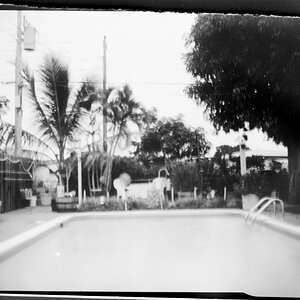
![[No title]](/data/xfmg/thumbnail/42/42056-76026251cb5ebb85b4a4d281d36121d8.jpg?1619739992)
![[No title]](/data/xfmg/thumbnail/34/34693-68d7ff80dc154cec1604c718d5434ecd.jpg?1619736605)
![[No title]](/data/xfmg/thumbnail/35/35953-1a8b92df0115ff7026f31b78855ac815.jpg?1619737264)
![[No title]](/data/xfmg/thumbnail/42/42059-61b97bbebb00e6276672551f4e3b3e43.jpg?1619739995)


![[No title]](/data/xfmg/thumbnail/42/42058-8597ac0f687fb4007aa3ca0210936f04.jpg?1619739994)


![[No title]](/data/xfmg/thumbnail/42/42060-f597479f8fd78d4bb4d17e7686fb0812.jpg?1619739996)