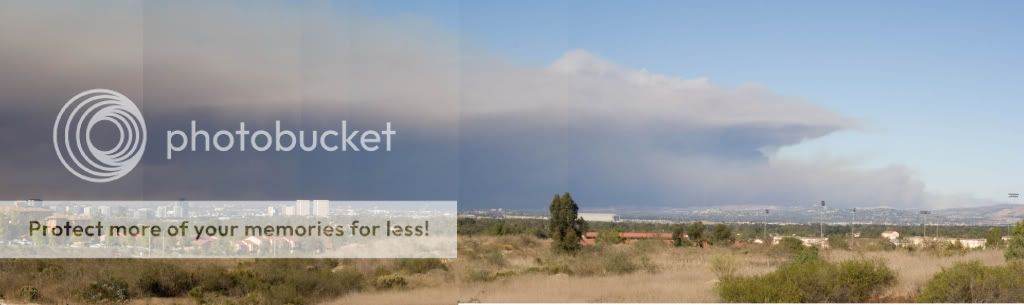Turnerea
TPF Noob!
- Joined
- Aug 28, 2008
- Messages
- 212
- Reaction score
- 0
- Location
- SoCal
- Can others edit my Photos
- Photos OK to edit
I stitched a number of images together with GIMP. This is a scaled down pano, hopefully its not too large displayed here.
My question is how should I approach trying to even out the lines where I've stitched the images together? I just did it by hand, they are in different layers. I'm not all that familiar with how to use the fact that they are in different layers to my advantage- I figure I need to somehow get information from both images into the section where they are merging. Any help would be greatly appreciated. I did try searching around a little for help online, but I'm not too familiar with the terminology I need to look up to tackle this problem.... thanks in advance for any help.
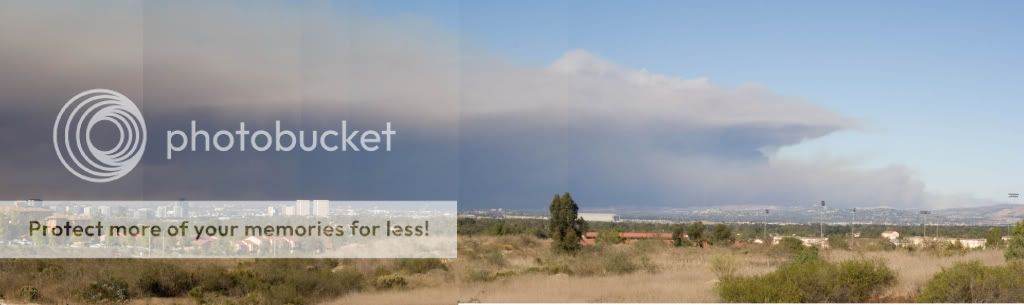
My question is how should I approach trying to even out the lines where I've stitched the images together? I just did it by hand, they are in different layers. I'm not all that familiar with how to use the fact that they are in different layers to my advantage- I figure I need to somehow get information from both images into the section where they are merging. Any help would be greatly appreciated. I did try searching around a little for help online, but I'm not too familiar with the terminology I need to look up to tackle this problem.... thanks in advance for any help.