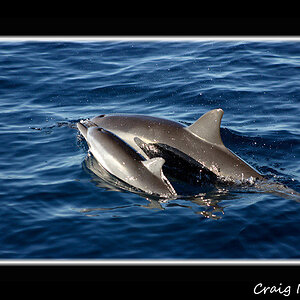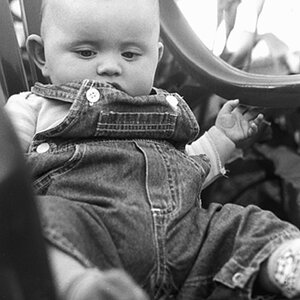flickerbrown
TPF Noob!
- Joined
- Jul 20, 2010
- Messages
- 5
- Reaction score
- 0
- Location
- Medford, MA / New Rochelle, NY
- Can others edit my Photos
- Photos NOT OK to edit
Apparently lightroom (2.7) doesn't include the iptc 'headline' as one of the fields that can output on a printout contact sheet or anything like that... kind of puzzling. Does anyone know if I can copy the headlines of my photos into their (blank) caption fields in a batch process without creating a workflow that opens DNGs as text files and does all sorts of text finding/replacing?



![[No title]](/data/xfmg/thumbnail/36/36399-041c9ebc3a39e89ec8e39243c0d43528.jpg?1619737551)
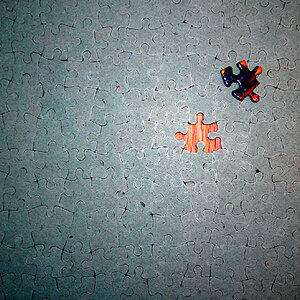
![[No title]](/data/xfmg/thumbnail/39/39188-ef8378fc9359eda8e99899c2e12f3892.jpg?1619738906)

![[No title]](/data/xfmg/thumbnail/37/37135-37494dce30fd59534347332f715b7f8c.jpg?1619737884)
![[No title]](/data/xfmg/thumbnail/39/39190-ad9c6f150974752f1f888660cc52b68e.jpg?1619738907)