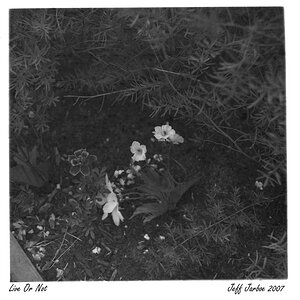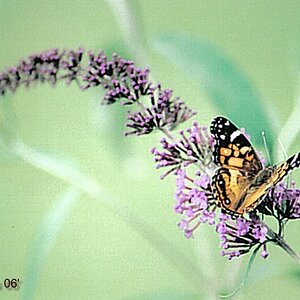jemmy
TPF Noob!
Hi again,
I am thinking about putting a border on my proofs as it seems popular with clients and frames the image... Anyway, I want one double-border - a thin white one with a wider black one around it with my name on the bottom right of the black border. So, I have been going through this gruelling process.....
open image, new layer, select > all, edit > stroke - white, 50 pixels then I am using the crop tool, working out ratios to get the bottom part of the border thicker, cropping, then writing my stamp on. I KNOW there is a simpler way of creating the border that i want to use with my name on it, and saving it as an action? then applying it to a folder of images....BUT I CANT DO IT!! Can anyone help this moron???? x jem x
Can anyone help this moron???? x jem x
I am thinking about putting a border on my proofs as it seems popular with clients and frames the image... Anyway, I want one double-border - a thin white one with a wider black one around it with my name on the bottom right of the black border. So, I have been going through this gruelling process.....
open image, new layer, select > all, edit > stroke - white, 50 pixels then I am using the crop tool, working out ratios to get the bottom part of the border thicker, cropping, then writing my stamp on. I KNOW there is a simpler way of creating the border that i want to use with my name on it, and saving it as an action? then applying it to a folder of images....BUT I CANT DO IT!!



![[No title]](/data/xfmg/thumbnail/32/32701-51bacbc6ea9d40683123c14f053d4742.jpg?1619735603)