Jon_Are
TPF Noob!
- Joined
- May 12, 2007
- Messages
- 655
- Reaction score
- 13
- Can others edit my Photos
- Photos NOT OK to edit
When I save an image to JPEG (in Photoshop Elements 7), a dialogue box opens that gives me choices for the quality, from zero to 12.
Previously, I would always save it to 12 with the notion that I may want to print it at some point.
I recently posted a photo here; I knew when I processed it that it would be for the internet, so I saved it at a low setting (1 or 2), thinking that the screen resolution is limited and the lower setting would make the file a manageable size without compromising quality.
As it turns out, I was wrong. The image had some jagged lines that were attributed to the low-quality JPEG setting.
Well, I'm going to crank out a website soon that will display photos. What is the ideal 0-12 setting to use for these images that I know will be for internet use only?
At what point does the improved quality not show up on the screen?
Thanks!
Jon
Previously, I would always save it to 12 with the notion that I may want to print it at some point.
I recently posted a photo here; I knew when I processed it that it would be for the internet, so I saved it at a low setting (1 or 2), thinking that the screen resolution is limited and the lower setting would make the file a manageable size without compromising quality.
As it turns out, I was wrong. The image had some jagged lines that were attributed to the low-quality JPEG setting.
Well, I'm going to crank out a website soon that will display photos. What is the ideal 0-12 setting to use for these images that I know will be for internet use only?
At what point does the improved quality not show up on the screen?
Thanks!
Jon



![[No title]](/data/xfmg/thumbnail/30/30993-7c6dca4375064e92f2ea6cbfabf9b59e.jpg?1619734556)
![[No title]](/data/xfmg/thumbnail/39/39491-353a6df9b207e97dadcdce4f98248fcd.jpg?1619739051)




![[No title]](/data/xfmg/thumbnail/30/30995-7e48e5498fe9a56ea3d405cf87f3a1ec.jpg?1619734558)

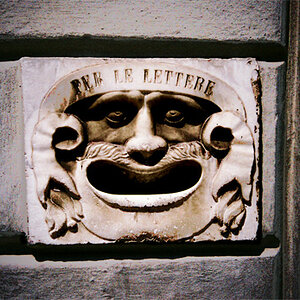

![[No title]](/data/xfmg/thumbnail/30/30991-43abf4dfee0a54010692c71c43f40981.jpg?1619734555)