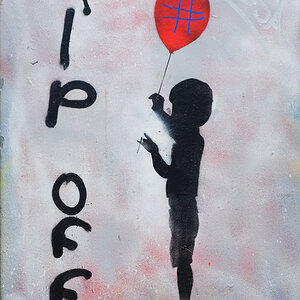newb
TPF Noob!
- Joined
- Nov 20, 2009
- Messages
- 182
- Reaction score
- 8
- Location
- Puyallup WA
- Can others edit my Photos
- Photos OK to edit
Ok, to start, this is the type of photo I will be dealin with most. By that I mean a car with a distracting background, and dull colors. Next, Ill be editing this with GIMP. Before I ask any questions, heres the photo:

Now, as for the back ground Im thinkin I can get rid of the other cars by cloning them out. Would this be best? Next, Id like the clouds in the sky to be more defined, but when I get em where I like em the car is way too dark. How do I get around that? Finally, Id like the red of the car to be richer, but then I throw the color in the rest of the photo off. What do I need to do?
Answers to these questions would be great, but all tips are appriciated. Thanks.

Now, as for the back ground Im thinkin I can get rid of the other cars by cloning them out. Would this be best? Next, Id like the clouds in the sky to be more defined, but when I get em where I like em the car is way too dark. How do I get around that? Finally, Id like the red of the car to be richer, but then I throw the color in the rest of the photo off. What do I need to do?
Answers to these questions would be great, but all tips are appriciated. Thanks.




 )
)