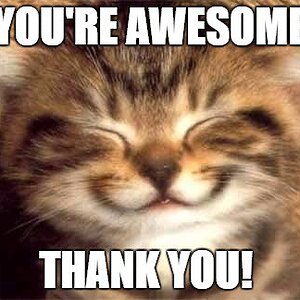- Joined
- Mar 29, 2016
- Messages
- 14,860
- Reaction score
- 8,315
- Can others edit my Photos
- Photos NOT OK to edit
I tend to get tunnel vision when editing and forget about the opportunities available with Layer Blending Modes. The following chart shows the effect of applying a 255.255.255 fill layer at the top of the stack with the blending mode set to Soft Light, Screen, and Multiply. The control panel is a solid blue fill RGB 90. 202.248. On top of that are squares Black 0.0.0 with brightness 0, medium gray 50.50.50 with brightness 20%, and white 255.255.255 with brightness 100%. with the blending mode set to Normal. The next three have a 255.255.255 white layer(100% opacity) at the top of the stack with the blending mode set to Soft Light, Screen, and Multiply. It's interesting to how these blending modes affect the blacks, grays and whites. In essence blending modes is automatically selecting the gray tones that the affect is applied to. These blending modes available on all the adjustment layers are quite useful, when you need to limit your adjustments to certain areas of the gray scale. In Soft Light Mode, any changes would be limited to 50% gray and above, the black square is still 0.0.0, the white is still 255.255.244, both at 100% brightness, but the gray is now 113.113.113 with a brightness of 44%. In the screen mode the white square is still 255.255.255 at 100% brightness, but both the gray and black are now 255.255.255 at 100%. Finally in the Multiply panel, the black is still 0.0.0 at 0% brightness, the gray is 18, 40,49 with a brightness of 19%, while the white square is completely gone.
s.

s.




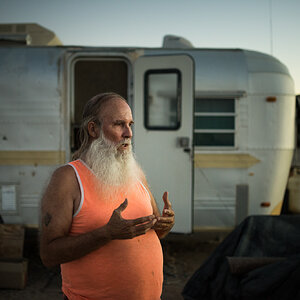
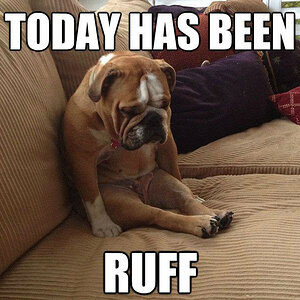




![[No title]](/data/xfmg/thumbnail/37/37126-93feffeca0e9e6ad893962c03a7a341e.jpg?1619737884)
![[No title]](/data/xfmg/thumbnail/36/36395-66eaff4565ecf4245f13a9c469a9273b.jpg?1619737548)