How do I achieve this? It seems that when I take pics, my subjects skin always shows every freckle, wrinkle, discoloration, etc. . Even with natural lighting it will show up this way. And there is always bags under the eyes. But I want skin to show up "creamy" and flawless. How can I achieve this look? What tool would I use in Photoshop Elements? Or is this something that can be achieved in the origional picture?
Thank you!
Thank you!







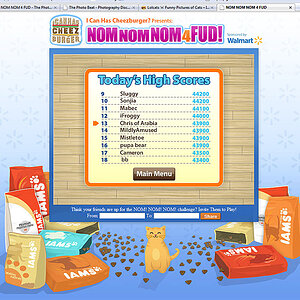
![[No title]](/data/xfmg/thumbnail/39/39292-4169a355b794ae9735845c4ad45d06ff.jpg?1619738958)
![[No title]](/data/xfmg/thumbnail/30/30988-aef3845b94a67d6dcce6e4e59d5d66c3.jpg?1619734553)



![[No title]](/data/xfmg/thumbnail/39/39286-ae386da044402acf92e55d8b68c26af3.jpg?1619738956)