- Joined
- May 1, 2008
- Messages
- 25,502
- Reaction score
- 5,111
- Location
- UK - England
- Can others edit my Photos
- Photos OK to edit
- Moderator 🛠️
- #1
When I shoot I nearly always use the histogram to ensure that I don't have blowouts on my shots - I generally have it set to display RGB colours as well.
However this shot here:
http://www.thephotoforum.com/forum/nature-wildlife/167945-moth-stacked.html#post1624007
shows that there is blowout occuring in the shot in the whites - now in the camera the RGB histogram is not giving me any blowout warnings at all - its this a case that the histgram in my camera is not functioning correctly, or is there a standard editing feature in camera that I should adjust - currently I shoot in RAW so whilst they are not applied to the final image they are applied to the JPEG that is assessed.
Its a worry and a pain for me to have this happen in my work (esp when it happens to 12 stacked shots!)
However this shot here:
http://www.thephotoforum.com/forum/nature-wildlife/167945-moth-stacked.html#post1624007
shows that there is blowout occuring in the shot in the whites - now in the camera the RGB histogram is not giving me any blowout warnings at all - its this a case that the histgram in my camera is not functioning correctly, or is there a standard editing feature in camera that I should adjust - currently I shoot in RAW so whilst they are not applied to the final image they are applied to the JPEG that is assessed.
Its a worry and a pain for me to have this happen in my work (esp when it happens to 12 stacked shots!)

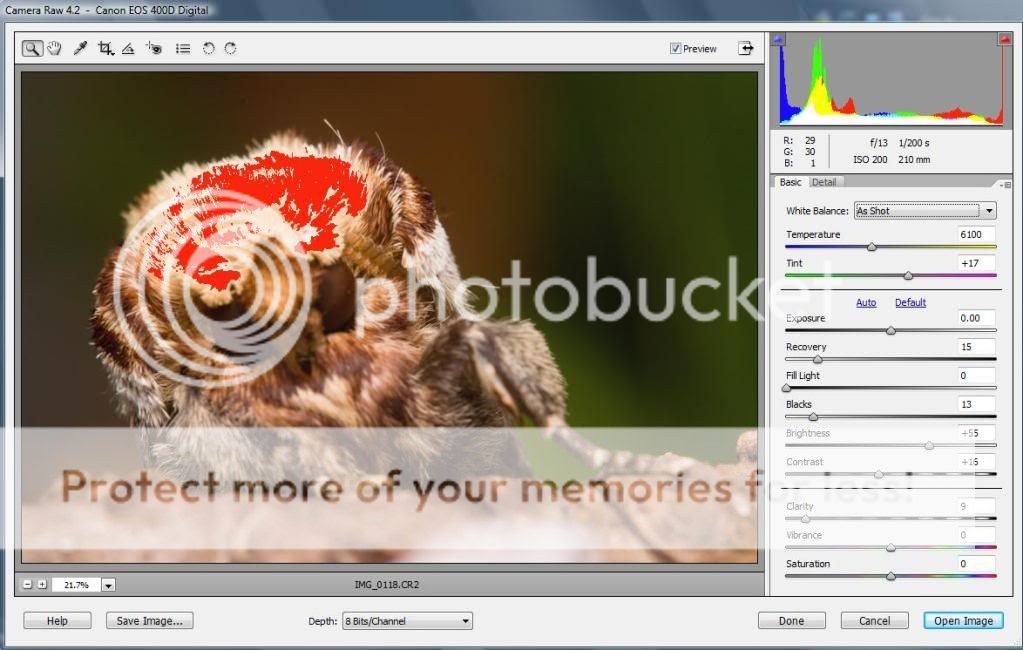
![[No title]](/data/xfmg/thumbnail/32/32926-ec27ecead8c80d803404500d8f888dbf.jpg?1734162683)





![[No title]](/data/xfmg/thumbnail/42/42453-e95056d39ba6f0ce0e7a7fff81041853.jpg?1734176993)
![[No title]](/data/xfmg/thumbnail/37/37602-1ef8dbb1c2d0e4ff347ee65d328c3603.jpg?1734170730)


![[No title]](/data/xfmg/thumbnail/32/32930-09414fc020c2a60a456ff59a05c5ef8f.jpg?1734162706)
