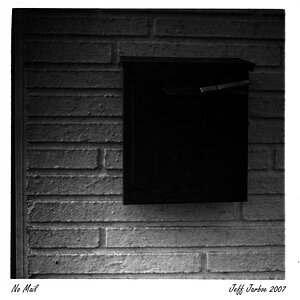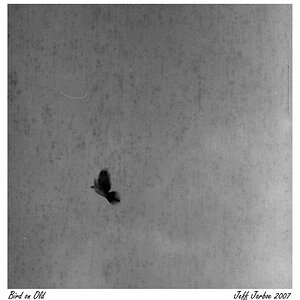I got a new computer and I'm having trouble loading my actions.
On the old computer I went to C:\...\Adobe\Adobe Photoshop CS2\Presets\Photoshop Actions and got most of them. I used the find feature and searched for "*.atn" files and found a few more but the ones I use the most can't be found. These are actions that I made myself so could they be saved as something else?
I also wonder if I should have replaced the entire actions folder on the new computer with the old one? I didn't because the date modified for the generic actions were way to old to be or contain mine.
Thanks
On the old computer I went to C:\...\Adobe\Adobe Photoshop CS2\Presets\Photoshop Actions and got most of them. I used the find feature and searched for "*.atn" files and found a few more but the ones I use the most can't be found. These are actions that I made myself so could they be saved as something else?
I also wonder if I should have replaced the entire actions folder on the new computer with the old one? I didn't because the date modified for the generic actions were way to old to be or contain mine.
Thanks







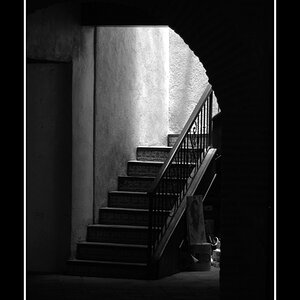


![[No title]](/data/xfmg/thumbnail/37/37606-3c9ffb5906173fa2aa489341967e1468.jpg?1619738148)