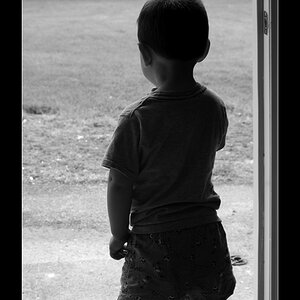- Joined
- Jun 2, 2013
- Messages
- 4,493
- Reaction score
- 4,141
It's not a self portrait. I was asked to model for another photographer. But thank you. He gave it to me as a print, and it looks 10 times better printed.Definitely one of the best self-portraits I've seen in a LONG time!Recently I've been getting in front of the camera more often. As a portrait photographer I believe it is essential to know how to be photographed as well, and getting in front of the camera more often will only help you capture better portraits of others as well.

Last edited:







![[No title]](/data/xfmg/thumbnail/35/35932-28690c4fc247cf491230e47fc70ebeb5.jpg?1619737235)


![[No title]](/data/xfmg/thumbnail/36/36654-55e621bd8f3203cdd106e3764c553c4d.jpg?1619737673)



![[No title]](/data/xfmg/thumbnail/42/42057-1509913128bb1db2bc11235c05832fd4.jpg?1619739993)
![[No title]](/data/xfmg/thumbnail/36/36658-525087f40e1bdbfe8b995ce4296ef4a6.jpg?1619737675)