I wanted to follow up with some examples of the issues I have been having and what the output looks like compared to the original images. One thing that became very apparent is just how bad both of my scanners are, so i wound up using a setup for digitizing large items with 2 opposing softboxes and an overhead camera rig - but that's a discussion for another time.
Here is an example of the original issue I was having with Mpix. With color correction disabled, the colors come out just fine, but the images are too dark.

20180708-DSC_8949a-compare-mpix by
adamhiram, on Flickr
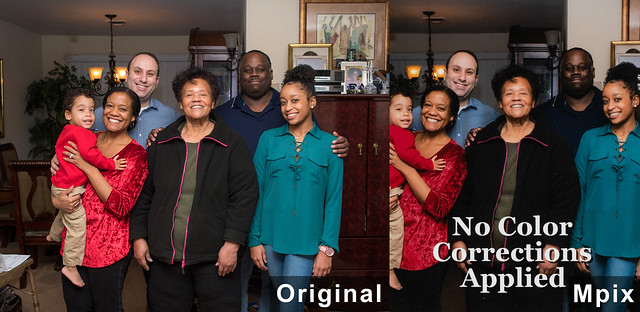
20171225-DSC_5103a-compare-mpix by
adamhiram, on Flickr
However when I enable color correction when ordering prints from Mpix, I am usually pretty happy with the output. My last discussion with them confirmed that the only "color correction" they are actually doing is increasing the brightness. There are some slight differences between the original digital image and the print, but that's to be expected when printing, and nothing to be concerned about.

20180708-DSC_8831a-compare-mpix-corrected by
adamhiram, on Flickr

20180610-DSC_8094a-compare-mpix-corrected by
adamhiram, on Flickr
However with the prints from Nations, not only are they darker, but they also show some noticeable color casts, particularly with yellows and colors containing yellows. Soft proofing showed some subtle differences, but definitely did not match the output.
In this one, you can see the man's shirt looks more peach than yellow, clearly showing the orange cast in the yellows.
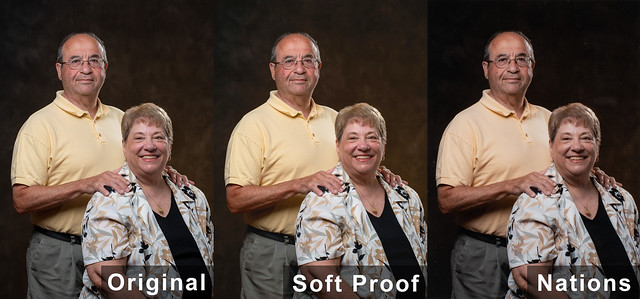
20180708-DSC_8949a-compare-nations by
adamhiram, on Flickr
Here we can see the greens have a lot more brown to them, and the yellow highights in the background are a bit orange.

20180708-DSC_8831a-compare-nations by
adamhiram, on Flickr
In this one, the yellow stuffed animal looks orange, and the green shirt looks more brown.

20180610-DSC_8094a-compare-nations by
adamhiram, on Flickr
Lastly, in this photo we can see the yellow glow from the chandelier on the ceiling on the top left appears orange in the print, and the young lady's blue-green shirt on the right is much more blue.

20171225-DSC_5103a-compare-nations by
adamhiram, on Flickr
I still need to figure out the brightness issue, and plan to reach out to Nations for support on the color casts I am seeing, but for now it looks like Mpix is a much better choice for accurate color reproduction.


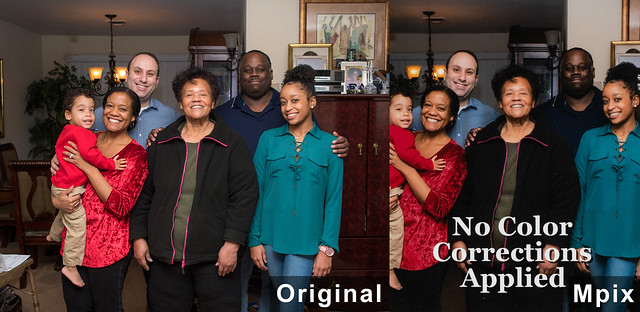


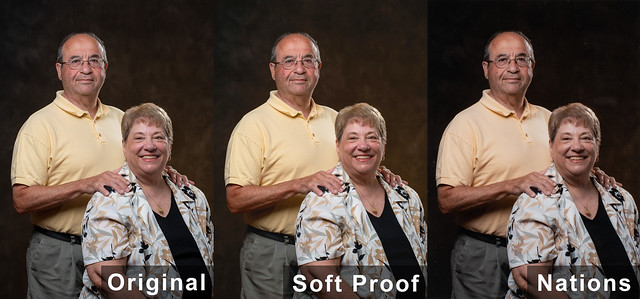





![[No title]](/data/xfmg/thumbnail/39/39500-340f9581ccea2902f4cca7c656232f9e.jpg?1734173623)
![[No title]](/data/xfmg/thumbnail/39/39657-59afb9b38e439b33906e81e4952470ac.jpg?1734173973)
![[No title]](/data/xfmg/thumbnail/38/38262-10a9668da9a2b36a92cddde57caf87bc.jpg?1734172150)

![[No title]](/data/xfmg/thumbnail/38/38263-ad5e4c9e677626ddb5b1e7cdf9ebe40e.jpg?1734172152)


![[No title]](/data/xfmg/thumbnail/32/32173-af05ea40d00ae9cd79a01007df914b5f.jpg?1734161047)


![[No title]](/data/xfmg/thumbnail/39/39499-b11b4321c0f029e3a5523ccab621b71c.jpg?1734173619)
