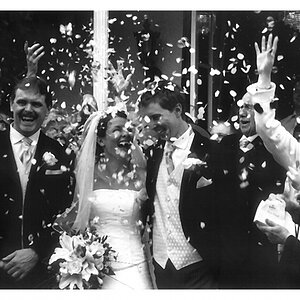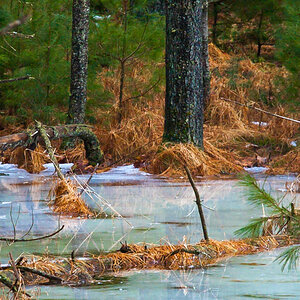jasonkt
TPF Noob!
- Joined
- Nov 20, 2007
- Messages
- 142
- Reaction score
- 0
- Location
- Coney Island in Brooklyn, US
- Can others edit my Photos
- Photos OK to edit
Hello, and thanks in advance for any insight you may have on color management.
Currently I own a Sony Vaio laptop and a Kodak ESP 7 printer. I would like to print photographs with color that closely matches what I see on my display. I am less interested in graphics and line art, however I would like to understand the differences in color profiles and how they are used so that I know what I'm doing.
As for what I "know" about color management, it isn't much. Sure, I've done a little reading but it's not sinking in and I'm not able to apply it just yet. What I think I know is that when I am working with images using Photoshop, that I should have the files in RGB mode for printing and SRGB if I want to simply use them for the web. I also think that the color profiles that my display and printer are using should be the same. That's about it, and hey even that could be wrong because I'm not really sure why those are supposedly the right things to do.
Well I am off to continue googling and youtubing answers, but again I sincerely appreciate any nudges in the right direction! Thank you!
Currently I own a Sony Vaio laptop and a Kodak ESP 7 printer. I would like to print photographs with color that closely matches what I see on my display. I am less interested in graphics and line art, however I would like to understand the differences in color profiles and how they are used so that I know what I'm doing.
As for what I "know" about color management, it isn't much. Sure, I've done a little reading but it's not sinking in and I'm not able to apply it just yet. What I think I know is that when I am working with images using Photoshop, that I should have the files in RGB mode for printing and SRGB if I want to simply use them for the web. I also think that the color profiles that my display and printer are using should be the same. That's about it, and hey even that could be wrong because I'm not really sure why those are supposedly the right things to do.
Well I am off to continue googling and youtubing answers, but again I sincerely appreciate any nudges in the right direction! Thank you!