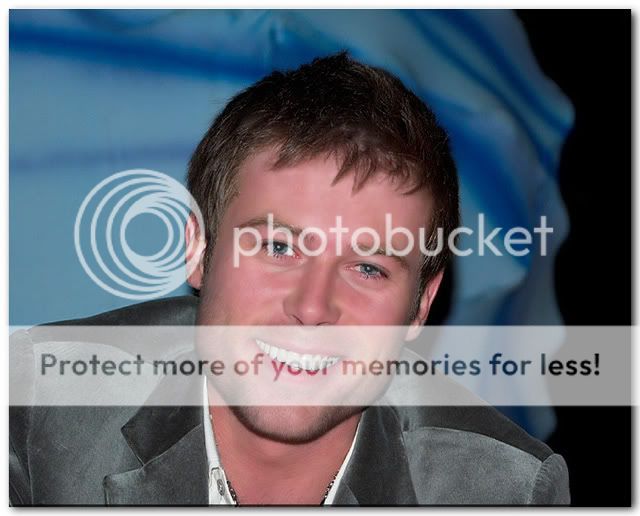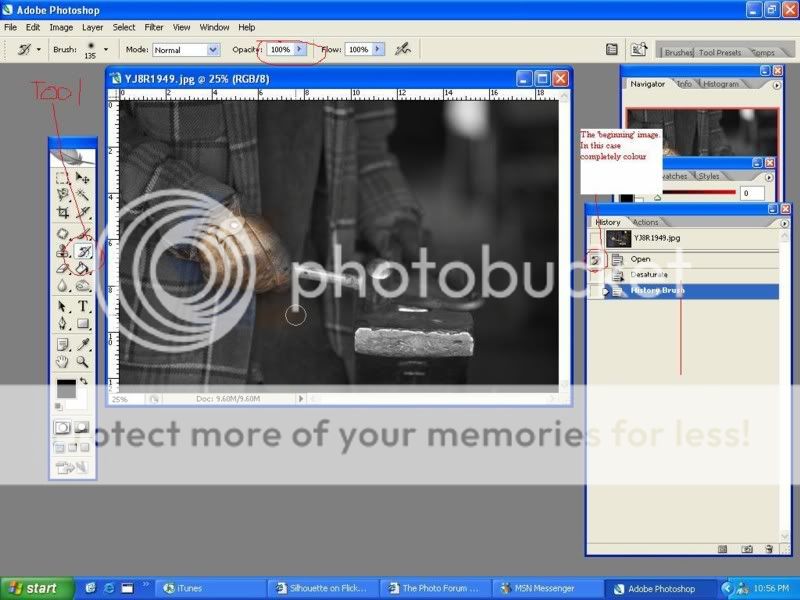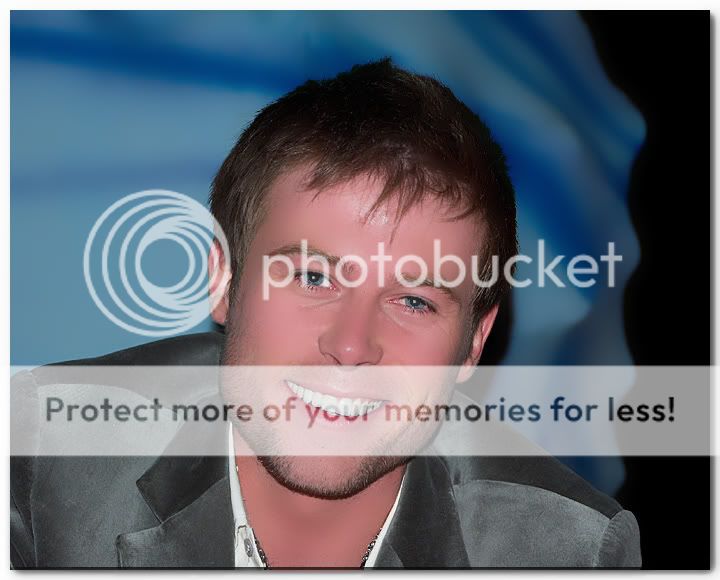MommyOf4Boys
TPF Noob!
I Posted this photo in the General Gallery back in February. I have recently been learning new techniques on retouching skin other than the boring gaussian blur or median technique and would like to know if what I have come up with is a good technique (if it looks fake or just right).
This is the original photo that I posted, no facial touchup at all:
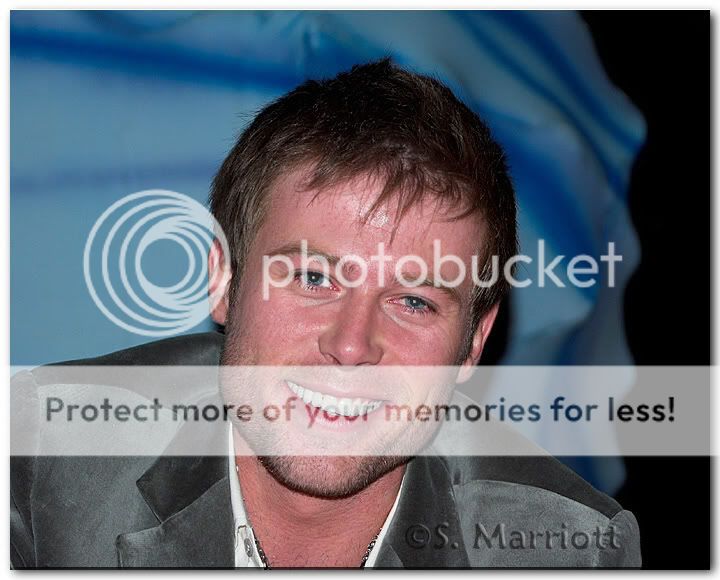
And this is the version using my new skin technique:
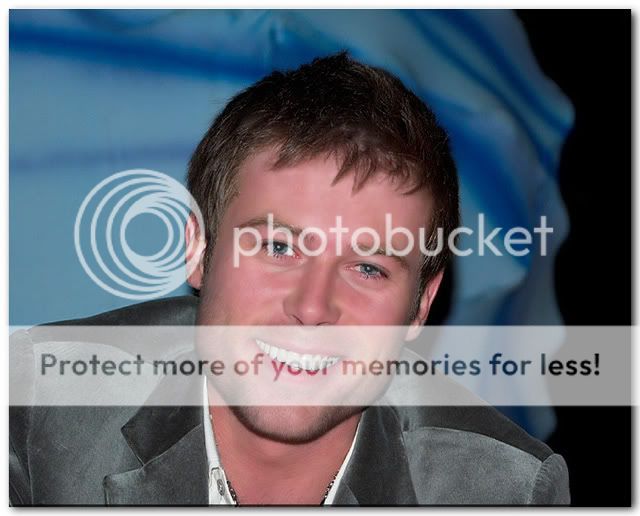
This is the original photo that I posted, no facial touchup at all:
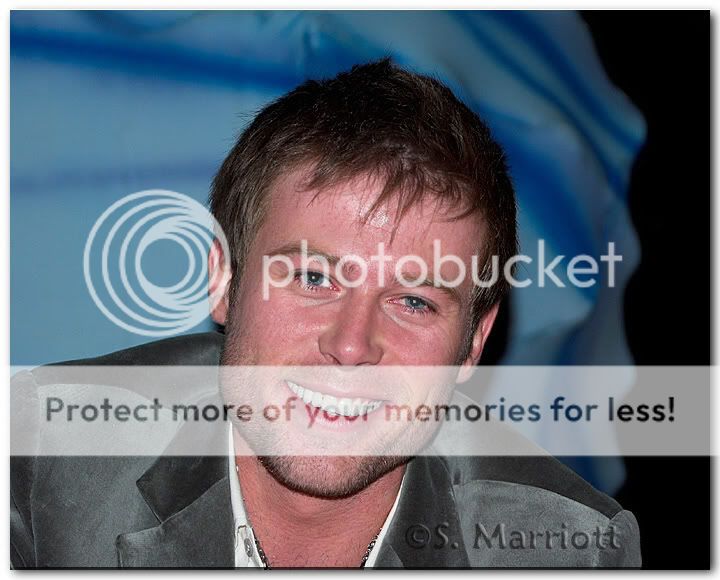
And this is the version using my new skin technique: