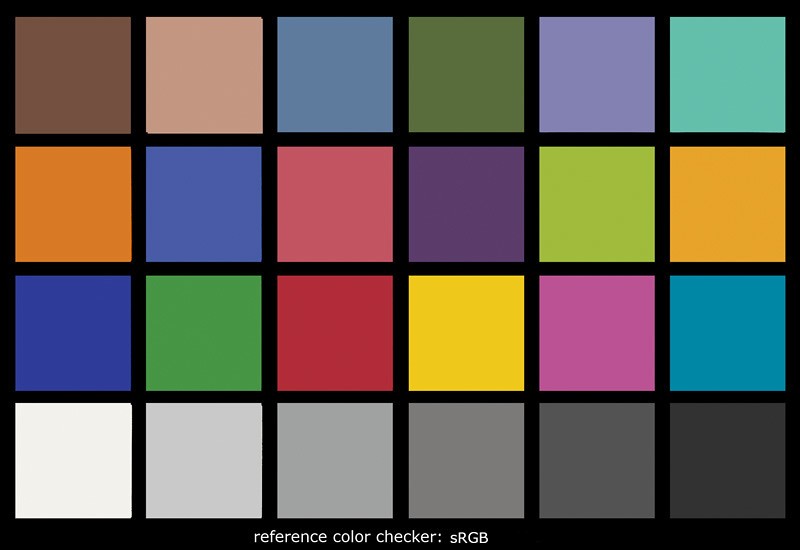e.rose
Been spending a lot of time on here!
- Joined
- Jan 27, 2011
- Messages
- 4,789
- Reaction score
- 1,985
- Location
- Nashville, Tn
- Can others edit my Photos
- Photos NOT OK to edit
So I've googled and I've come up with at least 10 different methods for getting rid of color casts... and that's all fine and dandy, but what I'm *not* finding which is what I *actually* want to know... is how do you know when you've effectively gotten *rid* of it without having created another cast of a different color?
I know there are those color checker charts, but for the sake of my question... let's assume I forgot to use it because it's fairly new to me and I keep forgetting I have it... (Actually, no assumption needed. That's *exactly* what happened. )
)
When I look at the image I can tell there's too much of a red cast. So I use curves to try and get rid of it... but then when I flip back and forth between my "corrected" version and the original, I can't tell if there's ACTUALLY a blue-green (dare I say cyan) cast, or if my brain is over-compensating for the fact that I was just staring at an overly red image and now I'm not...
WAAAAAAAAAY way back once upon a time... when I was first learning how to use GIMP, I sort of remember some method of matching numbers or something in curves in order to get rid of a cast... but at this point I'm not sure if I'm making that up in my head or if that's an actual thing.
Does anyone know a sure fire way of getting rid of a cast without creating a new one? Or rather, a sure fire way of TELLING that you effectively got rid of a cast?
I know there are those color checker charts, but for the sake of my question... let's assume I forgot to use it because it's fairly new to me and I keep forgetting I have it... (Actually, no assumption needed. That's *exactly* what happened.
 )
)When I look at the image I can tell there's too much of a red cast. So I use curves to try and get rid of it... but then when I flip back and forth between my "corrected" version and the original, I can't tell if there's ACTUALLY a blue-green (dare I say cyan) cast, or if my brain is over-compensating for the fact that I was just staring at an overly red image and now I'm not...
WAAAAAAAAAY way back once upon a time... when I was first learning how to use GIMP, I sort of remember some method of matching numbers or something in curves in order to get rid of a cast... but at this point I'm not sure if I'm making that up in my head or if that's an actual thing.

Does anyone know a sure fire way of getting rid of a cast without creating a new one? Or rather, a sure fire way of TELLING that you effectively got rid of a cast?