peterfcassidy
TPF Noob!
- Joined
- Jan 1, 2008
- Messages
- 12
- Reaction score
- 0
Friends,
I'm a film photographer who has been seduced into digital photography by some necessity and a great interest in establishing a dry darkroom. I'm running a Canon Pixma Pro 9000, driven by Photoshop CS2 working with native digital images from a Fujifilm E900 and scans of slides (Kodachrome mostly; some Velvia) captured on a Nikon Super Coolscan 5000 ED.
Problem: I've got some precious shots of Mt Cook and the Hooker Valley in South Island of New Zealand taken from the air in an airplane with a moderate green tint in its forward windshield and windows and I'd like to print them in a series - sort of a Land of the Rings gallery. How do I filter that tint out with accuracy and precision? Is there a Photoshop plug-in for these situations that I need to know about? Note: I do have many images from the valley floor that same day and subsequent days during similar conditions, if that helps make a key for comparison.
Here's one of the images for reference:
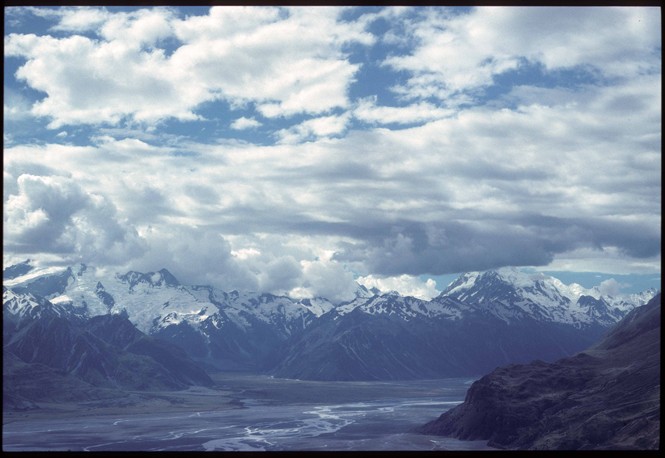
Best,
Peter
I'm a film photographer who has been seduced into digital photography by some necessity and a great interest in establishing a dry darkroom. I'm running a Canon Pixma Pro 9000, driven by Photoshop CS2 working with native digital images from a Fujifilm E900 and scans of slides (Kodachrome mostly; some Velvia) captured on a Nikon Super Coolscan 5000 ED.
Problem: I've got some precious shots of Mt Cook and the Hooker Valley in South Island of New Zealand taken from the air in an airplane with a moderate green tint in its forward windshield and windows and I'd like to print them in a series - sort of a Land of the Rings gallery. How do I filter that tint out with accuracy and precision? Is there a Photoshop plug-in for these situations that I need to know about? Note: I do have many images from the valley floor that same day and subsequent days during similar conditions, if that helps make a key for comparison.
Here's one of the images for reference:
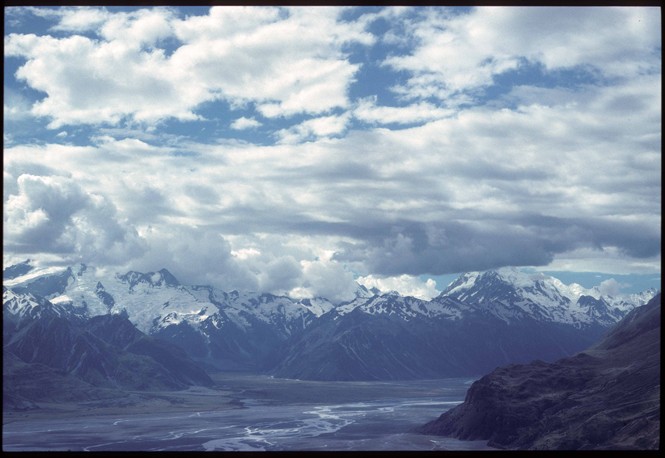
Best,
Peter




![[No title]](/data/xfmg/thumbnail/37/37099-7f42b61932abea7ffe1be7746e7bd261.jpg?1734169828)

![[No title]](/data/xfmg/thumbnail/40/40312-7470c3c8f9e3a40e6b44c423096f188d.jpg?1734174718)


![[No title]](/data/xfmg/thumbnail/32/32929-22e23acc63d6ecb25e5ee941be87121f.jpg?1734162700)
![[No title]](/data/xfmg/thumbnail/37/37614-3833b9d2e46075829c91cf9c0f47af69.jpg?1734170740)


![[No title]](/data/xfmg/thumbnail/37/37095-648a4e65f10e6fdeeb231be5ed8c3152.jpg?1734169827)
