Compaq
Been spending a lot of time on here!
- Joined
- Aug 29, 2010
- Messages
- 3,400
- Reaction score
- 657
- Location
- Norway
- Can others edit my Photos
- Photos OK to edit
Photomatix and photoshop.
Clearn sky by adding an exposure for the sky as a new layer in PS and masking in the sky.
#1

Tuntreet vol 2 by Bokehliciousness-ness, on Flickr
#2

Urbygningen 1 vol2 by Bokehliciousness-ness, on Flickr

Tivolibygningen vol2 by Bokehliciousness-ness, on Flickr
#3

NORAGRIC by Bokehliciousness-ness, on Flickr
Is this moving in the correct direction for HDR processing? The last image might be too overprocessed for some, and I just gave up with those flares.
Clearn sky by adding an exposure for the sky as a new layer in PS and masking in the sky.
#1

Tuntreet vol 2 by Bokehliciousness-ness, on Flickr
#2

Urbygningen 1 vol2 by Bokehliciousness-ness, on Flickr

Tivolibygningen vol2 by Bokehliciousness-ness, on Flickr
#3

NORAGRIC by Bokehliciousness-ness, on Flickr
Is this moving in the correct direction for HDR processing? The last image might be too overprocessed for some, and I just gave up with those flares.





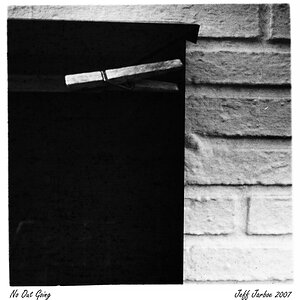



![[No title]](/data/xfmg/thumbnail/31/31011-439c1242fe08cf6b54f32bf06523a567.jpg?1619734567)





![[No title]](/data/xfmg/thumbnail/37/37604-7ad625e983f92f880eb65a264eeef5e4.jpg?1619738148)
