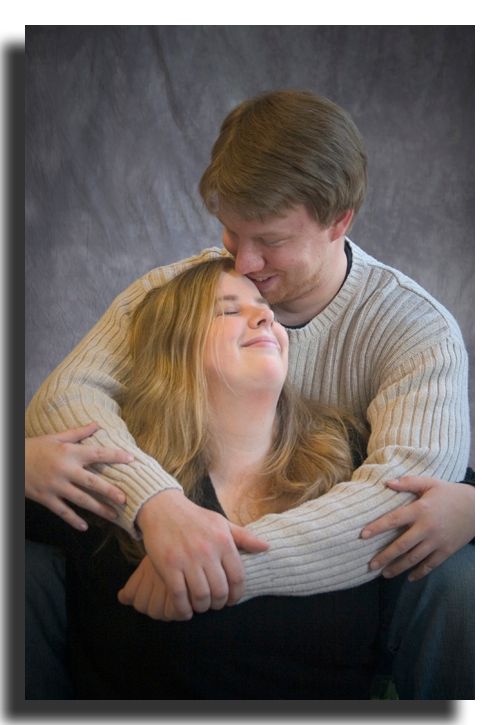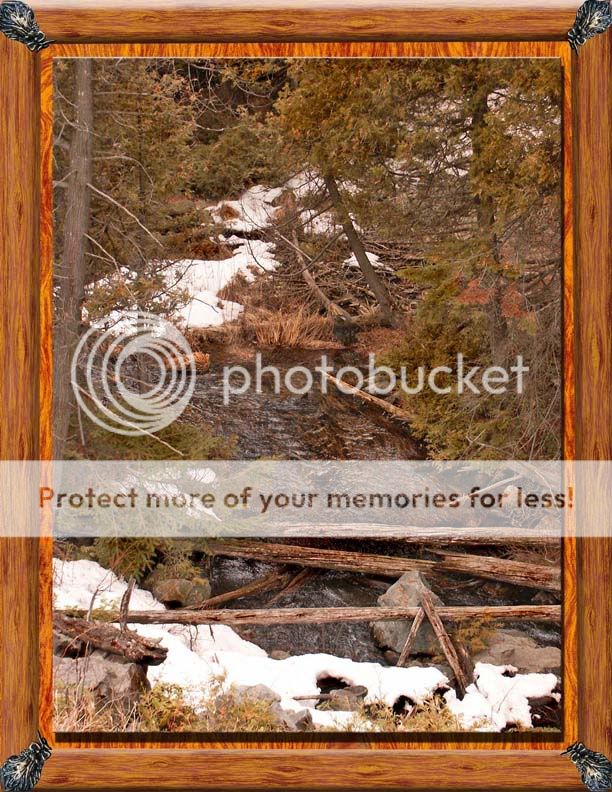- Joined
- Feb 5, 2004
- Messages
- 21,167
- Reaction score
- 110
- Location
- North Central Illinois
- Can others edit my Photos
- Photos NOT OK to edit
I want to learn how to make borders. I'd really like to learn how to do drop shadows, like in this picture I found courtesy of google image search!
http://www.melbpc.org.au/pcupdate/9808/9808article9-10.jpg
Do I need a plug in or something? Or is there a link somewhere to tutorial of a way I can do that in photoshop?
http://www.melbpc.org.au/pcupdate/9808/9808article9-10.jpg
Do I need a plug in or something? Or is there a link somewhere to tutorial of a way I can do that in photoshop?