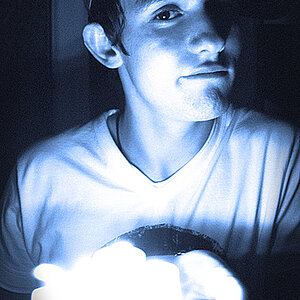Navigation
Install the app
How to install the app on iOS
Follow along with the video below to see how to install our site as a web app on your home screen.

Note: This feature currently requires accessing the site using the built-in Safari browser.
More options
You are using an out of date browser. It may not display this or other websites correctly.
You should upgrade or use an alternative browser.
You should upgrade or use an alternative browser.
Hunter
- Thread starter Evertking
- Start date
xc222
No longer a newbie, moving up!
- Joined
- Sep 12, 2007
- Messages
- 191
- Reaction score
- 105
- Location
- Hong Kong
- Website
- www.tonyphoto123.com
- Can others edit my Photos
- Photos NOT OK to edit
Nice work!
Jeff15
Photographizing junkie!
- Joined
- Mar 29, 2018
- Messages
- 23,293
- Reaction score
- 12,144
- Location
- Staffordshire England
- Can others edit my Photos
- Photos NOT OK to edit
Very good portrait..............
- Joined
- Apr 25, 2016
- Messages
- 11,573
- Reaction score
- 8,747
- Location
- Northeastern Pennsylvania
- Can others edit my Photos
- Photos NOT OK to edit
I said it before: that kid has the greatest head of hair! He is very photogenic and should be playing Huck Finn in a play somewhere! I like your lighting and the colors on this one.
- Joined
- Jul 8, 2005
- Messages
- 45,747
- Reaction score
- 14,806
- Location
- Victoria, BC
- Website
- www.johnsphotography.ca
- Can others edit my Photos
- Photos OK to edit
Very nicely done... did you do some sort of processing on the skin?
- Joined
- Jun 25, 2016
- Messages
- 688
- Reaction score
- 783
- Can others edit my Photos
- Photos OK to edit
Yes and looking at it on my monitor it looks awful but I posted it to feel it out. His skin looks "dirty" is the only way I know how to explain it.Very nicely done... did you do some sort of processing on the skin?
Children photography - Award-winning Fine Art Modern Photographer,
This processing is what I been trying to figure out.
I hope I'm allowed to post links.
Thanks
Last edited:
- Joined
- Jul 8, 2005
- Messages
- 45,747
- Reaction score
- 14,806
- Location
- Victoria, BC
- Website
- www.johnsphotography.ca
- Can others edit my Photos
- Photos OK to edit
Links are fine. Okay... I thought so; that was sort of my impression. Honestly? I think I'd rework this image. It's great aside from that.
- Joined
- Jun 25, 2016
- Messages
- 688
- Reaction score
- 783
- Can others edit my Photos
- Photos OK to edit
You know there are videos in the internet for all sorts of things but when it comes to this painterly effect, I can't find a single one.Links are fine. Okay... I thought so; that was sort of my impression. Honestly? I think I'd rework this image. It's great aside from that.
JustJazzie
Been spending a lot of time on here!
- Joined
- Jan 21, 2013
- Messages
- 3,793
- Reaction score
- 1,732
- Location
- Bailey, Colorado
- Can others edit my Photos
- Photos OK to edit
Ohhh, this is quite magical indeed. I'll echo Dean and say the colors and tones are well chosen. 
Granddad
Been spending a lot of time on here!
- Joined
- Jun 22, 2011
- Messages
- 2,271
- Reaction score
- 1,333
- Location
- Lincoln, England
- Can others edit my Photos
- Photos OK to edit
One trick I sometimes use if the skin processing doesn't work the way I'd hoped is to cut out the original face, paste it on top of the processed face and fade it. I'll erase the eyes and lips to leave the processing clear but play with the fade level on the skin areas. I've had some good results (with approval here) from that, it might be worth a try. I mostly use it on older models so I'm not sure how it would work on a child.
There could of course be another method that's more effective, my processing is entirely self taught and I'm not up on the correct terminology, I just do it!
There could of course be another method that's more effective, my processing is entirely self taught and I'm not up on the correct terminology, I just do it!
- Joined
- Jun 25, 2016
- Messages
- 688
- Reaction score
- 783
- Can others edit my Photos
- Photos OK to edit
One trick I sometimes use if the skin processing doesn't work the way I'd hoped is to cut out the original face, paste it on top of the processed face and fade it. I'll erase the eyes and lips to leave the processing clear but play with the fade level on the skin areas. I've had some good results (with approval here) from that, it might be worth a try. I mostly use it on older models so I'm not sure how it would work on a child.
There could of course be another method that's more effective, my processing is entirely self taught and I'm not up on the correct terminology, I just do it!
Well, if your doing face transplants, your PP is more advanced than my skills.
I see how that could work out and will have to try it.
- Joined
- Mar 29, 2016
- Messages
- 14,850
- Reaction score
- 8,296
- Can others edit my Photos
- Photos NOT OK to edit
Overall your processing style seems to lean toward the heavy hand on post. While I'm not necessarily a fan of the look, preferring more natural textures and color, there are some who do and knowing the techniques involved makes for a better artist. I've encountered the gray skin phenomena on occasion, in processing, usually as a result of pushing an improper exposure to far. Hue is a product of both color and brightestness (light) underexposed skin tones tend to show up as gray. The best way to prevent it is to be sure you have a good exposure with a full data file from left to right on your histogram. I'm not at my computer, but to correct this you might try SELECT >COLOR RANGE COMMAND and select the skin tone of the face. Then click on CURVES ADJUSTMENT LAYER. This will select just the skin and mask off the rest of the image. Use the INDIVIDUAL RGB CURVES to adjust the color to taste. Repeat this process on another layer to set the black point in the image. Even then you might need to further adjust via a COLOR BALANCE, LEVELS, OR BRIGHTNESS & CONTAST LAYER, clipping them to curves layer so they only adjust the skin tones.
Another little trick on skin is to make a selection of good skin color close to what you want. Copy/Paste selection as a layer then run Filter>average. Use your color picker to sample the result as your foreground color. Now on a new layer in you image, use a very soft brush to paint in skin. Adjusting layer mode andopacity as required.
In all processing if you aren't familiar with all the ways to use the tone curve I would highly suggest reading up on it. The power, flexibility and speed available is unbelievable.
Another little trick on skin is to make a selection of good skin color close to what you want. Copy/Paste selection as a layer then run Filter>average. Use your color picker to sample the result as your foreground color. Now on a new layer in you image, use a very soft brush to paint in skin. Adjusting layer mode andopacity as required.
In all processing if you aren't familiar with all the ways to use the tone curve I would highly suggest reading up on it. The power, flexibility and speed available is unbelievable.
Last edited:
Similar threads
- Replies
- 3
- Views
- 2K



![[No title]](/data/xfmg/thumbnail/37/37523-291af5748bb3a98408cc748fb81bb365.jpg?1619738129)



![[No title]](/data/xfmg/thumbnail/30/30865-3dc03385b0036f80524b0636d0d56f07.jpg?1619734484)