jadin
The Mad Hatter
- Joined
- Feb 18, 2004
- Messages
- 1,753
- Reaction score
- 10
- Location
- Down the Rabbit Hole.
- Website
- jadinhanson.smugmug.com
Kaleidoscope your photos! (I use canvas size, and mirror, flip, or both) Gives them an abstract feel and is just plain fun to see how they turn out. Just might be as addicting as negativing things.




Last edited:



 )
)

![[No title]](/data/xfmg/thumbnail/41/41492-467958db3420bceb7ab410a12dcc681f.jpg?1619739819)
![[No title]](/data/xfmg/thumbnail/40/40311-715dda8167abb793178d6abf7e8136fe.jpg?1619739414)

![[No title]](/data/xfmg/thumbnail/40/40309-c759bfd4ae7c079632e7402d21d332f1.jpg?1619739414)
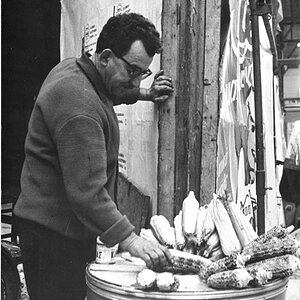

![[No title]](/data/xfmg/thumbnail/41/41898-2c70795ddfa6b397714acc28e3e5d36f.jpg?1619739936)

![[No title]](/data/xfmg/thumbnail/40/40310-01bec1b9b7918522bf21a09cf75c5266.jpg?1619739414)


![[No title]](/data/xfmg/thumbnail/41/41490-6af71315284539e04ae1878cda0d613f.jpg?1619739818)