Tiberius47
No longer a newbie, moving up!
- Joined
- Oct 4, 2007
- Messages
- 742
- Reaction score
- 47
- Can others edit my Photos
- Photos NOT OK to edit
When I originally wrote this tutorial, I originally had if for cameras that couldn't control the flash using the menus (based on my old 350D) and cameras that COULD control the flash through the menus (my 40D).
However, now there are Canon cameras out there that can use the pop up flash as a master, such as my new 7D, I thought it was time I went back and added this new functionality to the tutorial. As it turns out, the new pop up flash master creates some changes in the menu system, so (depending on whether your camera can use the pop up as a master or not) you may have to follow new instructions!
So, I present to you my new expanded guide to setting up Canon's wireless flash system. Please read it, try it out and give me feedback. Are there any things that don't work for you? Any parts that aren't clear?
Introduction
Regarding this tutorial
If you are using the built in flash of your camera to control the slave flashes, then only the first of these problems applies to you. The 7D allows you to control Group C slaves, it can add an illuminating flash of its own, and it can work in full manual mode. It also offers the advantage that the master flash is NOT a part of group A, meaning that you can treat it as a fourth group. Very handy for a bit of on camera fill light. However, it has two very significant drawbacks. Firstly, the flash is quite weak. If you are inside in a dark environment, this probably wont be too much of a problem, but outside on a sunny day, youll most likely have some real trouble getting the slaves to actually see the masters flash. Secondly, the pop up flash is stuck facing forwards. If you slave flashes are behind you, or off to the side, you might have some trouble.
For each of the different functions that you can use, Ill be giving three sets of instructions. The first set will be how to set up the function using just the flash. If your camera doesnt have the option to control external flashes from the menu, this is the way youll have to do it. The second set of instructions will explain how to set up the particular function using the cameras flash menus to control an external flash. Most of the newer Canon dSLRs will be in this category. These instructions will be specific to the Canon 40D, as its the model I have used, but they should be easily adaptable to other models too. The third set of instructions will explain how to set up the function using the cameras pop up flash. Not many of Canons dSLRs have this ability yet, but its being added to most if not all of the newer models. So sooner or later youre bound to be able to use this function. These instructions will be written for the 7D, again because I have had experience with this model. However, as before, the instructions will be adaptable to other camera models.
I will assume that you have a 580EX II flash mounted on camera as a master, and are using 430EX II or 580EX II flashes as off camera slaves. However, if you are using the original versions of these flashes, they will also be covered. There are some small changes, as the controls are slightly different, and the 580EX I cannot be controlled through the camera menus.
For those of you who have cameras that have the ability to control the external flash/use the pop up flash as a master, it is recommended that the Flash Control menu option be added to the My Menu on the camera, to make it easier to find. Once you have the flash control in the My Menu section, you can get to the controls for using an external flash as a master by going to My Menu>Flash Control>External Flash Function Setting> Wireless Settings. On cameras that are able to use the pop up flash as a master, the controls for wireless using the pop up flash are found by going to My Menu>Flash Control>Built-in Flash Function Settings>Wireless Functions.
Setting the Master and Slaves
In order to operate as wireless flashes, the 580EX II flash on the camera must be set as a master to send the wireless signals and each 430EX II flash must be set as a slave to receive those signals.
To set a flash to be the Master unit from the flash itself:
1. If you are using the 580EX I, flick the switch under the main dial to MASTER. That was easy, wasnt it?
2. If you are using a 580EX II, press and hold the ZOOM button for a few seconds. It will go into wireless mode. Then rotate the rear dial of the flash to select the Master icon.
3. If you are using a 430EXI or II flash, you are out of luck. This flash cannot function as a master. Youll need to get a 580EX I or II, a 550 EX, a ST-E2 master unit or use the cameras pop up flash (if your camera has this feature).
If you want to use the cameras menu system to set the flash as a master, follow these instructions.
1. In External Flash Function Settings, choose Wireless Function and set it to Enable. The on camera 580EX II is now set to be a master flash.
To set the pop up flash as the master:
1. Press the flash pop up button on the camera.
2. Go into the Flash Control menu and then select Built-in flash function settings.
3. Select Wireless Function. Youll now be presented with several options. The appropriate setting to choose for particular wireless flash functions will be described in each section of the tutorial.
4. Select the option you want and press the set button. The cameras built in flash is now set as a master flash.
To set a flash to be a slave, this is what youll need to do:
1. If you are using a 580EX I or 430EX I flash, flick the switch under the main dial or buttons to SLAVE.
2. If you are using a 430EX II, press and hold the ZOOM button. After a few seconds, the flash will go into slave mode.
3. If you are using a 580EX II, pressing and holding the ZOOM button puts the camera into wireless mode. Use the rear dial of the flash to switch between master mode and slave mode.
The wireless signals are sent as encoded pulses of light (infra-red light if you are using the ST-E2 transmitter). They are too fast for the eye to register. When you are placing your slaves, bear in mind that if they cannot see the pulses of light coming from the master, they will not fire. Outside in direct sun, it will be difficult to place the slaves where they will detect the command signals. Indoors is a much more forgiving environment, as not only is there no bright sunlight to interfere with the signals (the signals will have a greater range), but you can also bounce the signals off walls, which allows you to place the slaves out of direct line of sight of the master. However, always check to make sure your slaves are receiving the command signals from the master.
Setting the Communication Channel
There are four channels available to use with Canons wireless flash. This allows several set ups to be used in close proximity without interfering with each other. This can allow several photographers to have their own lighting set ups, or it can allow one photographer to have several lighting set ups and choose which set up to use.
To set the communications channel from the flash (either master or slave):
1. Press the ZOOM several times until the CH icon flashes.
2. Use the dial or buttons to cycle through the four different channels available.
3. Once you have selected the correct channel, press the SET button to lock it in.
If you are using a camera that is not able to use the pop up flash as a master, then follow this procedure:
1. In the External Flash Function Settings menu, scroll down to Wireless settings and press SET on the camera.
2. Scroll down to Channel and press SET.
3. Use the cameras rear dial or the up/down directional buttons to select the channel you want to use, and then press SET.
If your camera is able to use the pop up flash as a master, then the menu layout is slightly different. Use the following instructions.
1. In the External Flash Function Settings menu or the Built-in Flash Functions Settings menu, scroll down to Channel and press SET.
2. Use the cameras rear dial or the up/down directional buttons to select the channel you want to use, and then press SET.
NOTE: The master flash will fire ALL slaves that are set to the same channel as it. If you are in a location with other photographers using Canons wireless flash system, make sure you are not using the same channel that they are, otherwise youll find that their slaves fire at the same time as yours (ruining your lighting set up), and your flashes will fire when theirs do (draining your batteries faster).
Setting Slave Flashes to Different Groups
Having slaves set to different groups is not required for all wireless flash functions, but can offer greater flexibility. Different groups allow you to control flashes separately, so some flashes can fire at different outputs than other flashes. Unless you need slaves to be in different groups, keep all the slave flashes in Group A. Its easier to keep track of things that way.
1. On the slave flash, press the ZOOM button until the Slave icon blinks.
2. Use the +/- buttons or the rear dial of the flash (depending on whether you are using a 430EX or 580EX model) to change the group to either A, B or C.
3. Press the ZOOM button again to lock in the changes.
This procedure will work no matter which model flash you are using.
Enabling or Disabling the Master Flash
As well as triggering remote slave flashes, the master flash can also provide illumination during the exposure. This can be handy if you want the master flash to also act as a bounce flash or as a fill in flash. If the master flash is a 580EX I or II, then it will fire as a part of Group A. If the pop up flash is being used, then it is not part of Group A and can be controlled independently.
To adjust this setting using the buttons on the flash itself, use these instructions.
1. Press the ZOOM button several times until the icon representing the beams of light from the flash on the rear panel flashes.
2. Rotate the control dial to switch between the On or Off settings.
3. Press the ZOOM button again to confirm the setting.
If you are using a camera that is not able to use the pop up flash as a master, follow these instructions:
1. In the External Flash Function Settings menu, choose the Wireless Settings menu, then choose the Master Flash option.
2. Cycle through the Enable/Disable options using the cameras rear dial or the up/down directional buttons. When Enable is chosen, the master flash will fire an illuminating flash as well as the control flashes for the slaves. If Disable is chosen, only the control flashes will fire.
If your camera can use the pop up flash as a master, use these instructions:
1. In the External Flash Function Settings menu or the Built-in Flash Functions Settings menu, choose the Master Flash option.
2. Cycle through the Enable/Disable options using the cameras rear dial or the up/down directional buttons. When Enable is chosen, the master flash will fire an illuminating flash as well as the control flashes for the slaves. If Disable is chosen, only the control flashes will fire.
NOTE: Even when the master flash is disabled as above, it will still fire when the photo is being taken. This is a very low power control flash that tells the slaves when to fire. It does not provide enough light to alter the flash exposure. However, this flash is still enough to be reflected, and may be seen in any reflective surfaces.
Using Wireless E-TTL II Flash
Off camera flash can operate the same way as fully automatic on camera flash. If you are using an external flash (other than the ST-E2) as a master, this is actually easier to set using the flash controls rather than the camera menu, so Ill describe this method first.
To set E-TTL II mode using the controls on the flash:
1. Press the MODE button on the rear of the flash to cycle through the available modes until the ETTL icon is displayed on the LCD screen.
2. The slave flashes will now function in E-TTL mode.
To set the flashes to E-TTL II using the camera menus, use the follow steps. These instructions apply to all cameras:
1. On the External Flash Function Setting menu or the Built-in Flash Function Setting menu, choose Flash Mode and press SET.
2. Use the rear dial to select E-TTL II and press SET to lock in the setting. Your slave flashes will now function in E-TTL mode.
Adjusting Ratios with Wireless E-TTL II Flash
Using ratios with two flash groups means that you can have each group firing at a different intensity while still using fully automatic flash. This will allow you to create a variety of different lighting effects. For example, you can set Group A to be your main light, set Group B to be a fill light and use Group C as a background or hair light. Ratios allow you to set each group to a different power level. At least two slave units set to different groups as described above are required for this (if you have set the master unit on the camera to fire an illuminating flash, then you can use it as one group and a single off camera slave as another group). If you have two slave groups, set one group to Group A and the other to Group B. If you have three groups, set the third group to Group C.
However, if you are using the pop up flash as a master, then all of the above goes out the window. In this case, all of the slaves will fire as one group, and the only ratio youll be able to set is the ratio of the pop up flash to the slaves.
If you are using an external flash on a camera and want to use the menus, follow these steps:
1. Ensure that you have at least two slaves set to different groups (see above).
2. Ensure that the flash mode is set to E-TTL II (see above).
3. Open the Wireless Settings section of the menu if your camera cant use the pop up flash as a master, or go to External Flash Function Settings if it can use the pop up flash as a master.
4. Scroll down to Firing Group.
5. If you have two slave groups, choose A:B. If you have three- slave groups, choose A:B C. (Note that this is NOT the first option A+B+C, which will make all slaves fire as Group A regardless of what group they are set to!)
6. Now select the A:B Fire Ratio setting. Press the SET button and rotate the rear dial to alter the ratio between groups A and B. The ratio describes the relative strength of Group A to Group B. See below for an explanation of ratios.
7. If you have a Group C, then the flash output of Group C can be controlled through the menu setting Group C Exposure Compensation.
If you are using a camera that can use the pop up flash as a master, and which to use the pop up flash in this capacity, youll need to do this:
1. Go to Built-in Flash Function Settings.
2. Select the Wireless Function setting. This gives you several options. To use ratios, you will need to choose the second one, the external flash unit icon separated from the built-in flash unit icon by a colon (not the one with a + sign!). Once it is selected, press SET.
3. Now scroll down, and youll see that same icon (with the external flash unit icon separated from the built-in flash unit icon by a colon) with a slider to adjust the ratio next to it. Select this icon and use the cameras rear dial to adjust the ratio.
NOTE: If the external master flash unit is firing an illumination flash as well as the control flashes, it will fire as part of Group A.
NOTE: If the camera is using the pop up flash as a master, all slave units will fire at the same strength. The only ratio you can set in this case is between the pop up flash and the slave flashes. All the slave flashes will act as part of one group.
If you are adjusting the ratios by using the controls on the flash itself, follow this procedure. This method works with the 580EX I and II. Note that there are a few differences between the 580EX I and the 580EX II, but these differences are limited to how many times you need to press the SET button to get to the different settings. This is easily overcome by looking at the LCD screen.
1. Press the ZOOM button until the RATIO icon blinks.
2. Rotate the main dial. There are three settings: Off, A:B and A:B C. Use the A:B setting if you have two groups, and the A:B:C setting if you have three groups. Press the SET button in the middle of the main dial.
3. Press the SET button again to move through the options. After pressing it three times, the display will flash A:B. The C will not flash at this point.
4. Rotate the main dial to adjust the ration between Groups A and B.
5. Press the SET button again. Now the C icon will flash.
6. Rotate the main dial on the flash to set the light output level for Group C. This isnt displayed on the ratio slider at the bottom of the flashs LCD screen, but as flash exposure compensation. Think of it as Group C exposure compensation.
UNDERSTANDING RATIOS: A ratio of 1:1 means both groups fire at the same strength. A ratio of 2:1 means that Group A fires two units of light for every one unit that Group B fires (Group A is one stop brighter than Group B). A ratio of 4:1 means that Group A fires four units of light for every one unit that Group B fires (Group A is two stops brighter than Group B). A ratio of 1:8 means that for every one unit of light that Group A fires, Group B fires 8 units of light (Group B is three stops brighter than Group A). The number of flashes in each group does not affect the light output, as the cameras E-TTL metering looks only at the amount of light, not how many flashes are producing it.
NOTE: To set an overall flash exposure compensation, press the SET button in the middle of the main dial until the flash exposure compensation value is blinking while the Groups icon shows A:B C.
Using Wireless Manual Flash
Compared to using ratios, this is really simple. So much more simple, in fact, that youll probably find that when you are using multiple light set ups youll prefer to use them in manual mode rather than messing around with ratios. This is a good thing, as it will get you used to using manual flash, which is pretty much your only option when it comes to the big studio lights. With Canons wireless flash system, the flash output of up to three groups of slave flashes can be controlled manually. This is good for studio lighting, as it allows you to set a key light, background light and a hair or rim light, each with a different output.
If you are using a camera with the flash control menus, follow these instructions:
1. In the External Flash Function Setting menu, make sure the Flash Mode is set to Manual Flash.
2. If you are using a camera that cant use the pop up flash as a master, scroll down and select the Wireless Settings menu option. If your flash can use the pop up flash as a master, ignore this step and go straight to the next one.
3. Scroll down to Firing Group. If you want to use only one group (such as if you are only using a single slave flash), choose A+B+C. If you are using two slave groups, choose A:B. If you are using three slave groups, choose A:B C. (Using A+B+C when using only one flash group will force all slave groups to act in a single flash group. Groups A, B and C will all fire at the same strength.)
4. If A+B+C is set, then you can only set the strength of Group A. (All slaves will fire at the output level set for Group A, even if they have been set to Group B or C.)
5. If you have slaves in two groups and have set the firing group to A:B, then you can set the output of Groups A and B.
6. If you have three groups of slaves and have set the firing group to A:B C, then you can adjust the output of Groups A, B and C.
7. To set the power for each group, just scroll to the appropriate groups output option in the menu, press SET and then use the cameras rear dial to adjust the output for that group. Press SET again when you are done for each group.
To set this using the controls on the flash:
1. Press the MODE button on the master unit until the LCD screen shows the M icon.
2. Press the ZOOM button until the Ratio icon blinks.
3. Rotate the main dial until A:B or A:B C blinks (depending on whether you want two groups or three groups).
4. If you are using these steps to set a 580EX II, then setting the ratio to Off is the same as setting the groups to A+B+C via the camera menu.
NOTE: If you have the Master Flash set to fire an illuminating flash as well as the control flash, it will fire as part of Group A. As any illuminating light from the master flash will look pretty bad unless it is being used simply as fill light, I recommend that you set Group B or Group C to be your main light and leave Group A to be just a fill light. It would be great if Canon allowed you to adjust the Masters output independently of any of the groups, but this is only an option if you have a camera that can use the pop up flash as a master.
Using Slave Flashes as Optical Slaves
If you want to, you can set your slave flashes so they function as optical slaves only. This means that the master flash tells them when to fire, and communicates no other information. This has the advantage that you can set as many differently set flashes as you want (instead of being confined to the three groups youd normally be stuck with), but it does mean that you cant control the slaves from the master. Any alterations of settings must be done by actually walking over to the slave and changing the settings there not always feasible if they are mounted in a hard to reach location.
1. On the Slave flash, press and hold the MODE button until the ETTL icon vanishes and is replaced by a flashing M icon. The slave flash is now in manual mode.
2. Press and hold the SET button until the power reading flashes.
3. Adjust the power of the flash by pressing the +/- buttons or rotating the dial.
4. Press the SET button again to lock in your settings.
5. Repeat this for each flash.
Note that if you have your slaves in manual mode, the A, B or C icons that identify which group the slave is in arent used, because they are essentially ungrouped. The master is only sending a signal that says Fire now! without specifying what power level to fire at. The power level is being set at the slave flash. The exact settings for your master flash wont matter, because it will always be sending the Fire now! command.
Multi (Stroboscopic) Mode
You can set the flashes so that they fire several times during the exposure. This technique is used often to depict the way an athlete moves. There are several images of this technique being used for a photograph of a golfer swinging his club, showing the club in several different positions.
If you are controlling the slaves from the master flash itself:
1. Press the MODE button until the mode setting on the flashs LCD screen reads Multi. The LCD will now display three numbers. From left to right, they tell you the strength each flash will be, how many flashes there will be in total, and how often the flash will fire in hertz. For example, if the display reads 1/64 10 -- 7Hz then the camera will be firing 10 flashes, at a rate of seven flashes a second, and each flash will be at 1/64 power.
2. Press the SET button and the number on the far right will flash. This is the hertz value. Hertz simply means how many times a second the flash is going to fire, so a value of 10Hz means the flash is going to fire at a rate of ten flashes per second. Adjust this value by rotating the dial on the flash.
3. Press the SET button and the middle number will flash. This number is how many times the flash is going to fire. So if you set it to 5, then the flash is going to fire five times. Simple. If you decrease this value, youll find that after 1 there is a - - value. This means that the flash will continue to fire at the set rate for however long the exposure is (or until it can no longer recharge between each shot).
4. Press the SET button again, and the far left number will flash. This number controls the power of the flash, in the same way as manual mode.
5. Youre now ready to take your picture.
If you are controlling the slaves from the cameras flash menu, then this is what you need to do:
1. In the External Flash Function Settings menu or the Built-in Flash Functions Settings menu, choose Flash Mode and set it to MULTI flash.
2. Scroll to Flash output and press SET, then use the cameras rear dial to adjust the power output for each flash. Press SET again to lock it in.
3. Scroll to Frequency and press SET, then use the cameras rear dial to how many times per second the flash will fire. Press SET again to lock in your chosen value.
4. Scroll to Flash count and press SET, then use the cameras rear dial to set the number of individual flashes will be fired. Selecting the - - value will make the flash fire repeatedly until the shutter closes. Press SET again to lock it in.
5. Now the camera can take the picture.
Final Notes
There are four main units available for use as a master in Canons wireless flash system; the 580EX I, the 580EX II, the built in flash of the camera (only on some models), the ST-E2 transmitter and the 550EX flash. This tutorial only covers the use of the first three, as they are the only units with which I have had experience. If you have one of the other units that you are using as a master, please check your manual to see exactly how to set it up. While the principles are undoubtedly the same as what I have described here, the steps taken to achieve them may be slightly different.
If you are looking to set up a wireless system using the one used by Canon, then I recommend getting a 580EX II flash for a master and a 430EX I or II or a 580EX I or II flash as a slave. One off camera flash may seem limiting, but the greatest benefit of off camera flash is that it is off camera, not the number of individual slaves you can use. A single off camera flash used well can give you fantastic light.
However, now there are Canon cameras out there that can use the pop up flash as a master, such as my new 7D, I thought it was time I went back and added this new functionality to the tutorial. As it turns out, the new pop up flash master creates some changes in the menu system, so (depending on whether your camera can use the pop up as a master or not) you may have to follow new instructions!
So, I present to you my new expanded guide to setting up Canon's wireless flash system. Please read it, try it out and give me feedback. Are there any things that don't work for you? Any parts that aren't clear?
Wireless Flash with
Canon EOS
Digital SLR Cameras
Introduction
Regarding this tutorial
- All camera menu options will be shown in italics, any buttons pressed on either the camera or the flash will be UNDERLINED and any icons on the flashs LCD screen will be bolded.
- In this tutorial, the term master refers to a controller for off camera flashes that sends commands. The term slave refers to any off camera flashes that receive those commands. Nikon use the more politically correct commander and remote, but Canon still uses the old terms, so Ill use them here in order to avoid any confusion.
- You can aim it in any direction you want, giving you more flexibility in your slave flash placement
- It will allow you to control Group C slaves.
- It will also let you add an illuminating flash from the master unit (the ST-E2 cant produce any visible light of its own).
- Finally, the ST-E2 works only in E-TTL II mode. You cant use a manual set up (unless you set up each slave to operate only as an optical slave, as described towards the end of this document).
If you are using the built in flash of your camera to control the slave flashes, then only the first of these problems applies to you. The 7D allows you to control Group C slaves, it can add an illuminating flash of its own, and it can work in full manual mode. It also offers the advantage that the master flash is NOT a part of group A, meaning that you can treat it as a fourth group. Very handy for a bit of on camera fill light. However, it has two very significant drawbacks. Firstly, the flash is quite weak. If you are inside in a dark environment, this probably wont be too much of a problem, but outside on a sunny day, youll most likely have some real trouble getting the slaves to actually see the masters flash. Secondly, the pop up flash is stuck facing forwards. If you slave flashes are behind you, or off to the side, you might have some trouble.
For each of the different functions that you can use, Ill be giving three sets of instructions. The first set will be how to set up the function using just the flash. If your camera doesnt have the option to control external flashes from the menu, this is the way youll have to do it. The second set of instructions will explain how to set up the particular function using the cameras flash menus to control an external flash. Most of the newer Canon dSLRs will be in this category. These instructions will be specific to the Canon 40D, as its the model I have used, but they should be easily adaptable to other models too. The third set of instructions will explain how to set up the function using the cameras pop up flash. Not many of Canons dSLRs have this ability yet, but its being added to most if not all of the newer models. So sooner or later youre bound to be able to use this function. These instructions will be written for the 7D, again because I have had experience with this model. However, as before, the instructions will be adaptable to other camera models.
I will assume that you have a 580EX II flash mounted on camera as a master, and are using 430EX II or 580EX II flashes as off camera slaves. However, if you are using the original versions of these flashes, they will also be covered. There are some small changes, as the controls are slightly different, and the 580EX I cannot be controlled through the camera menus.
For those of you who have cameras that have the ability to control the external flash/use the pop up flash as a master, it is recommended that the Flash Control menu option be added to the My Menu on the camera, to make it easier to find. Once you have the flash control in the My Menu section, you can get to the controls for using an external flash as a master by going to My Menu>Flash Control>External Flash Function Setting> Wireless Settings. On cameras that are able to use the pop up flash as a master, the controls for wireless using the pop up flash are found by going to My Menu>Flash Control>Built-in Flash Function Settings>Wireless Functions.
Setting the Master and Slaves
In order to operate as wireless flashes, the 580EX II flash on the camera must be set as a master to send the wireless signals and each 430EX II flash must be set as a slave to receive those signals.
To set a flash to be the Master unit from the flash itself:
1. If you are using the 580EX I, flick the switch under the main dial to MASTER. That was easy, wasnt it?
2. If you are using a 580EX II, press and hold the ZOOM button for a few seconds. It will go into wireless mode. Then rotate the rear dial of the flash to select the Master icon.
3. If you are using a 430EXI or II flash, you are out of luck. This flash cannot function as a master. Youll need to get a 580EX I or II, a 550 EX, a ST-E2 master unit or use the cameras pop up flash (if your camera has this feature).
If you want to use the cameras menu system to set the flash as a master, follow these instructions.
1. In External Flash Function Settings, choose Wireless Function and set it to Enable. The on camera 580EX II is now set to be a master flash.
To set the pop up flash as the master:
1. Press the flash pop up button on the camera.
2. Go into the Flash Control menu and then select Built-in flash function settings.
3. Select Wireless Function. Youll now be presented with several options. The appropriate setting to choose for particular wireless flash functions will be described in each section of the tutorial.
4. Select the option you want and press the set button. The cameras built in flash is now set as a master flash.
To set a flash to be a slave, this is what youll need to do:
1. If you are using a 580EX I or 430EX I flash, flick the switch under the main dial or buttons to SLAVE.
2. If you are using a 430EX II, press and hold the ZOOM button. After a few seconds, the flash will go into slave mode.
3. If you are using a 580EX II, pressing and holding the ZOOM button puts the camera into wireless mode. Use the rear dial of the flash to switch between master mode and slave mode.
The wireless signals are sent as encoded pulses of light (infra-red light if you are using the ST-E2 transmitter). They are too fast for the eye to register. When you are placing your slaves, bear in mind that if they cannot see the pulses of light coming from the master, they will not fire. Outside in direct sun, it will be difficult to place the slaves where they will detect the command signals. Indoors is a much more forgiving environment, as not only is there no bright sunlight to interfere with the signals (the signals will have a greater range), but you can also bounce the signals off walls, which allows you to place the slaves out of direct line of sight of the master. However, always check to make sure your slaves are receiving the command signals from the master.
Setting the Communication Channel
There are four channels available to use with Canons wireless flash. This allows several set ups to be used in close proximity without interfering with each other. This can allow several photographers to have their own lighting set ups, or it can allow one photographer to have several lighting set ups and choose which set up to use.
To set the communications channel from the flash (either master or slave):
1. Press the ZOOM several times until the CH icon flashes.
2. Use the dial or buttons to cycle through the four different channels available.
3. Once you have selected the correct channel, press the SET button to lock it in.
If you are using a camera that is not able to use the pop up flash as a master, then follow this procedure:
1. In the External Flash Function Settings menu, scroll down to Wireless settings and press SET on the camera.
2. Scroll down to Channel and press SET.
3. Use the cameras rear dial or the up/down directional buttons to select the channel you want to use, and then press SET.
If your camera is able to use the pop up flash as a master, then the menu layout is slightly different. Use the following instructions.
1. In the External Flash Function Settings menu or the Built-in Flash Functions Settings menu, scroll down to Channel and press SET.
2. Use the cameras rear dial or the up/down directional buttons to select the channel you want to use, and then press SET.
NOTE: The master flash will fire ALL slaves that are set to the same channel as it. If you are in a location with other photographers using Canons wireless flash system, make sure you are not using the same channel that they are, otherwise youll find that their slaves fire at the same time as yours (ruining your lighting set up), and your flashes will fire when theirs do (draining your batteries faster).
Setting Slave Flashes to Different Groups
Having slaves set to different groups is not required for all wireless flash functions, but can offer greater flexibility. Different groups allow you to control flashes separately, so some flashes can fire at different outputs than other flashes. Unless you need slaves to be in different groups, keep all the slave flashes in Group A. Its easier to keep track of things that way.
1. On the slave flash, press the ZOOM button until the Slave icon blinks.
2. Use the +/- buttons or the rear dial of the flash (depending on whether you are using a 430EX or 580EX model) to change the group to either A, B or C.
3. Press the ZOOM button again to lock in the changes.
This procedure will work no matter which model flash you are using.
Enabling or Disabling the Master Flash
As well as triggering remote slave flashes, the master flash can also provide illumination during the exposure. This can be handy if you want the master flash to also act as a bounce flash or as a fill in flash. If the master flash is a 580EX I or II, then it will fire as a part of Group A. If the pop up flash is being used, then it is not part of Group A and can be controlled independently.
To adjust this setting using the buttons on the flash itself, use these instructions.
1. Press the ZOOM button several times until the icon representing the beams of light from the flash on the rear panel flashes.
2. Rotate the control dial to switch between the On or Off settings.
3. Press the ZOOM button again to confirm the setting.
If you are using a camera that is not able to use the pop up flash as a master, follow these instructions:
1. In the External Flash Function Settings menu, choose the Wireless Settings menu, then choose the Master Flash option.
2. Cycle through the Enable/Disable options using the cameras rear dial or the up/down directional buttons. When Enable is chosen, the master flash will fire an illuminating flash as well as the control flashes for the slaves. If Disable is chosen, only the control flashes will fire.
If your camera can use the pop up flash as a master, use these instructions:
1. In the External Flash Function Settings menu or the Built-in Flash Functions Settings menu, choose the Master Flash option.
2. Cycle through the Enable/Disable options using the cameras rear dial or the up/down directional buttons. When Enable is chosen, the master flash will fire an illuminating flash as well as the control flashes for the slaves. If Disable is chosen, only the control flashes will fire.
NOTE: Even when the master flash is disabled as above, it will still fire when the photo is being taken. This is a very low power control flash that tells the slaves when to fire. It does not provide enough light to alter the flash exposure. However, this flash is still enough to be reflected, and may be seen in any reflective surfaces.
Using Wireless E-TTL II Flash
Off camera flash can operate the same way as fully automatic on camera flash. If you are using an external flash (other than the ST-E2) as a master, this is actually easier to set using the flash controls rather than the camera menu, so Ill describe this method first.
To set E-TTL II mode using the controls on the flash:
1. Press the MODE button on the rear of the flash to cycle through the available modes until the ETTL icon is displayed on the LCD screen.
2. The slave flashes will now function in E-TTL mode.
To set the flashes to E-TTL II using the camera menus, use the follow steps. These instructions apply to all cameras:
1. On the External Flash Function Setting menu or the Built-in Flash Function Setting menu, choose Flash Mode and press SET.
2. Use the rear dial to select E-TTL II and press SET to lock in the setting. Your slave flashes will now function in E-TTL mode.
Adjusting Ratios with Wireless E-TTL II Flash
Using ratios with two flash groups means that you can have each group firing at a different intensity while still using fully automatic flash. This will allow you to create a variety of different lighting effects. For example, you can set Group A to be your main light, set Group B to be a fill light and use Group C as a background or hair light. Ratios allow you to set each group to a different power level. At least two slave units set to different groups as described above are required for this (if you have set the master unit on the camera to fire an illuminating flash, then you can use it as one group and a single off camera slave as another group). If you have two slave groups, set one group to Group A and the other to Group B. If you have three groups, set the third group to Group C.
However, if you are using the pop up flash as a master, then all of the above goes out the window. In this case, all of the slaves will fire as one group, and the only ratio youll be able to set is the ratio of the pop up flash to the slaves.
If you are using an external flash on a camera and want to use the menus, follow these steps:
1. Ensure that you have at least two slaves set to different groups (see above).
2. Ensure that the flash mode is set to E-TTL II (see above).
3. Open the Wireless Settings section of the menu if your camera cant use the pop up flash as a master, or go to External Flash Function Settings if it can use the pop up flash as a master.
4. Scroll down to Firing Group.
5. If you have two slave groups, choose A:B. If you have three- slave groups, choose A:B C. (Note that this is NOT the first option A+B+C, which will make all slaves fire as Group A regardless of what group they are set to!)
6. Now select the A:B Fire Ratio setting. Press the SET button and rotate the rear dial to alter the ratio between groups A and B. The ratio describes the relative strength of Group A to Group B. See below for an explanation of ratios.
7. If you have a Group C, then the flash output of Group C can be controlled through the menu setting Group C Exposure Compensation.
If you are using a camera that can use the pop up flash as a master, and which to use the pop up flash in this capacity, youll need to do this:
1. Go to Built-in Flash Function Settings.
2. Select the Wireless Function setting. This gives you several options. To use ratios, you will need to choose the second one, the external flash unit icon separated from the built-in flash unit icon by a colon (not the one with a + sign!). Once it is selected, press SET.
3. Now scroll down, and youll see that same icon (with the external flash unit icon separated from the built-in flash unit icon by a colon) with a slider to adjust the ratio next to it. Select this icon and use the cameras rear dial to adjust the ratio.
NOTE: If the external master flash unit is firing an illumination flash as well as the control flashes, it will fire as part of Group A.
NOTE: If the camera is using the pop up flash as a master, all slave units will fire at the same strength. The only ratio you can set in this case is between the pop up flash and the slave flashes. All the slave flashes will act as part of one group.
If you are adjusting the ratios by using the controls on the flash itself, follow this procedure. This method works with the 580EX I and II. Note that there are a few differences between the 580EX I and the 580EX II, but these differences are limited to how many times you need to press the SET button to get to the different settings. This is easily overcome by looking at the LCD screen.
1. Press the ZOOM button until the RATIO icon blinks.
2. Rotate the main dial. There are three settings: Off, A:B and A:B C. Use the A:B setting if you have two groups, and the A:B:C setting if you have three groups. Press the SET button in the middle of the main dial.
3. Press the SET button again to move through the options. After pressing it three times, the display will flash A:B. The C will not flash at this point.
4. Rotate the main dial to adjust the ration between Groups A and B.
5. Press the SET button again. Now the C icon will flash.
6. Rotate the main dial on the flash to set the light output level for Group C. This isnt displayed on the ratio slider at the bottom of the flashs LCD screen, but as flash exposure compensation. Think of it as Group C exposure compensation.
UNDERSTANDING RATIOS: A ratio of 1:1 means both groups fire at the same strength. A ratio of 2:1 means that Group A fires two units of light for every one unit that Group B fires (Group A is one stop brighter than Group B). A ratio of 4:1 means that Group A fires four units of light for every one unit that Group B fires (Group A is two stops brighter than Group B). A ratio of 1:8 means that for every one unit of light that Group A fires, Group B fires 8 units of light (Group B is three stops brighter than Group A). The number of flashes in each group does not affect the light output, as the cameras E-TTL metering looks only at the amount of light, not how many flashes are producing it.
NOTE: To set an overall flash exposure compensation, press the SET button in the middle of the main dial until the flash exposure compensation value is blinking while the Groups icon shows A:B C.
Using Wireless Manual Flash
Compared to using ratios, this is really simple. So much more simple, in fact, that youll probably find that when you are using multiple light set ups youll prefer to use them in manual mode rather than messing around with ratios. This is a good thing, as it will get you used to using manual flash, which is pretty much your only option when it comes to the big studio lights. With Canons wireless flash system, the flash output of up to three groups of slave flashes can be controlled manually. This is good for studio lighting, as it allows you to set a key light, background light and a hair or rim light, each with a different output.
If you are using a camera with the flash control menus, follow these instructions:
1. In the External Flash Function Setting menu, make sure the Flash Mode is set to Manual Flash.
2. If you are using a camera that cant use the pop up flash as a master, scroll down and select the Wireless Settings menu option. If your flash can use the pop up flash as a master, ignore this step and go straight to the next one.
3. Scroll down to Firing Group. If you want to use only one group (such as if you are only using a single slave flash), choose A+B+C. If you are using two slave groups, choose A:B. If you are using three slave groups, choose A:B C. (Using A+B+C when using only one flash group will force all slave groups to act in a single flash group. Groups A, B and C will all fire at the same strength.)
4. If A+B+C is set, then you can only set the strength of Group A. (All slaves will fire at the output level set for Group A, even if they have been set to Group B or C.)
5. If you have slaves in two groups and have set the firing group to A:B, then you can set the output of Groups A and B.
6. If you have three groups of slaves and have set the firing group to A:B C, then you can adjust the output of Groups A, B and C.
7. To set the power for each group, just scroll to the appropriate groups output option in the menu, press SET and then use the cameras rear dial to adjust the output for that group. Press SET again when you are done for each group.
To set this using the controls on the flash:
1. Press the MODE button on the master unit until the LCD screen shows the M icon.
2. Press the ZOOM button until the Ratio icon blinks.
3. Rotate the main dial until A:B or A:B C blinks (depending on whether you want two groups or three groups).
4. If you are using these steps to set a 580EX II, then setting the ratio to Off is the same as setting the groups to A+B+C via the camera menu.
NOTE: If you have the Master Flash set to fire an illuminating flash as well as the control flash, it will fire as part of Group A. As any illuminating light from the master flash will look pretty bad unless it is being used simply as fill light, I recommend that you set Group B or Group C to be your main light and leave Group A to be just a fill light. It would be great if Canon allowed you to adjust the Masters output independently of any of the groups, but this is only an option if you have a camera that can use the pop up flash as a master.
Using Slave Flashes as Optical Slaves
If you want to, you can set your slave flashes so they function as optical slaves only. This means that the master flash tells them when to fire, and communicates no other information. This has the advantage that you can set as many differently set flashes as you want (instead of being confined to the three groups youd normally be stuck with), but it does mean that you cant control the slaves from the master. Any alterations of settings must be done by actually walking over to the slave and changing the settings there not always feasible if they are mounted in a hard to reach location.
1. On the Slave flash, press and hold the MODE button until the ETTL icon vanishes and is replaced by a flashing M icon. The slave flash is now in manual mode.
2. Press and hold the SET button until the power reading flashes.
3. Adjust the power of the flash by pressing the +/- buttons or rotating the dial.
4. Press the SET button again to lock in your settings.
5. Repeat this for each flash.
Note that if you have your slaves in manual mode, the A, B or C icons that identify which group the slave is in arent used, because they are essentially ungrouped. The master is only sending a signal that says Fire now! without specifying what power level to fire at. The power level is being set at the slave flash. The exact settings for your master flash wont matter, because it will always be sending the Fire now! command.
Multi (Stroboscopic) Mode
You can set the flashes so that they fire several times during the exposure. This technique is used often to depict the way an athlete moves. There are several images of this technique being used for a photograph of a golfer swinging his club, showing the club in several different positions.
If you are controlling the slaves from the master flash itself:
1. Press the MODE button until the mode setting on the flashs LCD screen reads Multi. The LCD will now display three numbers. From left to right, they tell you the strength each flash will be, how many flashes there will be in total, and how often the flash will fire in hertz. For example, if the display reads 1/64 10 -- 7Hz then the camera will be firing 10 flashes, at a rate of seven flashes a second, and each flash will be at 1/64 power.
2. Press the SET button and the number on the far right will flash. This is the hertz value. Hertz simply means how many times a second the flash is going to fire, so a value of 10Hz means the flash is going to fire at a rate of ten flashes per second. Adjust this value by rotating the dial on the flash.
3. Press the SET button and the middle number will flash. This number is how many times the flash is going to fire. So if you set it to 5, then the flash is going to fire five times. Simple. If you decrease this value, youll find that after 1 there is a - - value. This means that the flash will continue to fire at the set rate for however long the exposure is (or until it can no longer recharge between each shot).
4. Press the SET button again, and the far left number will flash. This number controls the power of the flash, in the same way as manual mode.
5. Youre now ready to take your picture.
If you are controlling the slaves from the cameras flash menu, then this is what you need to do:
1. In the External Flash Function Settings menu or the Built-in Flash Functions Settings menu, choose Flash Mode and set it to MULTI flash.
2. Scroll to Flash output and press SET, then use the cameras rear dial to adjust the power output for each flash. Press SET again to lock it in.
3. Scroll to Frequency and press SET, then use the cameras rear dial to how many times per second the flash will fire. Press SET again to lock in your chosen value.
4. Scroll to Flash count and press SET, then use the cameras rear dial to set the number of individual flashes will be fired. Selecting the - - value will make the flash fire repeatedly until the shutter closes. Press SET again to lock it in.
5. Now the camera can take the picture.
Final Notes
There are four main units available for use as a master in Canons wireless flash system; the 580EX I, the 580EX II, the built in flash of the camera (only on some models), the ST-E2 transmitter and the 550EX flash. This tutorial only covers the use of the first three, as they are the only units with which I have had experience. If you have one of the other units that you are using as a master, please check your manual to see exactly how to set it up. While the principles are undoubtedly the same as what I have described here, the steps taken to achieve them may be slightly different.
If you are looking to set up a wireless system using the one used by Canon, then I recommend getting a 580EX II flash for a master and a 430EX I or II or a 580EX I or II flash as a slave. One off camera flash may seem limiting, but the greatest benefit of off camera flash is that it is off camera, not the number of individual slaves you can use. A single off camera flash used well can give you fantastic light.


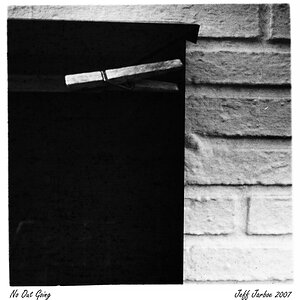
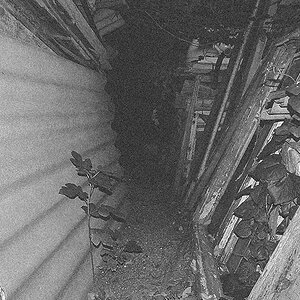

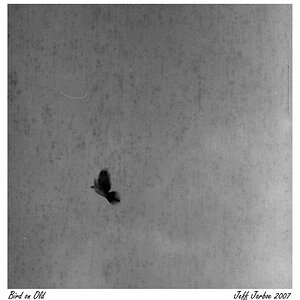

![[No title]](/data/xfmg/thumbnail/34/34691-2fa9779b0e77f698b193a633b9242553.jpg?1619736604)



![[No title]](/data/xfmg/thumbnail/31/31707-a2840f3af9af3a4fa6f6dfbd4028eae5.jpg?1619734964)