LeeStar
TPF Noob!
- Joined
- Nov 9, 2013
- Messages
- 26
- Reaction score
- 1
- Location
- Georgia
- Can others edit my Photos
- Photos NOT OK to edit
I keep my master images as large and highest quality I can, obviously. For sharing on different sites and uploading however, large files are a disadvantage. They take so long, and of course some sites have file size limits. Large files don't work so well either when you're wanting to put them on a digital photo frame or media player/viewer. So my question is, what's the best way to reduce file size while still keeping the image as crisp, clear, and as high quality as possible? In Photoshop when you save a file you have the option of saving at different qualities. I've heard people say the differences aren't that noticeable. Or is re-sizing the image better? If so, what's the optimum limit on pixel size reduction? Is there a "sweet spot" file size I should be keeping within? Or should I be resizing another way? I'm looking for a happy medium of having the best quality I can, while having the file small enough that it doesn't cause me trouble when I'm tying to post it on the web. Yes I can (and do) use a crappy small image if I'm just posting a pic to Facebook and something better if I'm entering a photo contest... but ideally I'm looking for one standard I can apply to every image, because this creating several copies of the same photo for different purposes is becoming way too time consuming for me! I'm one of those weirdoes who would rather spend the time actually out taking photos than working on the computer. 
Thanks!
Thanks!


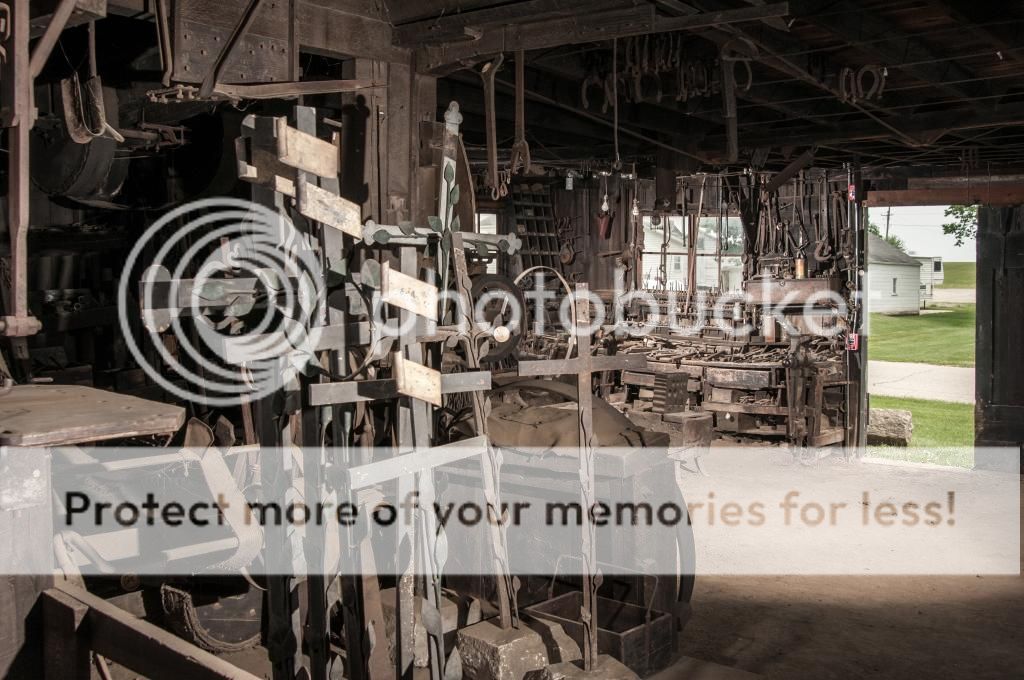
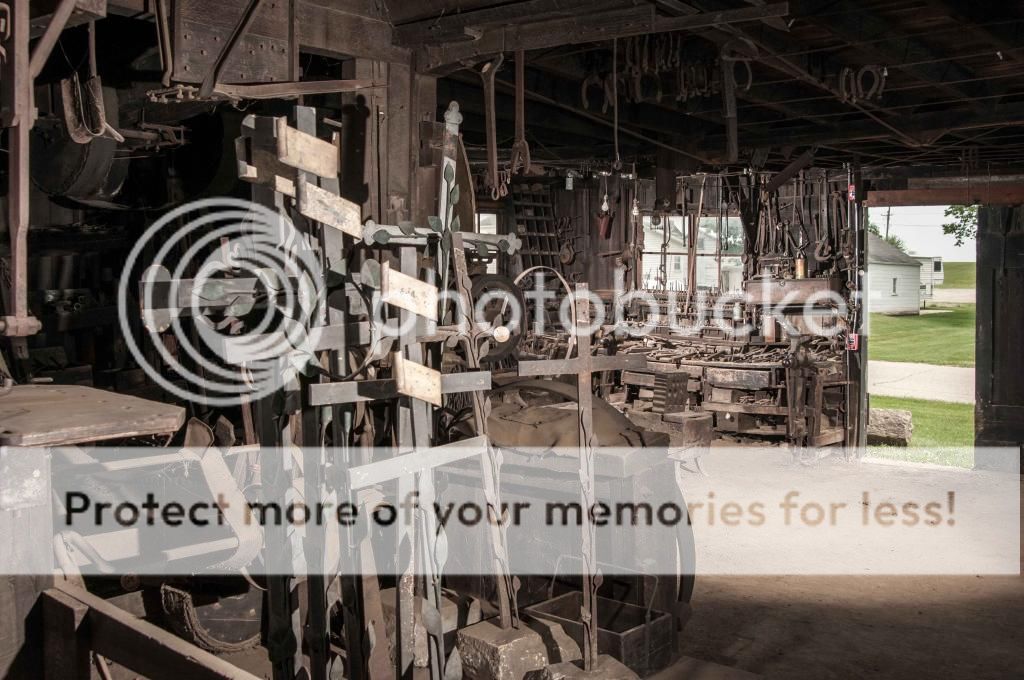





![[No title]](/data/xfmg/thumbnail/34/34688-a1ead83a3067b449d62078d1170e00f6.jpg?1619736603)
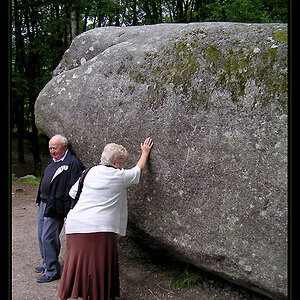


![[No title]](/data/xfmg/thumbnail/34/34069-7b423c5bb5d324f4d924cf839cc122b3.jpg?1619736265)

