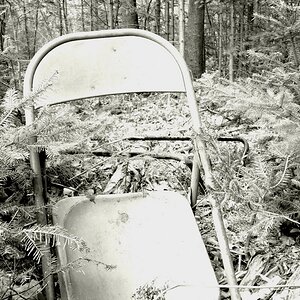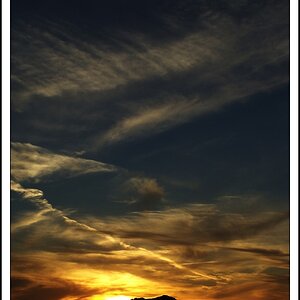Treymac
TPF Noob!
- Joined
- May 19, 2007
- Messages
- 168
- Reaction score
- 0
- Location
- Vancouver, BC
- Website
- www.joejohnsonphotography.net
- Can others edit my Photos
- Photos OK to edit
Hey guys. To start with, I have a Dell 2408WFP. I'm getting colour discrepancies between the colours I see when I'm working on a photo in Photoshop compared to when I view after I save it, such as in Irfanview or as a wallpaper. Photoshop's photos are much more saturated and nicer to look at.
I've put up with this for a long time, figuring that Photoshop has the correct colour profile, and that when I want to finally print, I'll get it the way Photoshop displays it. But I don't want to take this chance anymore.
I've checked the colour mode that Photoshop is using, and it's RGB Color. Does anybody else have this problem? And will Photo's, when I finally print some, look the way that do in Photoshop, or the way they appear in everything else?
I've put up with this for a long time, figuring that Photoshop has the correct colour profile, and that when I want to finally print, I'll get it the way Photoshop displays it. But I don't want to take this chance anymore.
I've checked the colour mode that Photoshop is using, and it's RGB Color. Does anybody else have this problem? And will Photo's, when I finally print some, look the way that do in Photoshop, or the way they appear in everything else?
Last edited:



![[No title]](/data/xfmg/thumbnail/38/38263-ad5e4c9e677626ddb5b1e7cdf9ebe40e.jpg?1619738548)





![[No title]](/data/xfmg/thumbnail/32/32156-d6cfe2865ceed861a0633752a006ea20.jpg?1619735234)