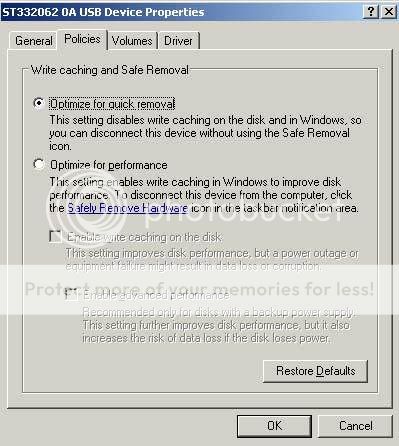Aquarium Dreams
TPF Noob!
- Joined
- Jan 14, 2007
- Messages
- 731
- Reaction score
- 0
- Can others edit my Photos
- Photos OK to edit
I've spent hours searching google and reading other forums trying to find an answer to this, but I can't find a problem specifically like this. So here it is:
I have a 250gb external hard drive, which I had been using for about a month in my usb 1.0. It was slow, but it worked. Finally I managed to transfer all of my data onto it (about 40gb), and that night, my computer stopped recognizing it. I tried it in several other computers, which had usb 2.0, but they wouldn't recognize it either.
While it's plugged in, I can't run any programs that might access the hard drive: I can't open photoshop, my computer, device manager, or even firefox or explorer. However, I can unplug it, open device manager, plug it back in, and it will show up. Device manager says it is working properly. Also, when I unplug it, it shows up briefly in my computer.
I plugged it into a mac, and everything is there! I was so happy, could access jpegs, tiffs, etc, and preview them. I started to back everything up on a dvd. When about half the dvd was full, it stopped reading the data. Everything was still there and could be previewed, but the mac said, it "could not be read or written." I unplugged it, plugged it back in, no dice. I rebooted the mac, still no dice. Out of curiousity, I tried copying files onto disc that had already copied successfully, and now they wouldn't copy either. I bought a new cable for the hard drive, still nothing.
I'm going to start chewing off my fingers! This is making me crazy! Does anyone have any ideas for other things I might try or better yet, can anyone tell by this description what the problem is and how I can solve it? Thank you so much!
I have a 250gb external hard drive, which I had been using for about a month in my usb 1.0. It was slow, but it worked. Finally I managed to transfer all of my data onto it (about 40gb), and that night, my computer stopped recognizing it. I tried it in several other computers, which had usb 2.0, but they wouldn't recognize it either.
While it's plugged in, I can't run any programs that might access the hard drive: I can't open photoshop, my computer, device manager, or even firefox or explorer. However, I can unplug it, open device manager, plug it back in, and it will show up. Device manager says it is working properly. Also, when I unplug it, it shows up briefly in my computer.
I plugged it into a mac, and everything is there! I was so happy, could access jpegs, tiffs, etc, and preview them. I started to back everything up on a dvd. When about half the dvd was full, it stopped reading the data. Everything was still there and could be previewed, but the mac said, it "could not be read or written." I unplugged it, plugged it back in, no dice. I rebooted the mac, still no dice. Out of curiousity, I tried copying files onto disc that had already copied successfully, and now they wouldn't copy either. I bought a new cable for the hard drive, still nothing.
I'm going to start chewing off my fingers! This is making me crazy! Does anyone have any ideas for other things I might try or better yet, can anyone tell by this description what the problem is and how I can solve it? Thank you so much!

 )
)