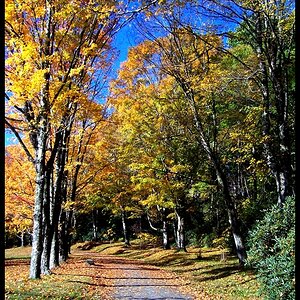mapgirl
TPF Noob!
- Joined
- Jul 28, 2006
- Messages
- 79
- Reaction score
- 2
- Location
- Bellingham, WA
- Can others edit my Photos
- Photos OK to edit
I've gotten pretty tangled up with something that I figure should be simple in Photoshop Elements 4  .
.
Here's the situation: I've been taking lots of photos of native plants for a project. Each "walk" is contained in a dated folder. Now I want to have a folder for each individual plant (before flowering, flowering, fruiting, etc.). So I tried to do it intuitively (BIG mistake :cry . I made new folders in Explore and pasted copies of selected photos from Photoshop into those new folders. The new folders do show up in Photoshop on the left side, but clicking on them doesn't bring up anything. The folder icons don't have those little white squares over the tabs that folders that reveal photos do.
. I made new folders in Explore and pasted copies of selected photos from Photoshop into those new folders. The new folders do show up in Photoshop on the left side, but clicking on them doesn't bring up anything. The folder icons don't have those little white squares over the tabs that folders that reveal photos do.
But when I go to Explore, those new folders can be opened and have the photos in them. Why there but not in Photoshop?
I hope this makes sense.
Anyway, what did I do wrong?
What would have been the right way?
And is there any way I can get the photos I selected into those Photoshop files without redoing everything I did?
Thank you in advance.
Here's the situation: I've been taking lots of photos of native plants for a project. Each "walk" is contained in a dated folder. Now I want to have a folder for each individual plant (before flowering, flowering, fruiting, etc.). So I tried to do it intuitively (BIG mistake :cry
But when I go to Explore, those new folders can be opened and have the photos in them. Why there but not in Photoshop?
I hope this makes sense.
Anyway, what did I do wrong?
What would have been the right way?
And is there any way I can get the photos I selected into those Photoshop files without redoing everything I did?
Thank you in advance.