- Joined
- Mar 8, 2011
- Messages
- 25,160
- Reaction score
- 9,010
- Location
- Iowa
- Website
- pixels.com
- Can others edit my Photos
- Photos NOT OK to edit
Earlier this year, I bought myself a new computer in order to handle my increased interest in digital photography. A couple years ago, I purchased a 1tb external drive for storing my images on, and have since purchased a 2tb external for back-up purposes.
During the build of my new computer, I opted to purchase Acronis True Image back-up software. I set it up to back up my entire internal hard drive automatically every night.
Recently, I started testing a feature of ATI, and I thought Id share it here.
If youve ever edited an image, and accidently saved it so you over-wrote your original file, ATI can help. But first, a disclaimer. ATI cant recover a file or image that hasnt been backed up. So if youre working with images you just loaded onto your hard drive, then this procedure wont work. But if youve edited an image thats in the ATI back-up file, then its possible to recover the original image without having to restore your entire hard drive.
For this demonstration, I will do two things. One is to create a subdirectory in the Pictures directory, and Ill call it File Recovery for the sake of simplicity. Second, Im going to intentionally over-write an existing image that I know has been backed up onto my external drive.
For this demonstration, I will use the image in the top left, DSC_0180. Originally, my directory looks like this:

I opened the file in MS Paint, and put a nice pretty red X on it, and simply saved it. So now my directory look like this:

Obviously, this is a mistake that I want to reverse, so I can simply rightclick on the image, and choose Acronis Recovery.

In this case, Acronis brings up two choices for me to recover my image, so Ill choose the older of the two.

I click on Recover, then I choose the subdirectory I created for this demonstration:

With the subdirectory in place, I simply click Recover now.

Acronis will do its thing, and violá . My image is restored in the subdirectory!

Now Im free to replace the original, or move the file wherever I need to!
During the build of my new computer, I opted to purchase Acronis True Image back-up software. I set it up to back up my entire internal hard drive automatically every night.
Recently, I started testing a feature of ATI, and I thought Id share it here.
If youve ever edited an image, and accidently saved it so you over-wrote your original file, ATI can help. But first, a disclaimer. ATI cant recover a file or image that hasnt been backed up. So if youre working with images you just loaded onto your hard drive, then this procedure wont work. But if youve edited an image thats in the ATI back-up file, then its possible to recover the original image without having to restore your entire hard drive.
For this demonstration, I will do two things. One is to create a subdirectory in the Pictures directory, and Ill call it File Recovery for the sake of simplicity. Second, Im going to intentionally over-write an existing image that I know has been backed up onto my external drive.
For this demonstration, I will use the image in the top left, DSC_0180. Originally, my directory looks like this:

I opened the file in MS Paint, and put a nice pretty red X on it, and simply saved it. So now my directory look like this:

Obviously, this is a mistake that I want to reverse, so I can simply rightclick on the image, and choose Acronis Recovery.

In this case, Acronis brings up two choices for me to recover my image, so Ill choose the older of the two.

I click on Recover, then I choose the subdirectory I created for this demonstration:

With the subdirectory in place, I simply click Recover now.

Acronis will do its thing, and violá . My image is restored in the subdirectory!

Now Im free to replace the original, or move the file wherever I need to!





![[No title]](/data/xfmg/thumbnail/39/39286-ae386da044402acf92e55d8b68c26af3.jpg?1619738956)
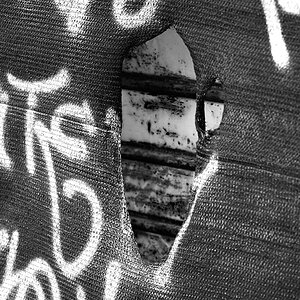

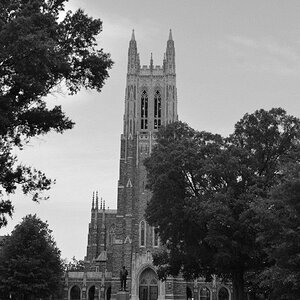

![[No title]](/data/xfmg/thumbnail/39/39289-c5ea6a611707fdd5786347f4a67d63ae.jpg?1619738957)


