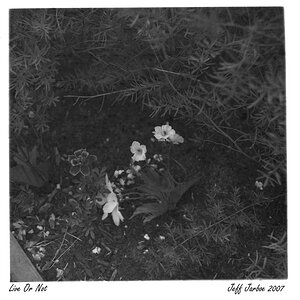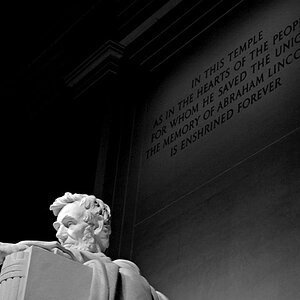jocose
TPF Noob!
- Joined
- Sep 16, 2005
- Messages
- 3,059
- Reaction score
- 118
- Location
- dans la pissoir
- Website
- www.musingsofjocose.com
- Can others edit my Photos
- Photos NOT OK to edit
I posted the first two earlier in a thread I dedicated to xmetal, but I see that others are interested as well, so let's start the latest TPF craze!