JEazy
TPF Noob!
- Joined
- May 22, 2006
- Messages
- 388
- Reaction score
- 0
1.
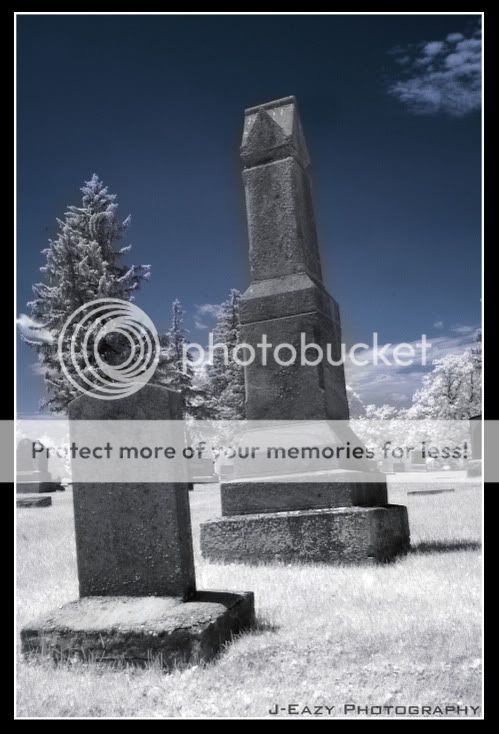
2.

3.
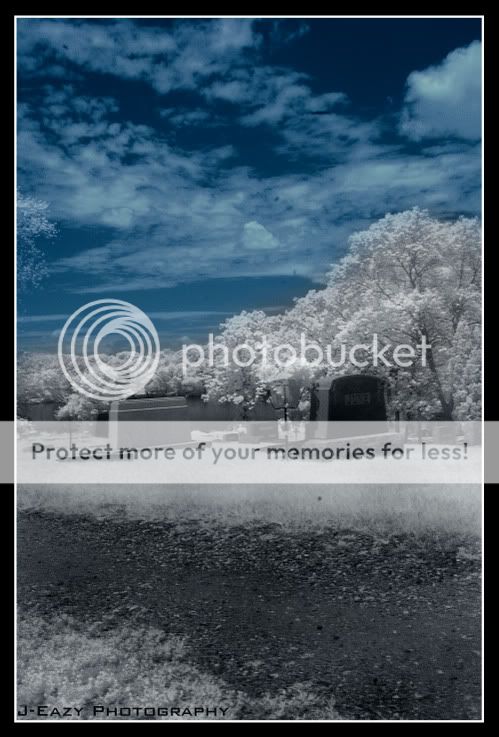
4.

5.
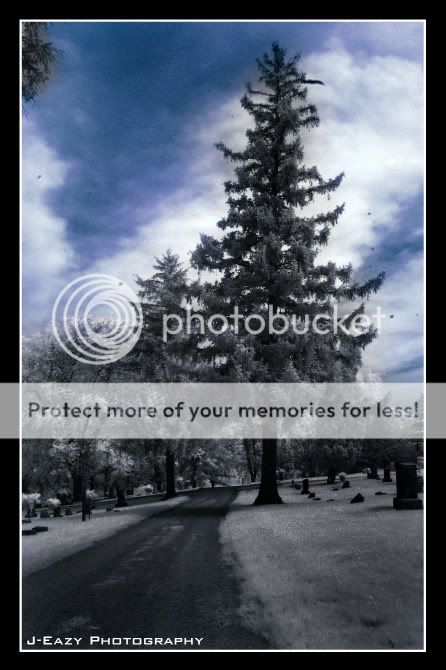
6.
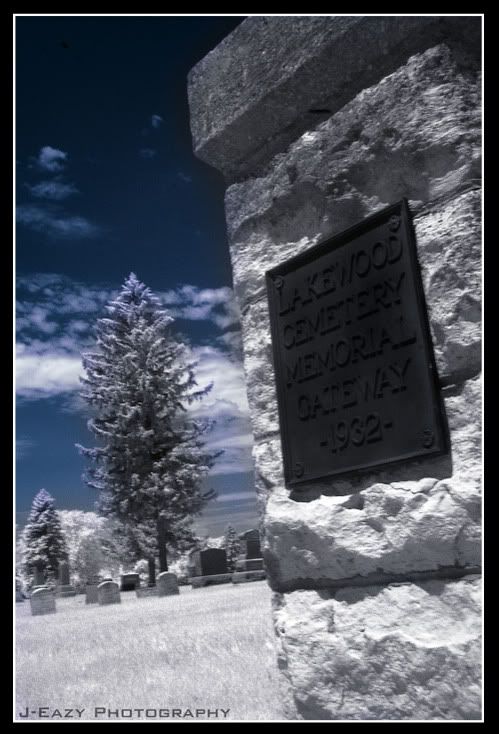
7.

8.
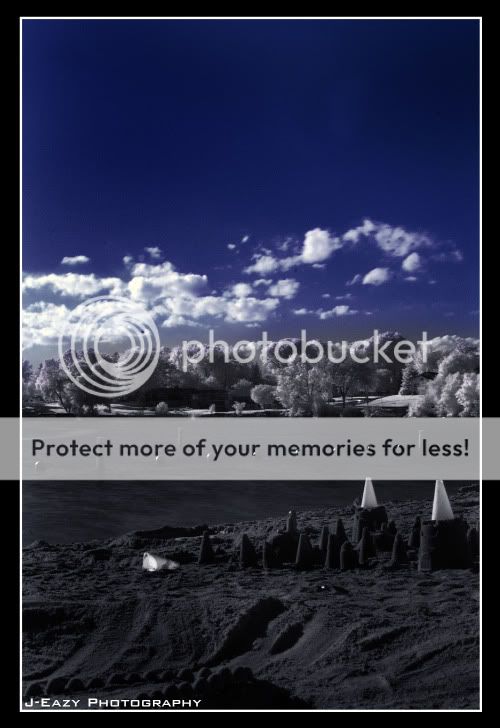
9.

10.
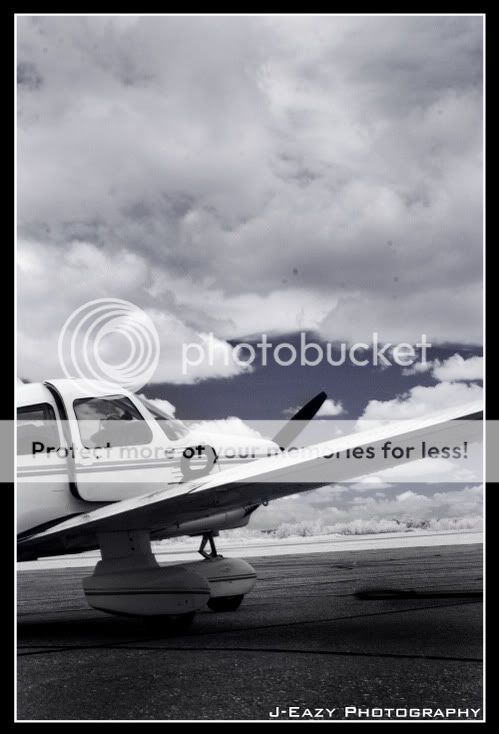
Comment and critiques are definantly welcome! Here's a quick photoshop tutorial to get these looks using a Hoya R72 filter.
1. I usually always sharpen my pictures first so go to Filter/Unsharp Mask and sharpen you're photo.
2. Go to Image/Adjustments/Auto Levels
3. Go to Image/Adjustments/Channel Mixer. Under "Red", bring the Red down to zero, and the blue up to a hundred. Now choose "Blue" and bring the red up to a hundred, and the blue down to zero.
4. Next step is to make those trees white. Go to Hue/Saturation and select "Magenta". Bring the Saturation all the way to the left, and the brightness all the way to the right.
5. Next, choose the hue of your blue sky. I usually slide the hue over about a centimeter to the left. Next bring the saturation down a hair, and the darkness down about halfway.
6. The last thing to do is get rid of the color where you don't want it. To do this, use the sponge tool then select desaturate at 100%. You may need to go over the spots a few times to completely remove the color.
There's my quick version of it, if you need anymore help just let me know. Oh, and don't forget to comment on mine!
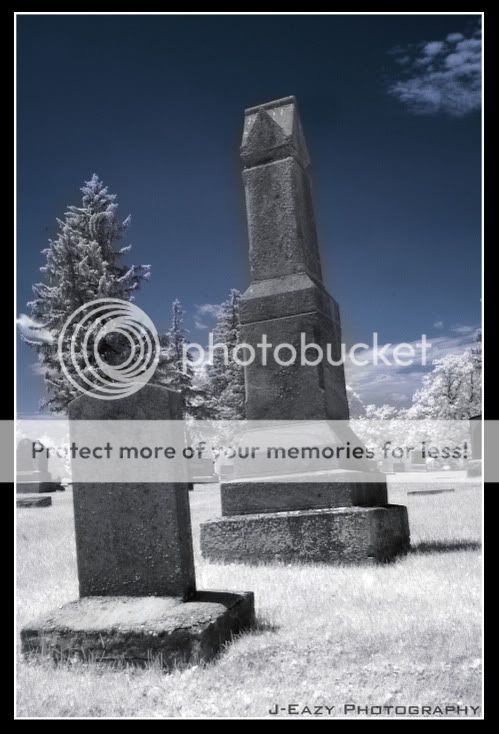
2.

3.
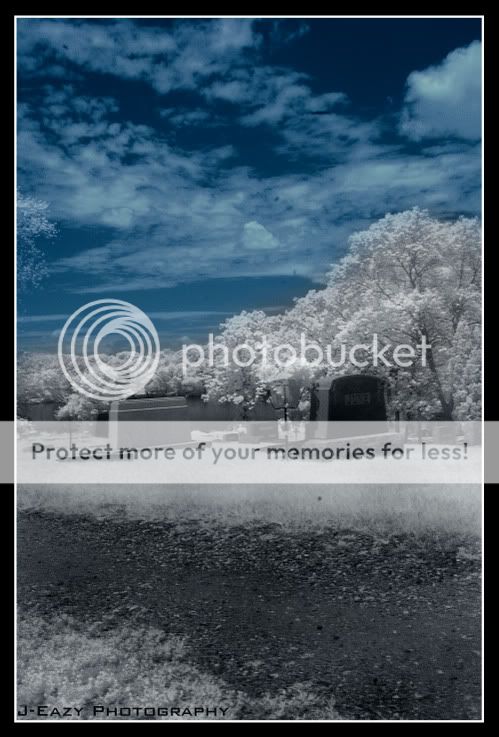
4.

5.
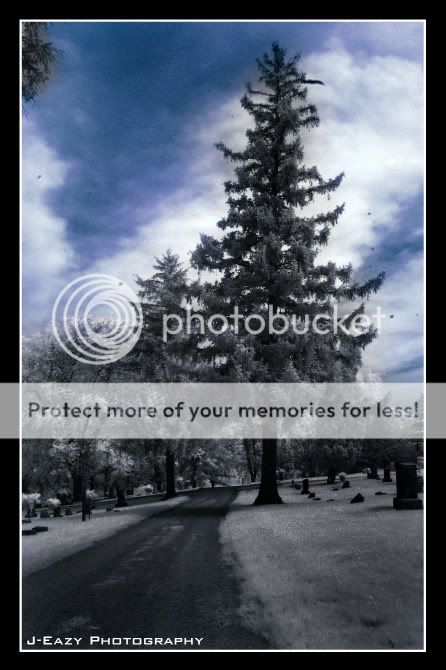
6.
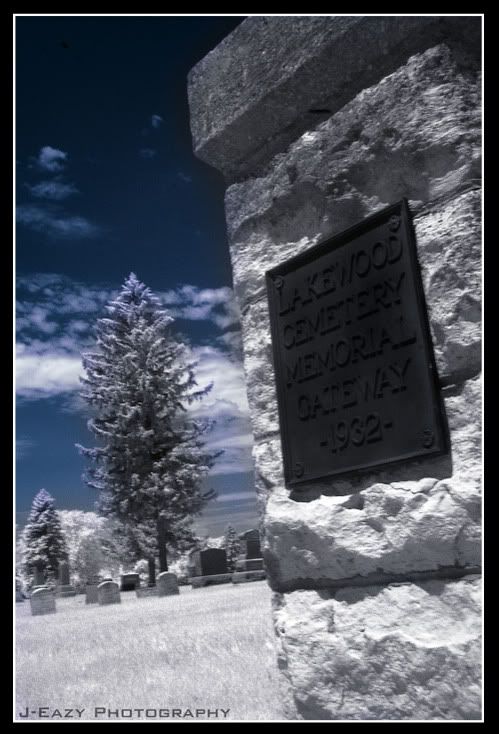
7.

8.
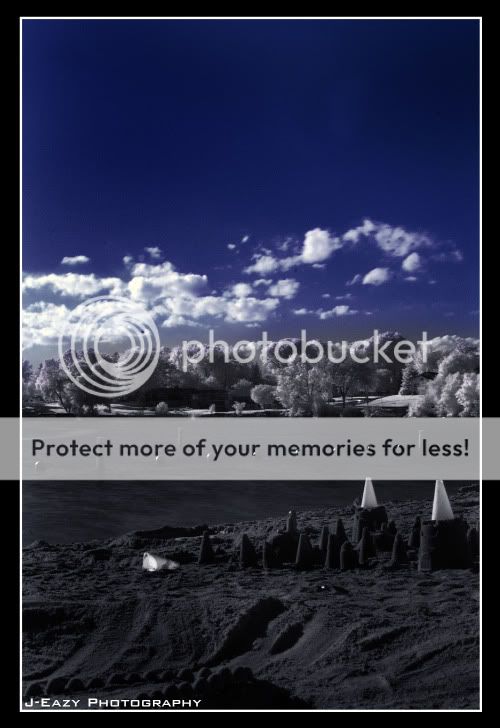
9.

10.
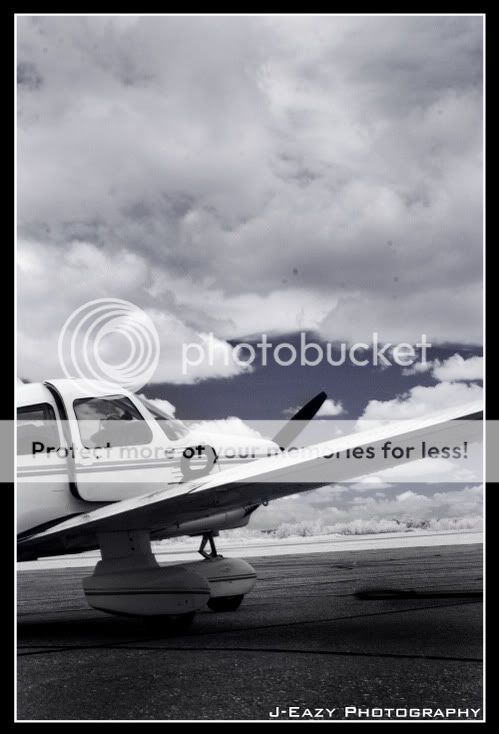
Comment and critiques are definantly welcome! Here's a quick photoshop tutorial to get these looks using a Hoya R72 filter.
1. I usually always sharpen my pictures first so go to Filter/Unsharp Mask and sharpen you're photo.
2. Go to Image/Adjustments/Auto Levels
3. Go to Image/Adjustments/Channel Mixer. Under "Red", bring the Red down to zero, and the blue up to a hundred. Now choose "Blue" and bring the red up to a hundred, and the blue down to zero.
4. Next step is to make those trees white. Go to Hue/Saturation and select "Magenta". Bring the Saturation all the way to the left, and the brightness all the way to the right.
5. Next, choose the hue of your blue sky. I usually slide the hue over about a centimeter to the left. Next bring the saturation down a hair, and the darkness down about halfway.
6. The last thing to do is get rid of the color where you don't want it. To do this, use the sponge tool then select desaturate at 100%. You may need to go over the spots a few times to completely remove the color.
There's my quick version of it, if you need anymore help just let me know. Oh, and don't forget to comment on mine!






![[No title]](/data/xfmg/thumbnail/37/37130-15360a524d273bc7dcd0beda3e9299ee.jpg?1734169834)






