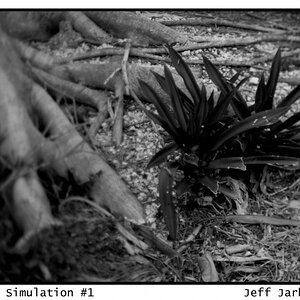jenn76
TPF Noob!
- Joined
- Aug 28, 2008
- Messages
- 230
- Reaction score
- 0
- Location
- North Carolina
- Website
- www.photographicmemories.me
- Can others edit my Photos
- Photos OK to edit
I am submitting my son's photos into a contest, but they have to be under 2MB each. They're jpeg files, but they're almost all bigger than 2mb. I use a Mac, and I don't have photoshop. I have recently downloaded Gimp, but haven't used it much. Is there a way to reduce the file size without messing with the pic too much in iPhoto or Gimp? I'm sure there is, I just don't know how. I never had to worry about it before! Thanks in advance!


![[No title]](/data/xfmg/thumbnail/34/34069-7b423c5bb5d324f4d924cf839cc122b3.jpg?1619736265)

![[No title]](/data/xfmg/thumbnail/37/37136-40f690dc7da693c09d7c99c3782954b8.jpg?1619737884)
![[No title]](/data/xfmg/thumbnail/31/31977-2b717e032201241cbeae8226af23eba4.jpg?1619735136)




![[No title]](/data/xfmg/thumbnail/34/34072-be456691237ae73cb2936416e2e9e8c0.jpg?1619736266)