Nate_Houle
TPF Noob!
- Joined
- Jan 8, 2010
- Messages
- 4
- Reaction score
- 0
- Location
- Cedar City, UT
- Can others edit my Photos
- Photos OK to edit
First off, this is my first post ever on this forum so excuse any photo forum faux pas in my post. Great site thus far btw.
On to my point...
I've been trying to "perfect" the art of post-processing but I think I missed an important part of the picture: layers. I keep hearing how valuable they are and what a big difference they make but I have failed to grasp their importance. Perhaps this deserved to be in the beginners forum but any help and/or explanation would be great.
Thanks in advance.
On to my point...
I've been trying to "perfect" the art of post-processing but I think I missed an important part of the picture: layers. I keep hearing how valuable they are and what a big difference they make but I have failed to grasp their importance. Perhaps this deserved to be in the beginners forum but any help and/or explanation would be great.
Thanks in advance.








![[No title]](/data/xfmg/thumbnail/39/39442-c7791194bfea1b4d6bd382b004fb8488.jpg?1619739033)
![[No title]](/data/xfmg/thumbnail/39/39511-592cbd68b1d797ffce7e41e4fbfed890.jpg?1619739066)
![[No title]](/data/xfmg/thumbnail/32/32983-e979bc0c64090f2693d7fae6b3cc425c.jpg?1619735813)
![[No title]](/data/xfmg/thumbnail/37/37132-262f6a30f085c3ab6d83925db41b553b.jpg?1619737884)
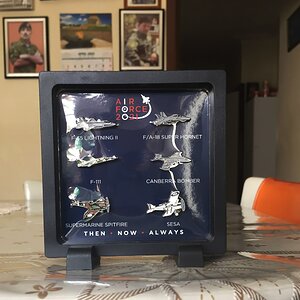
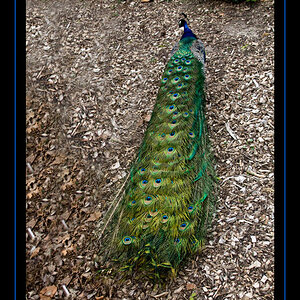


![[No title]](/data/xfmg/thumbnail/42/42482-3d0e794a92737ca7ecbc8125874457aa.jpg?1619740195)
