supercool2
TPF Noob!
- Joined
- Jun 1, 2013
- Messages
- 109
- Reaction score
- 13
- Location
- United States
- Can others edit my Photos
- Photos NOT OK to edit
I noticed when exporting photos (saving them to my hard drive, etc.. for printing later ) the resolution in LR says for pixels per inch, 600 but gives me the ability to change that number. I dont know what that number is supposed to be for printing in highest quality.
That number might have been put in their by accident, or its what is defualt. I dont know. But I have been leaving alone. I also notice that when Im printing from my computer picasa and/or my printer settings will let me choose a ppi number. Right now that setting is for 300. Sometimes I will write text on my pictures in picasa (since I dont know how to do that in any other program) or make a picture collsge in picasa, and need to print out a picture from there. That is how I noticed the 300 ppi on there .
I am new to re-sizing, picture quality, and even having them print ready too like when it comes to not having to crop it when ordering prints in certain sizes. So if there is a book or articles explaining those things , that you can reccomend I'd love to know. Because very soon I will be trying to catch up on printing all the photos I have ever taken of my kids and a few misc. stuff as well . And when on costco online usually for half the pictures, depending on which sizes Im wanting it will require me to set how I want it cropped. Having it ready to go so its croped for any size epuld be a time saver. Unless Im misunderstand something I read somewhere and it's not possible to do that (?) Thanks
That number might have been put in their by accident, or its what is defualt. I dont know. But I have been leaving alone. I also notice that when Im printing from my computer picasa and/or my printer settings will let me choose a ppi number. Right now that setting is for 300. Sometimes I will write text on my pictures in picasa (since I dont know how to do that in any other program) or make a picture collsge in picasa, and need to print out a picture from there. That is how I noticed the 300 ppi on there .
I am new to re-sizing, picture quality, and even having them print ready too like when it comes to not having to crop it when ordering prints in certain sizes. So if there is a book or articles explaining those things , that you can reccomend I'd love to know. Because very soon I will be trying to catch up on printing all the photos I have ever taken of my kids and a few misc. stuff as well . And when on costco online usually for half the pictures, depending on which sizes Im wanting it will require me to set how I want it cropped. Having it ready to go so its croped for any size epuld be a time saver. Unless Im misunderstand something I read somewhere and it's not possible to do that (?) Thanks

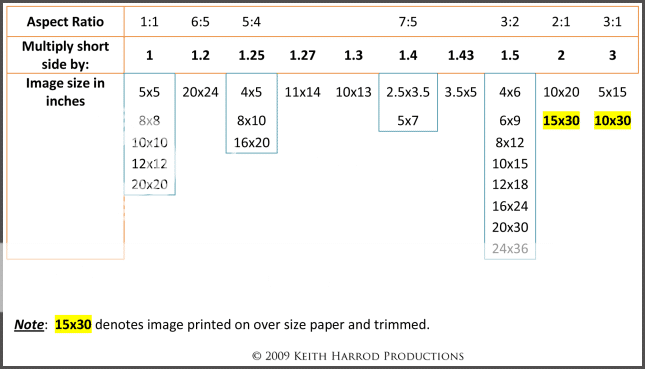
![[No title]](/data/xfmg/thumbnail/37/37532-7a6d436607118989fefaa0b2e7a81169.jpg?1734170689)




![[No title]](/data/xfmg/thumbnail/40/40311-715dda8167abb793178d6abf7e8136fe.jpg?1734174718)
![[No title]](/data/xfmg/thumbnail/37/37606-3c9ffb5906173fa2aa489341967e1468.jpg?1734170733)

![[No title]](/data/xfmg/thumbnail/40/40309-c759bfd4ae7c079632e7402d21d332f1.jpg?1734174717)


