ceeboy14
TPF Noob!
- Joined
- Dec 5, 2012
- Messages
- 2,566
- Reaction score
- 788
- Location
- Florida
- Can others edit my Photos
- Photos OK to edit
This is more about the process than the composition, aesthetics, etc. I am attempting to learn processing through the use of luminosity masks, channel masks, blurring techniques and a variety of other blending modalities...it's all enough to make you want to cry sometimes, but it is also quite rewarding to see places you can take images that conventional curves and levels adjustment wont quite allow. I figure my learning curve to be at least a year....and then likely for the rest of my days because every time you figure out a way to make something better, you discover three other possibilities.
Simple Beach Vista taken somewhere along the southern Oregon coast. I did use a .6 Lee GND to hold back an overly bright afternoon sky though there was a good hint of an incoming fog bank to the south.
Raw File

Processed File (cropped)

Simple Beach Vista taken somewhere along the southern Oregon coast. I did use a .6 Lee GND to hold back an overly bright afternoon sky though there was a good hint of an incoming fog bank to the south.
Raw File

Processed File (cropped)



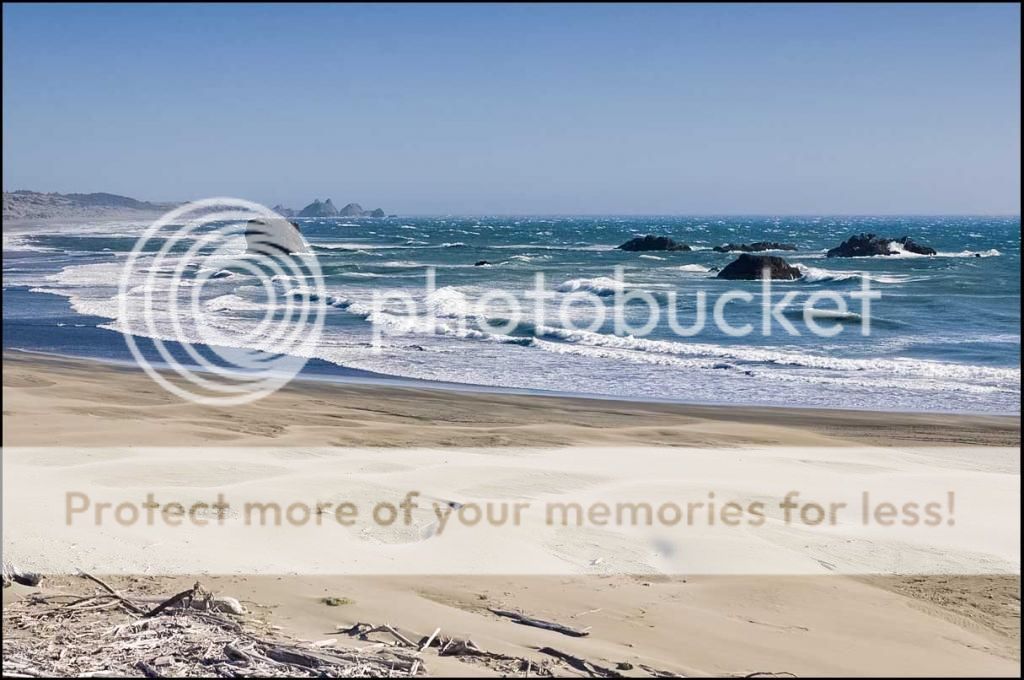



![[No title]](/data/xfmg/thumbnail/32/32719-7d42e7d7077540fabb3fa0275a99899a.jpg?1734162364)
![[No title]](/data/xfmg/thumbnail/32/32721-63e870bb6055043e46744e5ac505d9bf.jpg?1734162372)


![[No title]](/data/xfmg/thumbnail/34/34132-7c7fbdcb2006703d33f975289561cd9d.jpg?1734164659)





