KongKurs
TPF Noob!
- Joined
- Jul 24, 2007
- Messages
- 131
- Reaction score
- 5
- Location
- Denmark
- Website
- www.andershp.smugmug.com
- Can others edit my Photos
- Photos OK to edit
Hi y'all.
Just got myself a MacBook Pro, and I'm loving the switch from regular pc's, that was generally beginning to annoy me.
I have not yet found a good solution for sorting, browsing and - most importantly - deleting my photos on the Mac, after a photo session.
Having just returned from London, with quite a pile of raw footage, I just cannot find the nicest way to do this.
On a Windows PC I would just double-click any photo for a fullscreen slideshow, browse with the directional buttons (to easily sort between good and "not nearly as good" shots) and hit delete to erase the photos not good enough.
On the Mac I have 2 different methods, but neither seem to be efficient:
1. Lightroom - nice for importing, editing and linking to other editing tools, but browsing and trying to delete is bad. No shortcuts for delete, and "backspace" leads into a couple of dialogues about "deleting from disk" or only from Lightroom gallery, and accepting this. Ineffective if you have to browse, sort and delete a +1000 photo gallery..
2. Finder - no fullscreen browsing available, and double-clicking for browsing with a preview bigger than the veeery small thumbnail doesn't make you able to browse with directional buttons and delete with backspace at the same time.... Sigh..
Why is this simple task so unreasonably difficult on a Mac?
Hope to hear I'm just doing it all wrong preferably without having to install a third party "browsing" tool, since this should be possible without...?
preferably without having to install a third party "browsing" tool, since this should be possible without...?
Just got myself a MacBook Pro, and I'm loving the switch from regular pc's, that was generally beginning to annoy me.
I have not yet found a good solution for sorting, browsing and - most importantly - deleting my photos on the Mac, after a photo session.
Having just returned from London, with quite a pile of raw footage, I just cannot find the nicest way to do this.
On a Windows PC I would just double-click any photo for a fullscreen slideshow, browse with the directional buttons (to easily sort between good and "not nearly as good" shots) and hit delete to erase the photos not good enough.
On the Mac I have 2 different methods, but neither seem to be efficient:
1. Lightroom - nice for importing, editing and linking to other editing tools, but browsing and trying to delete is bad. No shortcuts for delete, and "backspace" leads into a couple of dialogues about "deleting from disk" or only from Lightroom gallery, and accepting this. Ineffective if you have to browse, sort and delete a +1000 photo gallery..
2. Finder - no fullscreen browsing available, and double-clicking for browsing with a preview bigger than the veeery small thumbnail doesn't make you able to browse with directional buttons and delete with backspace at the same time.... Sigh..
Why is this simple task so unreasonably difficult on a Mac?
Hope to hear I'm just doing it all wrong
Last edited:


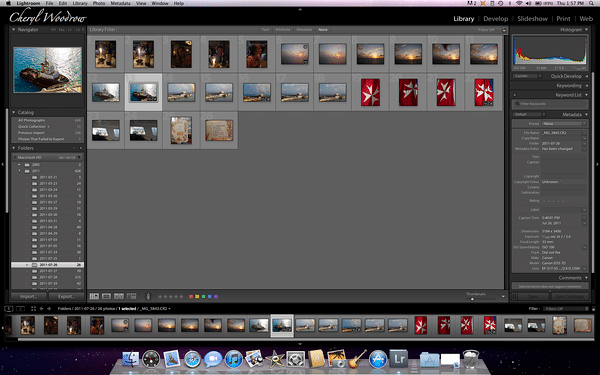
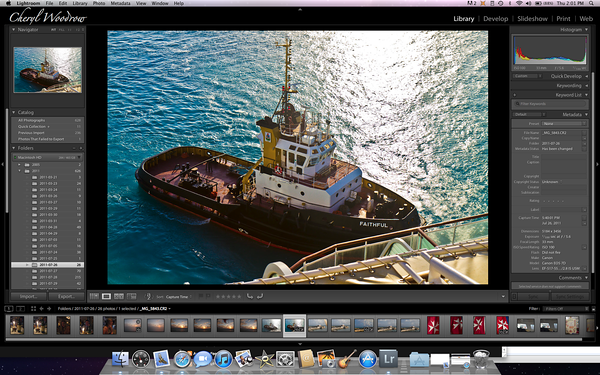






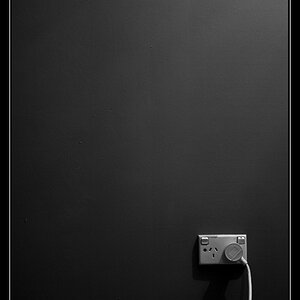

![[No title]](/data/xfmg/thumbnail/40/40288-4d5d7a8aa74ddfceb5fb82062d9b21be.jpg?1619739409)


