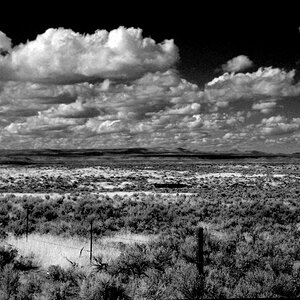Ysarex
Been spending a lot of time on here!
- Joined
- Nov 27, 2011
- Messages
- 7,139
- Reaction score
- 3,701
- Location
- St. Louis
- Can others edit my Photos
- Photos OK to edit
That is significant, and I am thinking its an interpolation error, either intentional or not. The more I think about it, the more it really does make sense.
Regardless though how inaccurate curves renders gamma, the basic principle is maintained nonetheless.
Still, just for the sake of the experiment, try entering 184 into the output field of level 127 in Photoshop's curves. I will do the same in photoline under different interpolations.
It's late and here I am a couple beers down, but I think I got it. First off I reacted to the graphic and, no offense intended, but I've seen that before -- the line between the Levels midpoint and the Curves midpoint -- I knew from practice they didn't do the same thing. In fact I think they would be the same if the histogram distribution were a theoretical bell curve. That just never happens in practice.
So I've run into photographers before telling me they're the same. Well, no, not if the histogram weights to one side or the other, and it does in the photo I grabbed. This is really a discrepancy between theory and practice. You have to expect Curves could replicate the Levels result. But it's not going to work from the midpoint on the Curves line.
Joe
Last edited:








![[No title]](/data/xfmg/thumbnail/38/38261-db20f6f92ee8f0d4c5cf1536e308638b.jpg?1619738546)

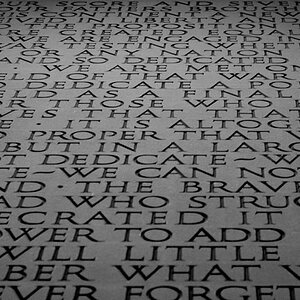
![[No title]](/data/xfmg/thumbnail/38/38262-10a9668da9a2b36a92cddde57caf87bc.jpg?1619738547)



![[No title]](/data/xfmg/thumbnail/35/35263-86f580cf5d28d23109a45984030a79ad.jpg?1619736968)