Navigation
Install the app
How to install the app on iOS
Follow along with the video below to see how to install our site as a web app on your home screen.

Note: This feature currently requires accessing the site using the built-in Safari browser.
More options
You are using an out of date browser. It may not display this or other websites correctly.
You should upgrade or use an alternative browser.
You should upgrade or use an alternative browser.
Digi Cam shoot.
- Thread starter bace
- Start date
JonK
I want MORE!!
- Joined
- May 19, 2005
- Messages
- 3,568
- Reaction score
- 140
- Location
- Manitoba, Canada
- Website
- www.jonkilimnikphotography.com
- Can others edit my Photos
- Photos NOT OK to edit
Nice shots bace! you need to adjust levels in most of these...they're a bit muddy.
No. 2 is very nice...I'd just suggest cropping out or cloning out the bright areas to the right as it will make it a much cleaner shot focussing all attention on those beautiful blues
4, 5 and 6 are also nicely composed, clean shots.
good work man
No. 2 is very nice...I'd just suggest cropping out or cloning out the bright areas to the right as it will make it a much cleaner shot focussing all attention on those beautiful blues
4, 5 and 6 are also nicely composed, clean shots.
good work man
photo gal
No longer a newbie, moving up!
Nicely done...I see you have the knack for photographing people...these are different and interesting shots...all of them! : )
- Joined
- Sep 2, 2003
- Messages
- 34,544
- Reaction score
- 7,569
- Location
- In the mental ward of this forum
- Can others edit my Photos
- Photos NOT OK to edit
I agree with what JonK was saying about some of the adjustments. I think you fared much better when you had use of natural light. (#s 2, 6, 7)
When it's working, though, it's working great! :thumbup:
When it's working, though, it's working great! :thumbup:
markc
TPF Noob!
- Joined
- Mar 8, 2004
- Messages
- 4,237
- Reaction score
- 6
- Location
- Rochester, NY Velocity: Unknown
- Website
- www.markcarpenter.com
- Can others edit my Photos
- Photos NOT OK to edit
I agree also. A few PS adjustments and a little cropping here and there and I think you'd be pleased. I like the last two the best. On the second to last one, if you crop it to 8x10 to drop that board on the right, it would be the stand-out.
If you are ok with me trying a couple of ideas, let me know.
If you are ok with me trying a couple of ideas, let me know.
Arch
Damn You!
- Joined
- Jan 21, 2006
- Messages
- 8,487
- Reaction score
- 103
- Location
- locked in the attic
- Can others edit my Photos
- Photos NOT OK to edit
i really like these (not just because she's fine), number 2 works well for me and the last two are great. :thumbup:
JonK
I want MORE!!
- Joined
- May 19, 2005
- Messages
- 3,568
- Reaction score
- 140
- Location
- Manitoba, Canada
- Website
- www.jonkilimnikphotography.com
- Can others edit my Photos
- Photos NOT OK to edit
mind if i post an adjusted version of #2?
JonK
I want MORE!!
- Joined
- May 19, 2005
- Messages
- 3,568
- Reaction score
- 140
- Location
- Manitoba, Canada
- Website
- www.jonkilimnikphotography.com
- Can others edit my Photos
- Photos NOT OK to edit

1. cropped it - i didn't constrain the ratio for this so it looks a bit skinnier than it should if you want to keep it to standard print ratios.
2. adjusted levels - pulled the highlight slider in towards the middle til it hit the midtone ramp up (hope that makes sense)
3. adjusted contrast - new layer >>unsharp mask: amount - 20%, radius - 50, threshold - 0. I then reduced this effect using the opacity slider for that layer; i reduced it to about 35% so it wouldn't be too contrasty.
4. Unsharp mask to increase sharpness.
markc
TPF Noob!
- Joined
- Mar 8, 2004
- Messages
- 4,237
- Reaction score
- 6
- Location
- Rochester, NY Velocity: Unknown
- Website
- www.markcarpenter.com
- Can others edit my Photos
- Photos NOT OK to edit
I really like Jon's edit. I usually find I have to revisit my changes, as it's rather easy to go too far the first run through. That's why I do everything I can as layers. I included screen caps of the adjustments I made.



--------

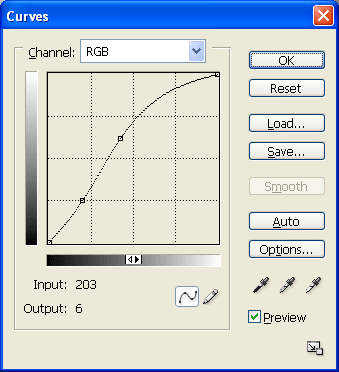
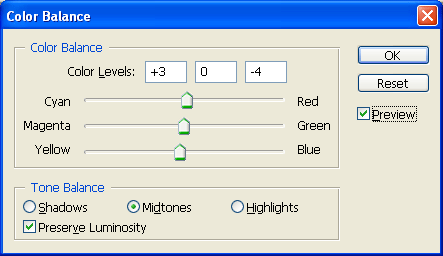
--------

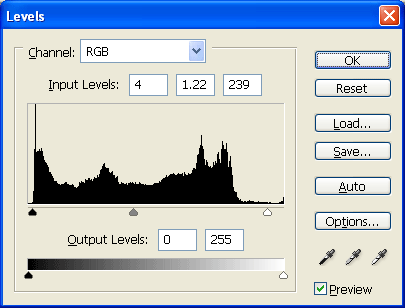

--------


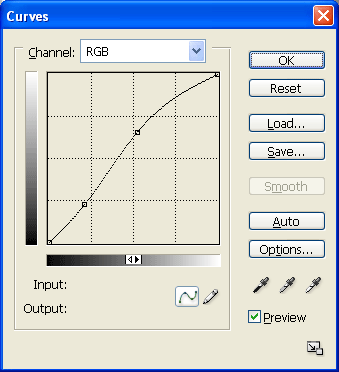
I also used smart sharpen on all but Heather5. That one has a bit of noise that became more pronounced.
You have so many options when doing this kind of work. There is no "right" amount of adjustment. I have found that playing around with different adjustments and crops has helped me "see" better when I'm looking through the viewfinder.



--------

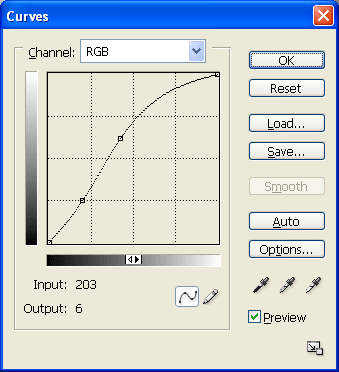
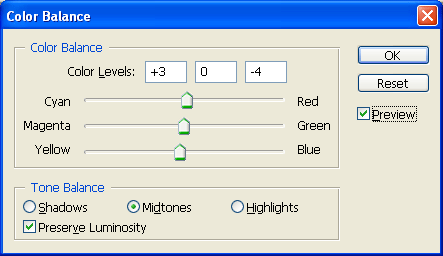
--------

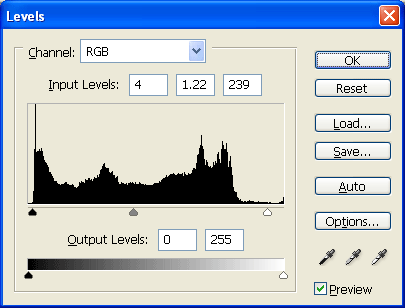

--------


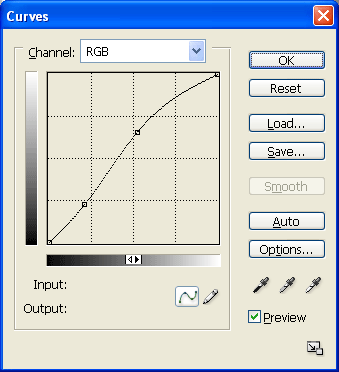
I also used smart sharpen on all but Heather5. That one has a bit of noise that became more pronounced.
You have so many options when doing this kind of work. There is no "right" amount of adjustment. I have found that playing around with different adjustments and crops has helped me "see" better when I'm looking through the viewfinder.
Christie Photo
No longer a newbie, moving up!
- Joined
- Jan 7, 2005
- Messages
- 7,199
- Reaction score
- 148
- Location
- Kankakee, IL
- Website
- www.christiephoto.com
A very nice series! I keep goin' back to the last one... very cool.
Pete
Pete
markc
TPF Noob!
- Joined
- Mar 8, 2004
- Messages
- 4,237
- Reaction score
- 6
- Location
- Rochester, NY Velocity: Unknown
- Website
- www.markcarpenter.com
- Can others edit my Photos
- Photos NOT OK to edit
I gotta say, Heather6 is really sticking with me. You did a smashing job with that capture.
Christie Photo
No longer a newbie, moving up!
- Joined
- Jan 7, 2005
- Messages
- 7,199
- Reaction score
- 148
- Location
- Kankakee, IL
- Website
- www.christiephoto.com
JonK said:1. cropped it... 2. adjusted levels.... 3. adjusted contrast.... 4. Unsharp mask to increase sharpness.
Wow. Can we work on my crap sometime?
Pete
Similar threads
- Replies
- 10
- Views
- 822
- Replies
- 10
- Views
- 404













![[No title]](/data/xfmg/thumbnail/37/37626-4a6ffc3f17ab3a8e97170fda3276640e.jpg?1619738154)
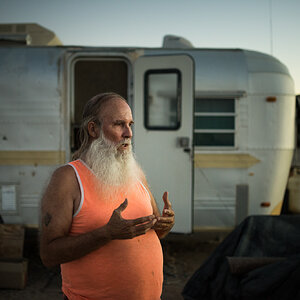
![[No title]](/data/xfmg/thumbnail/39/39429-cfa441056f1e6a1995539dc87c794876.jpg?1619739028)


![[No title]](/data/xfmg/thumbnail/31/31752-fcbc5aa4a94154b9c273592aa37b8b1e.jpg?1619734991)
![[No title]](/data/xfmg/thumbnail/37/37627-c3d3ca879cdfbdb9e35acdcc7fcd4b3e.jpg?1619738154)